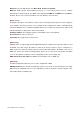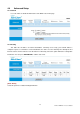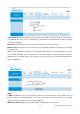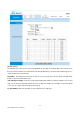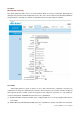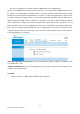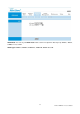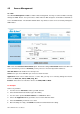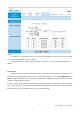User Manual
4.5 Access Management
4.5.1 ACL
Go to Access Management Æ ACL to enable remote management. You may use telnet or Web to remotely
manage the ADSL Router. User just needs to enable Telnet or Web and give it an IP address that wants to
access the ADSL Router. The default IP 0.0.0.0 allows any client to use this service to remotely manage the
ADSL Router.
ACL: There has Activated & Deactivated option. The default setting is Deactivated which means all IP can
access via router. If you choose Activated, you only can access via router by listed IP addresses.
ACL Rule Index: Index number from 1 and up to 16.
Active: Once you choose Yes then you can access the IP via router.
Application: Each of these labels denotes a service that you may use to remotely manage the Router.
Choices are Web, FTP, Telnet, SNMP, Ping, ALL.
Interface: Select the access interface. Choices are WAN, LAN and Both.
For Example:
How to set your ACL?
1. You must choose Activated to enable your ACL function.
2. Select the ACL Rule Index number (up to 16 number)
3. You can set the specific Secure IP address or set 0.0.0.0 for all IPs.
4. Choose the Application which you want to access for this ACL Rule index.
5. Select the Interface you want to access from.
6. After all settings are ready, click SAVE and continue next ACL Rule Index setting.
56
AirLive ARM-204 v2 User’s Manual