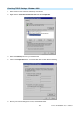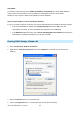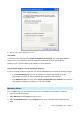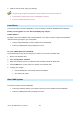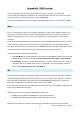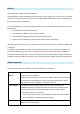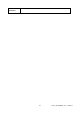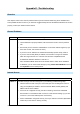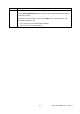Manual
AirLive IP-2000VPN User’s Manual
172
A
A
A
p
p
p
p
p
p
e
e
e
n
n
n
d
d
d
i
i
i
x
x
x
C
C
C
T
T
T
r
r
r
o
o
o
u
u
u
b
b
b
l
l
l
e
e
e
s
s
s
h
h
h
o
o
o
o
o
o
t
t
t
i
i
i
n
n
n
g
g
g
Overview
This chapter covers some common problems that may be encountered while using the IP-2000VPN and
some possible solutions to them. If you follow the suggested steps and the IP-2000VPN still does not function
properly, contact your dealer for further advice.
General Problems
Problem 1: Can't connect to the IP-2000VPN to configure it.
Solution 1:
Check the following:
• The IP-2000VPN is properly installed, LAN connections are OK, and it is powered
ON.
• Ensure that your PC and the IP-2000VPN are on the same network segment. (If you
don't have a router, this must be the case.)
• If your PC is set to "Obtain an IP Address automatically" (DHCP client), restart it.
• If your PC uses a Fixed (Static) IP address, ensure that it is using an IP Address
within the range 192.168.1.2 to 192.168.1.254 and thus compatible with the
IP-2000VPN's default IP Address of 192.168.1.1.
Also, the Network Mask should be set to 255.255.255.0 to match the IP-2000VPN.
In Windows, you can check these settings by using Control Panel-Network to check
the Properties for the TCP/IP protocol.
Internet Access
Problem 1: When I enter a URL or IP address I get a time out error.
Solution 1:
A number of things could be causing this. Try the following troubleshooting steps.
• Check if other PCs work. If they do, ensure that your PCs IP settings are correct. If
using a Fixed (Static) IP Address, check the Network Mask, Default gateway and
DNS as well as the IP Address.
• If the PCs are configured correctly, but still not working, check the IP-2000VPN.
Ensure that it is connected and ON. Connect to it and check its settings. (If you can't
connect to it, check the LAN and power connections.)
• If the IP-2000VPN is configured correctly, check your Internet connection (DSL/Cable
modem etc) to see that it is working correctly.