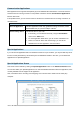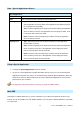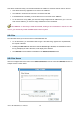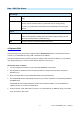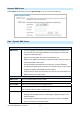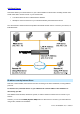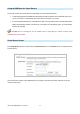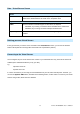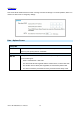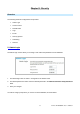Manual
Data – Special Applications Screen
Special Applications
Checkbox
Use this to Enable or Disable this Special Application as required.
Name
Enter a descriptive name to identify this Special Application.
Incoming Ports
• Type - Select the protocol (TCP or UDP) used when you receive data from the
special application or service. (Note: Some applications use different protocols
for outgoing and incoming data).
• Start - Enter the beginning of the range of port numbers used by the application
server, for data you receive. If the application uses a single port number, enter
it in both the "Start" and "Finish" fields.
• Finish - Enter the end of the range of port numbers used by the application
server, for data you receive.
Outgoing Ports
• Type - Select the protocol (TCP or UDP) used when you send data to the
remote system or service.
• Start - Enter the beginning of the range of port numbers used by the application
server, for data you send to it. If the application uses a single port number,
enter it in both the "Start" and "Finish" fields.
• Finish - Enter the end of the range of port numbers used by the application
server, for data you send to it. If the application uses a single port number,
enter it in both the "Start" and "Finish" fields.
Using a Special Application
• Configure the Special Applications screen as required.
• On your PC, use the application normally. Remember that only one (1) PC can use each Special
application at any time. Also, when 1 PC is finished using a particular Special Application, there may
need to be a "Time-out" before another PC can use the same Special Application. The "Time-out"
period may be up to 3 minutes
If an application still cannot function correctly, try using the "DMZ" feature.
Multi-DMZ
This feature, if enabled, allows one (1) or more computers on your LAN to be exposed to all users on the
Internet. You can set a DMZ PC for each WAN IP address. If you only have 1 WAN IP addresses, only 1 DMZ
PC can be used.
AirLive IP-2000VPN User’s Manual
29