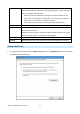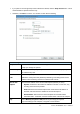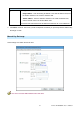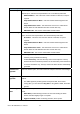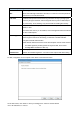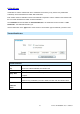Manual
Move
The order in which policies are listed is only important if you have multiple polices
for the same remote site. In that case, the first matching policy is used. There are 2
ways to change the order of policies:
• Use the up and down indicators on the right to move the selected row. You
must confirm your changes by clicking "OK". If you change your mind before
clicking "OK", click "Cancel" to reverse your changes.
• Click "Move" to directly specify a new location for the selected policy.
Enable/Disable
Use this to toggle the On/Off state of the selected policy.
Copy
If you wish to create a policy which is similar to an existing policy, select the policy
and click the "Copy" button.
Remember that the new policy must have a different name, and there can only be
one active (enabled) policy for each remote VPN endpoint.
Delete
To delete an exiting policy, select it and click the "Delete" button.
View Log
Clicking the "View Log" button will open a new window and display the VPN log.
Adding a New Policy
1. To create a new VPN Policy, click the Add New Policy button on the VPN Policies screen. This will start
the VPN Wizard, as shown below.
AirLive IP-2000VPN User’s Manual
58