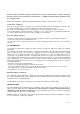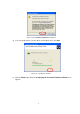User's Manual
6
Figure 2-6: The Complete Screen
i) You will find the PRISM Configuration Utility icon appeared in the system tray.
Figure 2-7: The PRISM Configuration Utility Tray Icon
Double-click the icon to launch the application and open the PRISM Wireless Settings
dialog box, in which four tabs are contained. However, normally, the dialog box should be
consisted of six tabs. This is because Windows XP has its built-in configuration tools –
Windows XP Zero Configuration to assist you in networking activities. It is
recommended to utilize the attached PRISM Configuration Utility to enjoy more
benefits it brings. Thus, please proceed to the next step to change the default settings of
Windows Zero Configuration to PRISM Configuration Utility.
Note: If the computer system you are currently operating is other than Windows XP, you shall
find there are six tabs in the PRISM Wireless Settings dialog box. Accordingly, the installation
is completely finished at this step. Please refer to the next chapter -- PRISM Configuration
Utility Basics to learn more details on the utility.