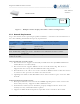Installation Guide
EdgePoint PRO Installation Guide
______________________________________________________________________________
AirWalk Proprietary and Confidential Page 18 of 19
5.8 Deciphering eFemto LEDs
The eFemto device has five LEDs that indicate various operational status of the device.
These five LEDs are as follows from left to right on the device:
PWR: Indicates Power status of the device
LNK: Indicates the Ethernet access for the device
NET: Indicates the IP addressing as well as IPSec tunnel status
GPS: Indicates the GPS status of the device
SYS: System status
After power up, if all the five LEDs turn “Blue”, this is an indication that the device has been
configured by the FSM, all systems are ready and the RF on the device has been turned on
for services.
The following section describes what steps may be taken if any of these LEDs turn “Red”
during the power up of the device:
PWR: This LED is always “Blue” indicating that the device is receiving power. If this LED is
not illuminated, check the following:
• Ensure that the power cable is plugged into a working wall socket
• Ensure that the power cable is plugged into the eFemto
• Check the power switch on top right corner of the eFemto
• If other LEDs are blinking, then it is possible that this LED is broken
LNK: This LED defines the device status regarding Ethernet connectivity to the customer’s
LAN network. If the Ethernet cable has been connected to the device and the device is able
to access the LAN, then this LED will turn “Blue” and blink to indicate network activity.
This LED will turn “Red” if Ethernet cable is removed or not connected properly on the
device.
If this LED is blinking or solid “Red”, check the following:
• Ensure that the Ethernet cable is good
• Ensure that the LAN Ethernet Switch/Router is working
• Get help from customer’s IT to resolve any LAN issues
NET: This LED defines the IP address and IPSec tunnel status of the device. On power up,
this LED will be blinking “Red” until an IP address is obtained from the DHCP Server. The
LED will be blinking “Blue” while IPSec tunnel is being established and will turn “Red” during
the wait time due to a failure in establishing IPSec tunnel with the SeGW.
If this LED is blinking “Red”, check the following:
• The DHCP server is accessible to the device on the LAN
• Get help from the customer’s IT to resolve any DHCP server issues providing an IP
address to the device on the LAN