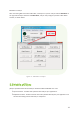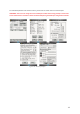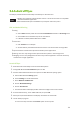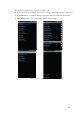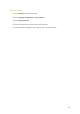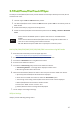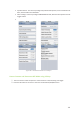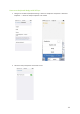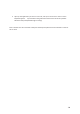User's Manual
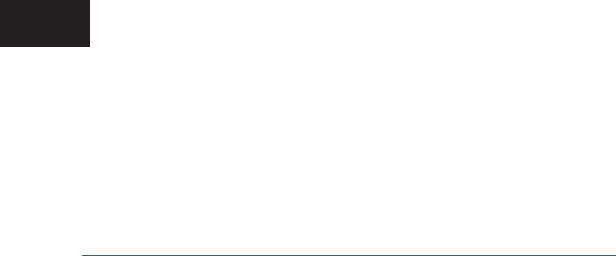
K
KDC User Manual SYNCHRONIZATION
5.7
iPad/iPhone/iPod Touch KTSync
The KTSync for iPad/iPhone/iPod touch provides limited functionality of PC KTSync for iPad, iPhone
and iPod touch users.
1. The KDC supports SPP and MFi Bluetooth profiles.
2. The iPhone/iPad/iPod touch should use MFi Bluetooth profiles. MFi is the default profile of
KDCi models.
3. Download the KTSync program from the App Store.
4. Enable the iPhone/iPad/iPod touch Bluetooth power from the Setting > General > Bluetooth
menu.
• Users have to disable MFi option in System > MFi menu to use HID Bluetooth
profiles.
• Users have to RESET the iPhone/iPad/iPod touch to change “HID to MFi mode” or
“vice versa” after removing previous KDC connection.
KDC with Bluetooth Spec2.1+EDR does not prompt Pin code entry menu.
KDC20i/30i/200i/250i/300i/270i/350i/400i/500i connection using MFi mode
1. Download and install iKTSync from the Apple App Store.
http://itunes.apple.com/us/app/ktsync/id372916602?mt=8
2. Press the two KDC side buttons simultaneously to enter menu mode.
3. Scroll down to Bluetooth menu using KDC Down button.
4. Press the front middle scan button.
5. Scroll down to Discovering and press the front middle scan button.
a. “Discovering Started …” message will be displayed on KDC screen.
b. Discovering will take about 30 seconds.
6. Select discovered iPhone/iPod touch device name and press the front middle scan button.
a. [Pin Code] User Default/Enter PinCode will be displayed.
b. Press the front middle scan button to select the Use Default option.
c. The message “Connecting to iPhone/iPod touch device name” will be displayed.
d. iPhone/iPad/iPod touch will ask for the PIN number.
f. Please enter “0000” and hit “connect” icon.
g.“iPhone/iPad Connected” message will be displayed.
7. Launch KTSync and configure Settings.
iKTSync Settings
iKTSync provides following Settings menu.
0QVG