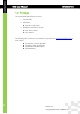User's Manual
KDC User Manual APPLICATION
GENERATION
13
Revision 1.0
Copyright®2012-2015, KOAMTAC, Inc.
3. Operating your KDC500
3.1 Getting Started
Charge KDC500 Battery
Prior to using the KDC500, the user should charge its battery by following the below
instructions.
1. Connect the KDC500 cable to the micro USB connector on the KDC500.
2. Connect the KDC500 cable to the Type A USB connector on the computer.
3. The KDC500 battery will begin charging. Within a few minutes, the LED on the
front panel will illuminate orange. When the battery is fully charged, the LEDs will
illuminate green. It will require 5 hours to fully charge a KDC500 Battery.
3.2 Basics
Read barcodes
To read a barcode using the KDC500, simply point the KDC500 at a barcode and press
the scan button. Be sure to point the scan engine window at the barcode, not at the user’s
face, and make sure to position the light beam on the barcode.
If a barcode has been successfully scanned, the user will hear one short beep and the LED
will illuminate green. The scanned barcode data will be displayed on the KDC500 screen.
If scanning was unsuccessful, the user will hear two short beeps, the LEDs will illuminate
red, and the message
Reading failed…
will display. If this is the case, the user should
point the KDC500 at the barcode and press the scan button while trying the following
suggestions:
Modify the angle of the KDC500 in relation to the barcode, making the angle
more wide or narrow as needed.
Modify the distance between the barcode and the KDC500, moving closer or
further away as needed.
Check the option settings defined in the KDC500 menu section and change
options as needed.
Check to see that the barcode’s width does not exceed the light beam’s width,
and vice versa.
Read NFC Tag (MIFARE)
1. The paired host application sends a command to enable the NFC Reader.