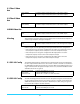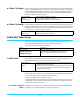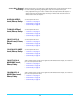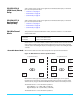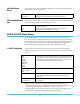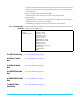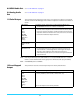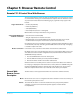User Manual
FS1-X v1.1 www.aja.com
90
Chapter 5: Browser Remote Control
Remote FS1-X Control Via a Web Browser
The FS1-X web interface consists of a built-in optimized web server that provides control
via a web browser running on a network-attached computer. The FS1-X browser screens
are presented and described on the following pages, organized as they appear in the
browser.
Supported browsers • Chrome (all platforms)
• Firefox (all platforms)
• Safari (OSX, Mobile)
• Internet Explorer (versions 10 and higher)
Other browsers are likely to work but are not guaranteed.
Supported RJ45 Ethernet
network connections
• Closed local area network (LAN)
• Straight computer-to-FS1-X cable connection
• Broadband wide area network (WAN) with the firewall opened for the FS1-X (not
recommended since anyone on the internet can then access the FS1-X)
Internally the FS1-X senses and adapts to either a “straight-through” CAT 5 Ethernet cable
or null-modem (crossover) cable using standard RJ45 connectors. No setup or strapping
is needed to adapt to the cable.
Browser connection For browser access, enter the FS1-X IP address in the browser's address field.
By default, the FS1-X is set to automatically connect to your network's DHCP server to get
an IP address and other network configuration data. You will find the IP address in the
CONFIG Menu Group as follows:
1. Press the CONFIG button on the FS1-X front panel.
2. Turn the SELECT knob until you reach parameter IP Address.
3. Enter the IP address shown in the browser address field.
When the browser successfully connects to the FS1-X, the main Status screen shown on
the next page is displayed. If the browser fails to connect, make sure CONFIG settings for
IP, Subnet, and Gateway match the network setup of the browser host. You can either
make the computer match the FS1-X, or make the FS1-X match your computer.
General Web
Browser Screen
Description
The main Status screen appears below. All FS1-X screens have common elements:
Menu On the left of each screen is a navigational list of the available FS1-X screens. Click any of
these items to jump to that screen.
Alarms The lower left side of the screen shows alarms that alert you to possible problem
conditions, such as disconnected or failed power supplies and video format
incompatibilities.