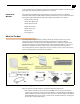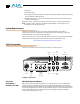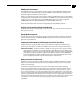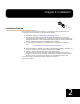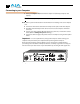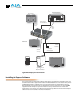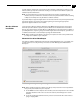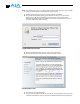User Manual
14
Note: Files ending in the “.pkg” and “.mpkg” suffix are OS X installer files. These launch the OS
X installer and tell it where and what to install on your system.
3. Double-click the package to log on and begin software installation.
4. The system will respond by asking you to authenticate who you are as currently
defined on your OS X user profile. Enter the proper name and password at the
Authenticate prompt; if you have multiple users defined, ensure that you log on as a
user with administrator-level authority.
Log On Authenticate Prompt
5. Click on the OK button after entering a valid user and password.
6. The installer will launch and you’ll see a series of installer screens.
Initial Installer Screen
7. Click Continue to begin installation.
8. The next screen lets you know that the installer will check your Mac to ensure it has the
hardware and software resources required (see Minimum Requirements in Chapter 1).