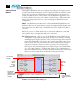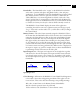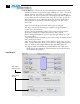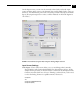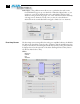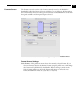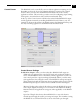Instruction manual
44
Note: Any application trying to play back audio outside of Final Cut will not
work properly in Input Pass Through. This happens because while in Input Pass
Through all audio is passed straight through the card, and any inserted audio is
ignored.
Black: this selection directs KONA LS to output video black whenever an
application isn’t controlling the card.
Test Pattern: this selection directs KONA LS to output a choice of preset
patterns—when no other QuickTime application is using the KONA board. In
addition to the preset test pattern choices, a “Load File...” selection at the
bottom of the menu allows you to load any standard Mac RGB graphics file
(.tif, .psd, etc.) into the frame buffer for display.
Note: the graphic file will not be scaled to fit. If it’s smaller than the
current frame buffer format, KONA LS will center it in the frame. If it’s
larger than the current frame buffer format, it will be cropped on the right
and bottom.
Once a graphic file is loaded into the frame buffer it will be retained until it is
overwritten by another graphic or test pattern, or when power is turned off.
Graphic file names are only “remembered” in the menu as long as the Kona
Control Panel application is running.
Hold Last Application: this selection directs KONA LS to hold and output the
last frame of video from the last application to control KONA LS. This can be
helpful when operating in an environment where you’re switching back and
forth between multiple application windows.
KONA LS Control Panel, Control Tab, Default Kona Output Pulldown Menu
Genlock (Freerun, Ref In, Video In)—Selects how KONA LS will synchronize
program video:
Freerun: in this mode, KONA LS generates sync without an external reference
source
Ref In: directs KONA LS to use the Ref Video source for sync (usually an analog
black burst video signal)
Video In: directs KONA LS to use whichever video input source has been
selected in the Inputs tab window for sync
Timing (Horiz and Vert)—these two pull-downs allow output timing adjustment
with reference to the Ref Video source selected. The Horizontal reference can
be adjusted by selecting a number of pixels (clocks) to offset. Vertical can be
adjusted by specifying a number of lines to offset.