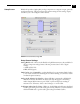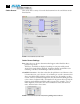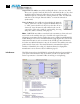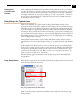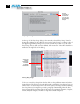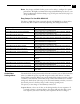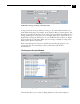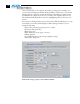Instruction manual
52
Capture Preset—select one of these to set the incoming source format you’ll be
capturing. Ideally select the maximum quality format you’ll be using for most of
the material so there will be no need to re-render later as clips are added from
the bin to the sequence.
Device Control Preset—select the AJA Video KONA LS device (NTSC or PAL as
desired). This tells Final Cut to control the VTR attached to KONA LS or KL-
Box.
A/V Devices (Audio and Video Playback)—select the KONA LS as video and audio
playback devices for Final Cut and the format to be output.
Audio/Video Settings, Summary Window
To Create A New Easy Setup
If you have a group of presets that you’d like to use continually, then you can create
a new Easy Setup by modifying the settings of the Easy Setup currently selected
(pick one most like the one you want to create) and then saving it under a new
name:
1. Change the currently selected Easy Setup by making changes at the Summary
tabbed window via the pulldown menus.
2. When everything is set as desired, click on the Create Easy Setup button at the
bottom of the Summary window.
3. A new dialog will pop up. Enter a descriptive name for the new Easy Setup
(i.e., 10-bit SDI from Video Server) in the Name field.
4. Enter a sentence or two describing what is unique about the Easy Setup in the
Description field.
5. Click the Create button to store the new Easy Setup.