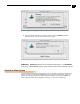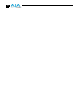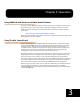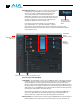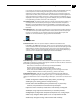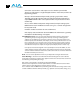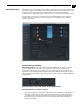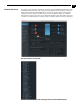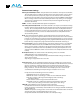Instruction manual
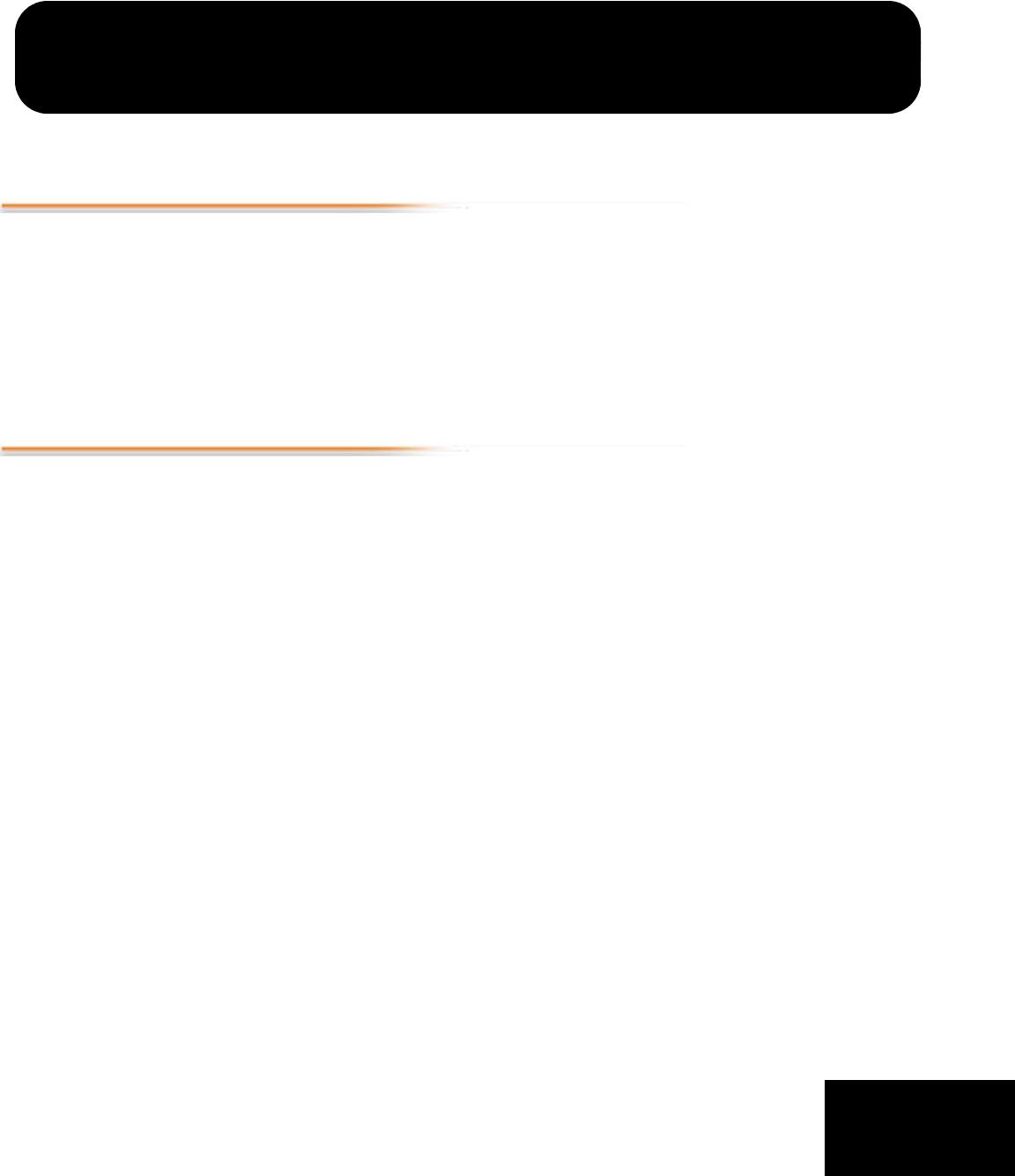
1
1
Chapter 3: Operation
3
Using KONA LHi with Professional Video /Audio Software
After you install the KONA LHi software and any AJA plug-ins to support your choice of 3rd-
party software, you’re then ready to begin capturing and playing back video and audio.
Go here to look for AJA plug-ins and documentation for your favorite 3rd-party software
applications:
http://www.aja.com/support/konaNEW/kona-lhi.php
Once you’ve installed all the AJA software as detailed in Chapter 2, you’ll find the AJA Control
Panel application on your computer.
Using The AJA Control Panel
The AJA AJA Control Panel is a software application that provides a simple visual window
showing how the KONA LHi interface is currently configured, and that allows you to make
changes. Settings—both those you changed and those you didn’t—can be saved as a
snapshot for recall at anytime. This lets you save settings associated with all your frequent
tasks; then as you switch tasks you don’t have to spend extra time resetting interface
configurations—just load the previously saved settings for each task.
One thing you’ll notice instantly about the Control Panel is that it represents a visual block
diagram of how the unit is configured. The current status, input and output settings, and
many other details can be viewed as a color-coded block diagram in the Control Panel.
To ensure you make the most of the software, launch the AJA/AJA Control Panel application
and look at its display. Then refer to the “Basics” described here to fully understand what
you’re seeing and learn how to view and change the KONA LHi system configuration.
Before we go into too much detail, here are some basic definitions you should know (please
refer to the figure that follows for reference). After studying the basics, read “Who is
Controlling KONA?” later in this chapter for more advanced information on how applications
interact with KONA LHi.