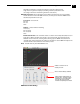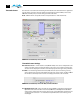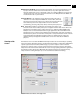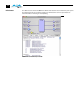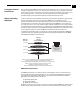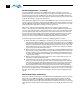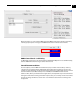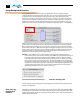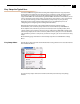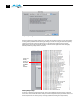Instruction manual
1
47
KONA LHi Installation and Operation Manual — Using The KONA LHi Control
Output Timecode Offset (entry field and FPS pull-down)—this text entry field allows you to
specify a timecode offset for use with Final Cut Pro (or any other application that has
timecode offsets that are user-controlled). In FCP, go to “Timeline Options” and locate the
“Starting Timecode” value. Use that same value here as the “Output Timecode Offset” to
ensure the timecode is synchronized.
Timecode Burn-in—this pulldown selects whether the timecode value is
“burned-in” on video output from KONA LHi. If set to “OFF”, timecode
will not be keyed over the video. If set to “timecode”, then the timecode
value will be keyed over the output video. This can be useful for
synchronizing, choosing edit points, dailies, and many other purposes.
Note: SMPTE RP 188 defines a standard for the transmission of time code
and control code in the ancillary data space of a digital television data stream. Time code
information is transmitted in the ancillary data space as defined in ANSI/SMPTE 291M.
Multiple codes can be transmitted within a single digital video data stream. Other time
information, such as real time clock, DTTR tape timer information, and other user-defined
information, may also be carried in the ancillary time code packet instead of time code. The
actual information transmitted through the interface is identified by the coding of a
distributed binary bit. Equipment manufacturers can use the meta data for different
purposes.
Timelapse Tab
Screen
This Tabbed screen is used for the KONA LHi timelapse feature. To use the timelapse capability,
choose the "Enable Timelapse Capture" checkbox. This functionality is enabled for all QuickTime
capture applications (Final Cut Pro, VTR Xchange, etc.) Set the "Capture" and "For Interval"
parameters as desired. Launch a capture application like Final Cut Pro, select the desired Easy
Setup for the video format desired. You will not need to change anything within the application;
the timelapse feature will produce QuickTime files with the framerate specified by the Easy
Setup used. The resulting timelapse clip can be used without additional rendering.
KONA LHi Control Panel, Timelapse Tab