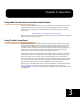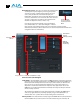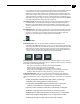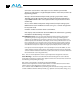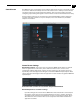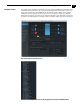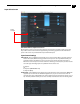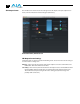User Manual
40
No applications other than the AJA Control Panel need to be open to convert audio and
video from one format to another. For example, if an SD source tape needs to be dubbed
to an HD tape, the signal might be routed from the SD VTR to the LHi, configured for
upconversion in the Control Panel and then passed through to the HD VTR for recording.
Test Pattern: this selection directs KONA LHi to output a choice of preset pattern when no
other application is using the card. In addition to the provided test pattern choices, a
“Load File...” selection at the bottom of the menu allows you to load any standard Mac
RGB graphics file (.tif, .psd, etc.) into the frame buffer for display.
Note: The graphic file will not be scaled to fit. If it's smaller than the current frame buffer
format, KONA LHi will center it in the frame. If it's larger than the current frame buffer
format, it will be cropped on the right and bottom . Also some graphics formats and bit
depths may not be supported. Once a graphic file is loaded into the frame buffer it will be
retained until it is overwritten by another graphic or test pattern, or when power is turned
off. Graphic file names are only “remembered” in the menu as long as the AJA Control
Panel application is running.
AJA Control Panel, Test Pattern Choices
Hold Last Application: this selection directs KONA LHi to hold and output the last fram e of
video from the last application to control KONA LHi. This can be helpful when operating
in an environment where you're switching back and forth between multiple application
windows.
Genlock (Freerun, Ref In, Video In)—selects how KONA LHi will synchronize program video:
Freerun: In this mode, KONA LHi generates sync without an external reference source
Ref In: Directs KONA LHi to use the Ref Video source for sync (usually an analog black
burst video signal)
Video In: Directs KONA LHi to use whichever video input source has been selected in the
Inputs screen for sync.
Timing (Horiz and Vert)—these two pull-downs allow output timing adjustment with
reference to the Ref Video source selected. The Horizontal reference can be adjusted by
selecting a number of pixels (clocks) to offset. Vertical can be adjusted by specifying a
number of lines to offset.