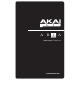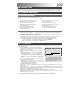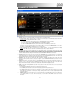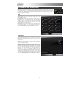Specification Sheet
2
MENU
FILE
Load: Select this to choose an .aria file to load in the software. An .aria file contains previously saved instruments and
parameter settings – that is, the sounds you assigned to each channel along with their volume levels, reverb levels, etc.
Loading an .aria file allows you to recall those previously saved settings conveniently. You can also load .aria files by dragging
the file itself over the software window.
Save As…: Select this to save the current instruments and parameter settings as an .aria file. You can conveniently restore
these settings in the future by loading the file. (Note: Saving will only save the instrument “definition” files, not the actual sound
samples themselves. When loading an .aria file, those samples will have to be available in order to recreate the sound you
want.)
Save As Default: Select this to set the current software settings as the default. The next time you open the software, these
instruments and parameter settings will be automatically recalled.
TOOLS
Preferences
Input MIDI Devices: Select the EWI USB from this menu to use it
with the software.
Windows XP: Select “USB Audio Device.” (If you have
other USB audio devices connected to your computer, you
may have to determine which one is the EWI USB.)
Windows Vista and Mac: Select “EWI USB.”
Output MIDI Devices: Select the appropriate Output MIDI Device
from this menu.
Audio Device API: Select the appropriate API (application
programming interface) for the EWI USB.
Audio Device: Select the appropriate Audio Device from this
menu.
Stereo Pair: Select the stereo outputs through which you will
hear the audio.
Sample Rate: Select your desired sample rate from this drop-
down menu. Depending on the sound card and driver you are
using, various sample rates are available, but the default is 44.1
kHz.
Buffer Size: Select your desired buffer size from this drop-down
menu. In general, keep this setting as low as possible to reduce
latency (the delay between when you play the note and when the
note sounds in the software). Smaller buffer sizes will give a
faster response but lower fidelity sound. Larger buffer sizes will
give you a slower response with higher fidelity sound.