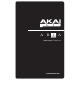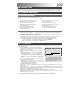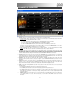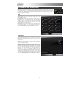Specification Sheet
3
EWI Configuration
These buttons appear on all three screens:
Reset: Restores the default Setup Controls, Performance Controls, and
Controller Configuration.
Load: Click this button to load a Sysex file, which will import previously saved
controller settings to your EWI Configuration. Note that you can load any Sysex file
(that includes settings for a breath controller), not just ones you have saved with this
software.
Save: Saves the current Setup Controls, Performance Controls, and Controller
Configuration as a Sysex file for future use. You can also use this Sysex file in
other MIDI programs, not just this software.
Setup Controls:
Reset: Restores the default EWI
Configuration.
Load: Loads a previously saved SysEx file
that contains Setup Control data only (i.e.
the settings from this Setup Controls tab).
Save: Saves the current Setup Control
data as a SysEx file. This will save only
the settings in this Setup Controls tab.
Because Aria can save so many different
SysEx files (which affect different settings),
be specific when naming your saved files
so you can recognize what kinds of settings
(and, therefore, where you can load it) in
the future.
Breath Gain: Determines the gain level of the EWI USB’s breath sensor in the software. A higher setting will result in
greater sensitivity to your breath.
Bite Gain: Determines the gain level of both of the bite sensor’s CC assignments except
for “Pitchbend Up-Down” and
“Pitchbend Down-Up,” which is controlled by the Bite AC Gain (below). You can select your Bite CC1 and Bite CC2
assignments in the Controller Configuration (below).
Bite AC Gain: Determines the gain level of the bite sensor’s CC assignments “Pitchbend Up-Down” and “Pitchbend
Down-Up.” If “Pitchbend Up-Down” or “Pitchbend Down-Up” are not being used, this setting will have no effect. All other
bite sensor CC assignments are controlled by the Bite Gain (above). You can select your Bite CC1 and Bite CC2
assignments in the Controller Configuration (below).
Pitch Bend Gain: Determines the gain level of the EWI USB’s pitch bend plates’ controls in the software. A higher
setting will result in greater pitch bend sensitivity. You can select your Pitchbend Up Control and Pitchbend Down
Control in the Controller Configuration (below).
A Note About MIDI and Some Useful Terms:
MIDI (Musical Instrument Digital Interface) is not actual music or audio signal but data being transferred. This data is a
series of “event messages” – in this case, from the EWI USB to the Aria software – that controls what note is being
played, what is happening to that note depending on the parameters you select, and what parameters those are.
The EWI USB and Aria software were designed to be easy to use, even for players who have never used MIDI before,
but here are a few useful MIDI terms that might help you understand this section and how the EWI USB works:
SysEx: “SysEx” stands for “System Exclusive” – a file (.syx) containing preset data such as MIDI channels,
controller numbers, parameter settings, etc. SysEx files can be saved and loaded to recall that preset data. In
the case of the Aria software, the data includes the kinds of settings in this EWI Configuration section.
CC: “CC” stands for “Continuous Controller” – a MIDI message sent from your EWI USB containing a controller
number and a numerical value. This tells the Aria software how to respond whenever you blow into the EWI
USB’s mouthpiece or bite the mouthpiece. Some common CC assignments include volume, panning,
portamento (note “glides”), modulation, and expression. Advanced MIDI users can freely experiment with CC
assignments, but for your convenience, the default CC assignments for the EWI USB are the most “intuitive” for
a wind instrument.
Aftertouch: When you blow into the EWI USB’s mouthpiece, it sends a MIDI message to the software to sound
a note (a “Note-On” message). Aftertouch is the MIDI data that is sent after you start blowing and while the
note is being played. Aftertouch is often used to control volume, vibrato, and other parameters. Some
instruments in Aria use Aftertouch while others don’t. See Breath CC2 under Controller Configuration for
more information.
Note
:
You do not have to click
the “Save” button to keep these
settings in this session. The EWI
Configuration settings will be in
effect once you close the
window. If you want to use these
settings in a future session,
though, you should save them,
j
ust in cas
e
.