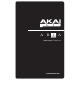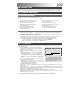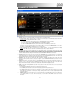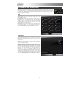Specification Sheet
6
PARAMETER WINDOWS
Note: All virtual knobs in the software can be adjusted by holding down the left-click button of your
mouse and moving it up or down (rather than circular, in the direction of the knob). Release the button
to set the level. An orange line around the knob will indicate how far it is turned, and a box next to it
will give a measurement reading.
MIX
Volume (Vol): This knob controls the volume level of the
corresponding channel.
Panning (Pan): This knob controls the left-to-right balance of
the audio of the corresponding channel. The percentage
reading in the box next to the knob will indicate how much
louder the audio is on the right (“R”) or left (“L”). When in the
center position, the box will show a “C.”
Reverb: This knob controls the amount of reverb applied to the
corresponding channel. You can set the kind of reverb you
want in the REVERB window (see REVERB section below).
CONTROLS
The parameters available in this window will vary from
instrument to instrument, but these are a couple of the most
common ones:
Volume: This knob indicates the volume level (post-parameter)
of the corresponding channel.
Transpose: Transposes the pitch played in the software by the
number of semitones specified here. Click the box to show a
menu of possible transpositions. The default is “0,” meaning the
note you play on the EWI USB will sound that note in the
software. You may transpose up to an octave higher (+12
semitones) or lower (-12 semitones). (Note: This only
transposes the instrument played in that channel in the software
– not the key of the EWI USB. To change the “concert” key of
the EWI USB, adjust the transposition by going to the Tools
menu, then EWI Configuration, then Performance Controls.)