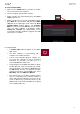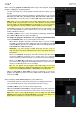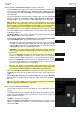User Manual
101
Audio Mixdown
The Audio Mixdown screen lets you render and export either the current sequence or song as an audio file. In Song
Mode, this will export the entire song. In Main Mode, this will export the current sequence only.
To open the Audio Mixdown screen in Song Mode, tap Export at the bottom edge of the screen.
To open the Audio Mixdown screen in Main Mode, tap the Project field in the upper-left corner of the screen, and
then tap Export.
Audio Length
Use the Start Bar and End Bar fields to define where the resulting audio file will start and end, respectively.
Use the Audio Tail field to add extra seconds to the end of the resulting audio file. This is useful if you are using
effects or samples whose sounds exceed the defined audio length (e.g., long reverb or delay, one-shot samples with
long decays, etc.). We recommend using an audio tail of at least a couple of seconds.
Render Source
Check Stereo Output and use the adjacent field to select a pair of outputs (Out 1,2–7,8 in Standalone Mode,
Submix 1–8 or Out 1,2–31,32 in Controller Mode; MPC Live does not use Out 7,8 in Standalone Mode but displays
them to maintain compatibility with MPC X, which does use them). The mixdown will be taken from these outputs.
Check Separate Programs to create a mixdown of each program used in the sequence or song.
Check Explode Tracks to create a mixdown of each track used in the sequence (you cannot use this option for an
entire song).
Important: Each pad or keygroup must have their output routed to Program to be included in the mixdown. This is
the typical (and default) setting. See Modes > Pad Mixer > Routing to learn about this.
Render Options
If your Render Source is set to Stereo Output, check Master Inserts to include master insert effects in the mixdown.
If your Render Source is set to Separate Programs or Explode Tracks, check Export Returns to export the return
channel signals as separate files.
If your Render Source is set to Stereo Output, tap Save as Project Preview to save the sequence or song as a
project preview file (which you can play for reference in the Browser). If you check this box, Stereo Output will
automatically be checked, as well.