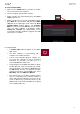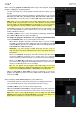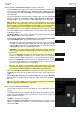User Manual
104
To enter Controller Mode:
1. Make sure the USB-B Port on your MPC X or MPC
Live is connected to your computer.
2. On your computer, open the MPC software.
3. If MPC X or MPC Live is powered off, press the power
switch to power it on.
4. If MPC X or MPC Live is currently in Standalone Mode,
press Menu to enter the Menu, and then tap the MPC
chip icon in the upper-right corner. When the Enter
Controller Mode window appears, tap Controller
Mode to continue. (If you tap Cancel, you can continue
using your MPC hardware in Standalone Mode.)
Looking for computer may appear briefly on the
screen before the MPC hardware recognizes the USB
connection as a controller.
In Controller Mode:
• A monitor/cable icon will appear in the upper-
right corner.
• The MPC hardware is communicating with a
computer over a USB connection.
• You can save or load files (projects, samples, etc.)
to or from your computer as well as the internal
hard drive on your MPC X or MPC Live or a
connected USB drive or SD card.
• Plugin programs are enabled. Remember to specify
the disk directory where your plugins are located.
This can be done in the software’s Preferences (in
the Edit Menu). See the user guide in the MPC
software to learn more: click the Help menu, select
MPC Help, and select MPC User Manual.
• The touchscreen on your MPC hardware reflects
what it is controlling in the software, but due to
space and character limitations, the layout on the
screen is different (e.g., parameter names may be
abbreviated, the layout may be different or spread
across multiple tabs, etc.).