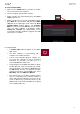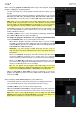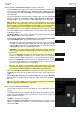User Manual
109
When viewing the program channel strip while using a drum program, keygroup
program, clip program, or plugin program:
The first field shows the current program number and name (which you can
change).
The second field shows where the program is routed, which you can change:
Out 1,2–7,8 or Out 1–8 in Standalone Mode, Out 1,2–31,32 or Out 1–32 in
Controller Mode. You can also select a submix (Sub 1–8) in Controller Mode.
Note: When set to a mono channel, the left and right channels are summed
post-pan knob. If the pan knob is set to the center position, the left and right
channels will be summed and padded. If the pan knob is set to the maximum
left or right positions, only the respective channel will be sent to the output.
The Inserts field shows any enabled or disabled effects for that program. Tap
the area under Inserts to open a window where you can load, change, and
enable or disable the effects.
Tap Solo or Mute to solo or mute the program (respectively). Alternatively,
press Solo or Mute under the LED meters (MPC X).
To change the program’s automation, tap the program automation button
or press Read/Write (MPC X) to cycle through its three states:
When off, the program will ignore automation data. If you have already
recorded or entered automation, tapping this will switch between Read (R)
and Write (W) only, but you can override this and turn it off by pressing and
holding Shift while tapping the button.
Important: If you have already recorded automation and turn it off, the
track will still use the effect and its parameter values at the point where you
turned it off.
When set to Read (R), the program will read automation data but will not
record any additional automation over it. (Think of this as a protective
feature to prevent accidental changes to your automation while recording.)
When set to Write (W), the program can record automation. (If you have
any Q-Link knobs assigned to automatable parameters, make sure not to
touch any accidentally while you are recording.)
Tip: You can quickly set all programs and audio tracks to the same
automation by tapping the global automation button in the upper-right corner
of the screen. See General Features > Automation to learn about this.
Adjust the pan knob or level slider to change the panning or level of the
program. The green level meter next to the slider shows the program’s current
volume level in dB.
When viewing the track channel strip while using a MIDI track:
The first field shows the current track (which you can change) and its name.
The second field shows the name of the program the track is using.
Tap Solo or Mute to solo or mute the track (respectively).
Adjust the pan knob or level slider to change the panning or level of the track.
The blue level meter next to the slider shows the track’s current velocity level.
Note: If the track is using a plugin program, then the slider will send CC #7
(Volume) and the knob will send CC #10 (Pan) to your instrument plugin. The
plugin will then handle these messages as it normally would.