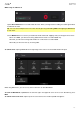User Manual
120
While using an audio track:
Tap the Record Arm button to record-enable the track. When you begin audio recording, the audio signal will be
recorded to this track.
Tip: You can select multiple tracks in the Track View by pressing and holding Shift while tapping the Arm button
to each track.
Use the Monitor button to set how your audio track will be monitored. Tapping it will cycle through its three states:
When set to Auto, you will hear incoming audio while the track is record-enabled only.
When on, you will hear incoming audio whether or not the track is record-enabled.
When off, you will never hear any incoming audio.
To edit the track, tap the pencil icon on the right edge of the section. The Track Edit window will open.
While using MIDI tracks, you can use any of these functions as described below.
To return to Main Mode, tap Cancel or the left arrow () in the upper-left corner of the screen. Alternatively, press
Main.
To edit the name of the track, tap the top of the screen and use the virtual keyboard that appears.