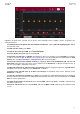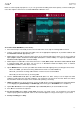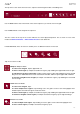User Manual
132
The Save Current Program or Save Current Sample
function saves the current program or sample (the top
layer of the last pad you pressed) (respectively) to an
external storage device or the internal drive of MPC X or
MPC Live.
To select the storage device you want to view, tap it
in the Storage column on the left.
Internal is the internal drive of MPC X or MPC
Live.
MPC Documents is a shortcut to the MPC
Documents folder on the internal drive of MPC X
or MPC Live.
If you have storage devices connected to USB
ports or SD card slot of MPC X, MPC Live, or your
computer (with MPC Touch), they will appear in
this column, as well.
To enter a folder, double-tap it. Alternatively, turn the
data dial or use the –/+ buttons to move through the
list, and press the center cursor or Enter (MPC X) or
the data dial (MPC Live, MPC Touch) to enter a folder.
You can also tap one of the five folder buttons in the
upper-right to jump immediately to those pre-assigned
file paths (see Browser to learn how to do this).
To create a new folder, tap New Folder, use the
virtual keyboard that appears to enter a name, and
then tap Do It. You will immediately enter the new
folder.
To move up one folder level, tap the folder/ icon in
the upper-left corner.
To name the file, tap the File Name field at the
bottom of the screen, and use the virtual keyboard that
appears.
To save the file, tap Save.
To cancel and return to the Menu, tap Cancel.
Alternatively, tap the icon in the upper-left corner.