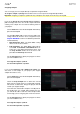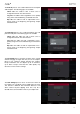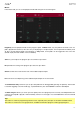User Manual
181
Tap each pad to hear its sample/samples. The sample on its first layer will automatically appear in the waveform
display for editing.
Use the Tune field to transpose the sample up or down from its original pitch.
Tap From BPM to open the Edit Tuning window, which lets you tune a sample to the current sequence.
Use the Number of Beats field to match the number of beats in the sequence.
To tune the sample to the sequence, tap Match. The Tune field will adjust automatically and close the
window. The sample is now tuned to the sequence.
To tune the sample to the sequence and adjust the sequence tempo, tap To Seq. This is the same as
tapping Match but it also changes the sequence’s tempo to the BPM shown in the Tempo field on the right.
To close the window, tap Close.
Use the Root Note field to set the root note of the sample. This defines which note will play the sample at its original
pitch when in a keygroup program.
Use the Slice field to display either the sample as it has been edited (Pad) or the entire sample (All).
If the Slice field is set to All, you can display the sample as it has been edited but keep the start point and end point.
To do this, press and hold Shift, and then tap To Pad at the bottom of the screen. The Slice field will change to
Pad, but the start point and end point will remain in their current locations.