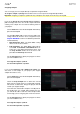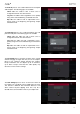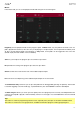User Manual
187
Program Edit Mode
Program Edit Mode contains all parameters for editing your Programs.
For drum programs, this mode includes the parameters of four layers as well as all synthesis parameters and insert
effect settings. See the Drum Programs section to learn more.
For keygroup programs, this mode contains slightly more parameters than drum programs. See the Keygroup
Programs section to learn more.
For clip programs, this mode looks very different from that of other programs due to how clip launching works. See
the Clip Programs section to learn more.
For plugin programs, skip to Plugin Programs to learn more. For MPC X and MPC Live, these are available only
while in Controller Mode.
For MIDI programs and CV programs, skip to MIDI Programs and CV Programs to learn more.
For more general information on the differences between the types of programs, please see General Features >
Programs.
To enter Program Edit Mode, do either of the following:
• Press Menu, and then tap Program Edit.
• Press Prog Edit (MPC X).
Drum Programs
When using drum programs, Program Edit Mode lets you edit the parameters for each pad.
To select a pad, press it. Its parameters will appear on the screen immediately.
To view a specific tab of parameters, tap the Master, Samples, Pan Velocity, Filter/Env, LFO Modulation, or
Effects button at the bottom of the screen. You can tap the Samples button multiple times to cycle through its
three available tabs.