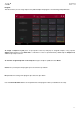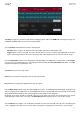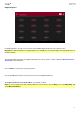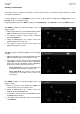User Manual
225
Tap Warp to lengthen or shorten the clip without changing its pitch, and use the BPM field to change the tempo. Use
the Coarse and Fine sliders if you want to change the pitch.
Use the Pad Play field to determine how the clip is played.
One Shot: When you press the pad, the entire clip will play from start to end and then stop.
Toggle: When you press the pad, the entire clip will play from start to end and loop indefinitely. Pressing it
again—or launching another in the same mute group—will stop its playback. This is the most common usage.
Use the Pad Quantize field to set the quantization of the pad in bars (or subdivisions of a bar). When set to Program
so it uses the same quantization as the overall program (determined by the Launch Quantize field). When set to Off,
the pad will not follow any quantization at all.
Tap Reverse to reverse the clip’s audio.
Coarse lets you transpose the pad up to 36 semitones up or down.
Fine provides fine-tuning of the pad up to 99 cents up or down.
Use the Mute Group field to assign the selected pad to one of the 32 available groups. When pads assigned to the
same mute group receive MIDI notes, the last pad played will silence all other pads in that mute group. A mute group
affects pads within that program only; mute groups do not affect pads in other programs.
By default, each column of pads is assigned to the same mute group. This means only one pad from each column
can be playing its clip at a time. You can use the Mute Group field to configure this any way you like, though.
Use the Fade button to apply a very small fade-in and fade-out at the start and end of the clip. This can help prevent
“clicks” and glitches that may occur if the start point or end point is not placed at the waveform’s “zero-crossings.”