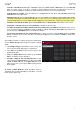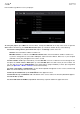User Manual
27
To load a selected file, double-tap it, tap Load, or press the center cursor or Enter (MPC X) or the data dial
(MPC Live, MPC Touch). If the file is a sample, it will be loaded to the project’s sample pool. If the file is a
project, it will be loaded in its entirety (you will be asked if you want to close your current project).
To load all files in a folder, select the folder (so it is highlighted in the list), press and hold Shift, and then tap
Load All in the lower-right corner.
Important: Although you can load multiple files at once, any samples you load into a project will be automatically
converted to full-quality uncompressed audio files, so they may use more storage space than they do on your
external storage device. If you are unable to load multiple files at once due to this, select fewer files and try again.
To delete a selected file or folder, press and hold Shift and then tap Delete File at the bottom of the screen.
To preview a selected sound, tap and hold Play () at the bottom of the screen.
To enable or disable the audition function and set its volume level, tap Audition at the bottom of the screen.
In the screen that appears, tap Auto to enable or disable it, and tap and drag the level slider up or down to set
the volume level. Tap Audition once more to hide the window.
To show the information for the current drive (MPC X, MPC Live), press and hold Shift and then tap Drive
Info at the bottom of the screen. The drive’s information will appear in a new window. Tap OK to return to the
previous screen.
After loading samples for a drum kit into the sample pool,
use the Sample Assign tab to assign a kick drum sound to
a pad:
1. Tap Sample Assign at the bottom of the screen. This
lets you view the pads and project’s sample pool.
2. Press Pad 1 or tap Pad 1 on the screen to select it. The
pad will be lit green.
3. Swipe the Sample Pool list up or down or use the data
dial or –/+ buttons to move through it.
4. To load a sample to the selected pad (Pad 1, in this
case) tap it in the Sample Pool list, or press the center
cursor or Enter (MPC X) or the data dial (MPC Live,
MPC Touch). Now, you can press Pad 1 to play the kick
drum sample.
To create a simple drum kit, repeat the above steps for
other pads. We recommend loading a snare drum, a closed
hi-hat, and an open hi-hat.