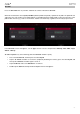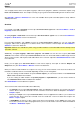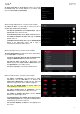User Manual
82
Automation
You can set the automation for programs and audio tracks to be “written,” “read,” or disabled entirely. You can do
this globally or for individual programs and audio tracks.
Global
In several modes, there is a button in the upper-right corner that controls the global automation. When you tap this
button to change its state, it will change the automation state for all programs in the project.
This is available in Main Mode, XYFX Mode, Pad Mute Mode, the Pad Mixer, the Channel Mixer, and Q-Link Edit Mode.
Tap the global automation button to cycle through its three states:
When off, automation data will be ignored. If you have already recorded or entered automation,
tapping this will switch between Read (R) and Write (W) only, but you can override this and turn it off
by pressing and holding Shift while tapping the button.
Important: If you have already recorded automation and turn it off, the track will still use the effect
and its parameter values at the point where you turned it off.
When set to Read (R), automation data will be read but not recorded. (Think of this as a protective
feature to prevent accidental changes to your automation while recording.)
When set to Write (W), automation can be recorded and will overwrite any existing automation. (Make
sure not to touch the XY pad accidentally while you are recording.)
Programs & Audio Tracks
You can also set the automation for each program or audio track by using the program automation button in the
channel strip on the left side of the screen in Main Mode and the Channel Mixer. Program automation is available for
all program types except MIDI programs.
Note: Remember that tapping the global automation button will change the automation state for all programs in the
project; if they were originally different, all of them will then match the global automation state.
In Main Mode, if the channel strip is not already shown, tap the small eye icon below the Project field to show it.
In the Channel Mixer, if you do not see a program automation button in the channel strip, make sure the Mixer field
is set to Audio Tracks or Programs.
Tap the program automation button or press Read/Write (MPC X) to cycle through its three states:
When off, the program will ignore automation data. If you have already recorded or entered
automation, tapping this will switch between Read (R) and Write (W) only, but you can override
this and turn it off by pressing and holding Shift while pressing or tapping the button.
Important: If you have already recorded automation and turn it off, the track will still use the effect
and its parameter values at the point where you turned it off.
When set to Read (R), the program will read automation data but will not record any additional
automation over it. (Think of this as a protective feature to prevent accidental changes to your
automation while recording.)
When set to Write (W), the program can record automation. (If you have any Q-Link knobs assigned
to automatable parameters, make sure not to touch any accidentally while you are recording.)