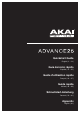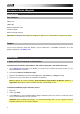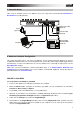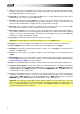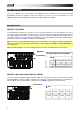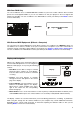Quick Start Guide
10
Modes
Advance 25 has seven different modes of operation. Enter each mode by pressing its corresponding Mode
Button (or Shift and the button, if it is a secondary button command). Note that a mode's appearance may
depend on whether or not you are using the VIP software.
Main Mode
When using VIP, Main Mode shows a list of all available patches
for all plugins in VIP.
• Use the Cursors to move between different fields and tabs.
You can change some global settings in this mode (MIDI
channel (MIDI Ch), octave (Oct), and transposition (Trans)),
as well.
• Use the Data Dial to move through the list of patches or to
change a value or setting.
When not using VIP, Main Mode shows a list of available
presets that let you use Advance 25 to control your DAW. This
is the same as in Setup Mode.
• Use the Cursors to move between different fields and tabs.
You can change some global settings in this mode (MIDI
channel (MIDI Ch), octave (Oct), and transposition (Trans)),
as well.
• Use the Data Dial to move through the list of patches or to
change a value or setting.
Setup Mode
Setup Mode shows a list of available presets that let you use
A
dvance 25 to control your DAW. We've pre-mapped each so
you can use Advance 25 to control your DAW in the most
logical and intuitive way possible.
• Use the Cursors to move between different fields and tabs.
You can change some global settings in this mode (MIDI
channel (MIDI Ch), octave (Oct), and transposition (Trans)),
as well.
• Use the Data Dial to change a value or setting.
Browser Mode
Browser Mode lets you browse and select patches of your
plugins. You can access this mode only when using VIP.
• Use the Cursors to move between different fields and tabs.
• Use the Data Dial to select a plugin or patch.
• Use the Page Left/Right buttons to view each plugin
category (Plugin, Instruments, Style, etc).