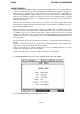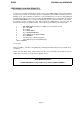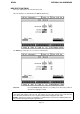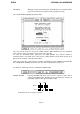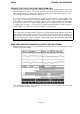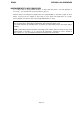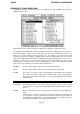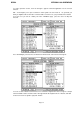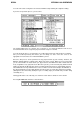User Guide
DPS24
VERSION 1.60 ADDENDUM
Page 11
PERFORMING AN AUDIO RECOVERY
We are going to assume the following scenario.....
You have just recorded a guitar part on Track 6 of the project NEW SONG 3 but you don’t think it’s
very good so you delete it. You want to listen to a guitar part you recorded in another project for a
guideline or for some inspiration or whatever so you load that project. You listen to that guitar part
and think that maybe the one you just recorded in NEW SONG 3 wasn’t so bad after all. You then
go back to NEW SONG 3 but..... oooops! The guitar part you just recorded is not there (you deleted
it). However, because loading the other project wiped the UNDO history, you can’t undo the
deletion either. Panic sets in!!! Don’t worry... all is not lost if you follow these ten simple steps:
1 With NEW SONG 3 loaded, press EDIT and select Track 6 for edit.
2 Press SYSTEM
3Press DISK
4 Press DISK TOOLS
5 Press AUDIO RECOVERY
6 Select TODAY as the DATE RANGE
7 Press BROWSE
8 You will see the ‘orphaned’ audio file
9 Select that file by pressing SELECT [F5]
10Press IMPORT
You’re done!
Now press MAIN.... you will see the guitar part you thought you had lost has been re-instated safely
on Track 6!
Please note that when using audio recovery, the files are not actually copied (unless they are
sample rate converted), so you do not lose any disk space.
VERY IMPORTANT NOTE
*** AUDIO RECOVERY is not possible after performing DISK CLEANUP ***