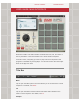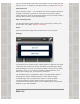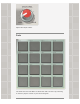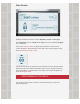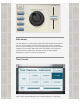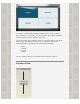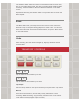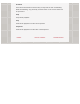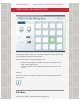TABLE OF CONTENTS PROGRAM EDITOR > USER GUIDE: MAIN INTERFACE Welcome to iMPC! The main interface recreates the look, feel, and some of the key workflows of the famous MPC line of drum machine samplers. From this screen, everything you need to play and record sequences and programs is available at your fingertips. You can also access the other major areas of the App from here. Title Bar Mixer Tap to open the Mixer panel. The mixer allows you to mix the tracks of each sequence. For details, see Mixer.
Tap to enter the sampler and create new samples. You can sample from the iPad mic, line-in, or anything in your Music Library! For details, see Sampler. Share Sequence Share your beats online — you can upload your current sequence directly to the iMPC Community if your iPad is connected to the internet. Tapping “Share Sequence” starts the SoundCloud upload process and also creates a mixdown wav for iTunes export and AudioCopy.
Adjusts the output volume. Pads The heart and soul of the MPC! 16 Pads each with a sound. Tap, hold bang on these to play the sounds of your current Program.
Data Screen Displays information about the current Sequence, Track and Program. Each Sequence has four Tracks. Each Track can have a different Program (i.e. a Drum Kit). Open a the Sequence Menu by tapping the list button to the left of the current Sequence. The Edit button to the right of the current Sequence will open the Sequence Details screen. Tap the arrows above and below the Track number to move between tracks.
Data wheel The data wheel is a continuous/jog wheel that scrolls though the sequences. Turn the wheel clockwise to advance the Sequence, counter-clockwise to move to a previous Sequence. Try this during playback to queue up different sequences in succession. iMPC will wait to start playing a new sequence until the previous sequence has finished. Use this to string together Sequences in order for a real-time performance.
interval. As you record, your notes will be fixed to the selected interval of 1/8, 1/8T, 1/16, 1/16T, 1/32, or 1/32T notes. If you Set Time Correct to NONE, your notes will be recorded exactly as you played them. You can also fix notes after recording with the “Fix Track” button. Tapping this will fix all notes in the current Sequence and Track to the selected interval. Note: While the Time Correct Values are set globally for the App, no changes are applied until you record something or use “Fix Track”.
16 Levels is a famous MPC feature that allows you to use all 16 Pads to alter parameters of one Sound. You can use this to play melodic baselines, create interesting dynamic variations, and more. To use 16 Levels, play a pad then press the “16 Levels” button. Now all 16 Pads will play the selected Sound at one of 16 distinct values for the selected Parameter. Experiment with with all four Parameters: Filter Velocity Length Tuning Tip: The “natural” value of the selected Param is always on Pad 4.
The Variation Slider affects the same four Parameters that 16 levels does, but on a smoothly sliding scale. This lets you create subtle variations while recording. Touch the Slider to alter the selected Parameter on the Data screen. Experiment with using the variation slider in conjunction with 16 Levels and Note Repeat! Erase The Erase button lets you easily remove notes from a Track. Hold down Erase and Tap or Hold pads during playback to erase notes.
Overdub Press and hold this button and the Play or Play Start to start Overdubbing. While Overdubbing, any previously recorded notes on the current Track will be preserved. Stop Stops audio playback. Play Starts audio playback from the current position. Play Start Starts audio playback from the start of the Sequence.
< MAIN USER INTERFACE TABLE OF CONTENTS SEQUENCE AND PROGRAM MENUS > USER GUIDE: PROGRAM EDITOR The Program Editor is where you can edit the samples for each of the pads in the program and adjust their parameters. There are two ways to open the program menu: From the LED display in the Main UI tap the pencil button to the right of the program name. From the Program menu tap the Edit button at the bottom of the menu.
Select Edit to adjust the parameters for a selected pad.
Level Adjusts the volume for the pad. Tune Adjusts the pitch of the sample. Tap the Cntr button on either of these parameters to bring the control back to the default value. Play Mode One-Shot plays the entire sample back when you tap the pad.
Hold mode plays the sample only for as long as you hold the pad. Sample New Sound Opens the Sampler. If a pad is selected, the sample will save directly to that pad. Sound Library The Sound Library opens the menu providing access to factory sounds and samples imported via iTunes or created with iMPCʼs sampler. There is also the option of viewing sounds according to the Program theyʼre a part of.
< PROGRAM EDITOR TABLE OF CONTENTS MIXER > USER GUIDE: SEQUENCE AND PROGRAM MENUS The sequence and program menus in the expanded LED screen provide the editorial functions. Access both of these menus by tapping the menu button under the sequence and program title text. Sequence Menu The Sequence Menu displays a list of all your Sequences. Select a sequence during anotherʼs playback to queue that sequence to play next.
Reorder Tap Reorder to rearrange the sequence list. Tapping this button causes a set of three parallel lines to appear to the right of sequence title. Press and hold this button then drag the sequence to its desired position in the list. New Creates a new empty sequence.
Sequence. This is helpful for creating a brand new groove with a favorite sound set. Clone Creates a copy of the selected sequence. Export Export the current Sequence to a variety of formats. Start a beat on iMPC, and take it to MPC Desktop Software to use with MPC Renaissance or Studio! Share on SoundCloud Uploads the Sequence to SoundCloud and the iMPC Community. Export .wav to iTunes Creates a mixdown .wav file. You can copy this file from your iPad to your Desktop Computer. See iTunes File Sharing.
Rename Tap the edit button next to the title to rename the sequence. Cancel Exits the Sequence Details screen without saving changes. Save Saves the sequence settings, closes the screen, and returns to the sequence menu. Beats Per Minute Tap the – or + buttons to decrease or increase the tempo. Tap the Tap Tempo button at a constant rate to set the tempo. Bars Decrease or increase the number of bars by tapping the – and + buttons.
New Creates a new empty program. Clone Creates a copy of the program. Edit Opens the Program Editor. Delete Deletes the program.
< SEQUENCE AND PROGRAM MENUS TABLE OF CONTENTS EFFECTS > USER GUIDE: MIXER This screen displays the controls for all the tracks in the sequence. Pan Turn the knob left or right to route the audio through the respective speaker. Tap the Cntr button to bring the audio back to the default L-R balance. Level Adjust the slider up or down to increase or decrease the volume for a particular track. Mute Mute turns the track off until you tap the button again.
< MIXER TABLE OF CONTENTS SAMPLER > USER GUIDE: FX Add effects to tracks to create new and evolving sounds. Tap the arrow buttons on the left and right, or swipe to move between effects. DDT Bit-Crusher The DDT Bit-Crusher reduces the sampling rate and bit rate of your signal to provide variable, fun results. Bits This control adjusts the bit rate. A higher bit rate has a signal integrity closer to the original sound. Downsample This reduces the sampling rate of the signal.
around themselves instead of clipping. This makes the sound louder and more distorted. Use the threshold control to set when the wrapping should occur. Track These switches turn the effect on and off for a particular track. ED2 Tempo-Syncable Delay Feedback Causes the sound to echo beyond the original signal. Dampen Decreases the volume of the delay effect compared to the original signal. Dry|Wet Determines the amount of the original signal heard through the effect.
MCL Master Compressor/Limiter The MCL Master Compressor/Limiter reduces the dynamic range of the output to prevent signal clipping, minimizing distortion in the process. Input Displays the input levels for the right and left speaker. Threshold Sets the decibel level at which the signal is affected. Gain Compensates for signal reduction from the effect. Output Displays the output levels for the right and left speaker.
< EFFECTS TABLE OF CONTENTS IMPC COMMUNITY > USER GUIDE: SAMPLER The Sampler allows you to create your own samples from tracks in your iTunes library. This screen can be accessed from the Transport in the Main UI or the Program Editor. Main View Record Arm Arms the recordings. If there is an input signal, tapping this button begins recording. Can record from the iPad mic or from the Music Library (see below). Tap the button again to stop recording.
Opens a turntable and the option to load tracks from the iTunes library. Load Opens the iTunes library. Select the track to sample from the standard iOS music browser. Pitch Adj. Adjusts the pitch of the track on the turntable. Tonearm Move the tonearm to changes the playback position of the track. Play Plays the track. To hide the Music Library tap the blue triangle above the base of the tonearm.
Once a sound has been sampled, the save view screen opens. Rename Tap the edit button next to the sample name to rename the file. Retry Goes back to the Sample screen to re-record a sample. Save to [Category] Saves the sample in the indicated directory. You must select a category before being able to save the sample. Trim Slide in the bars at either end of the waveform to trim the sample. Test Pad Plays the audio between the trim bars. Category Tap a category to file it in that section.
< SAMPLER TABLE OF CONTENTS IMPORTING EXPORTING > USER GUIDE: IMPC COMMUNITY iMPC Community is the place to listen to beats by other iMPC users, and share your own. Any sequences you share online appear here. Like, Comment, and follow your favorite producers. Itʼs all powered by SoundCloud, so you can share with anyone online! You can also get the latest news from Akai Pro and Retronyms. Featured Songs Shows a selection of songs from the community featured by Akai Pro and Retronyms.
My Activity Displays all your activity on other accounts (liking, commenting, etc.). Following Displays the activity of all the artists youʼre following.
< IMPC COMMUNITY TABLE OF CONTENTS USER GUIDE: IMPORTING AND EXPORTING FILES iTunes File Sharing Any exported Sequences or custom Samples will appear in “iMPC Documents” in iTunes. From here, you can drag items to your Desktop Computer. If you export a Sequence to use with MPC Desktop Software, it will appear here as a Folder. For more information about exporting Sequences, see Sequence and Program Menus. To access iTunes File Sharing: 1. 2. 3. 4. 5. Connect your iPad to your Desktop Computer.
< IMPC COMMUNITY TABLE OF CONTENTS