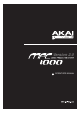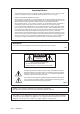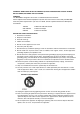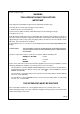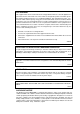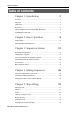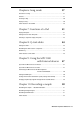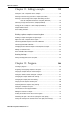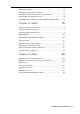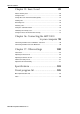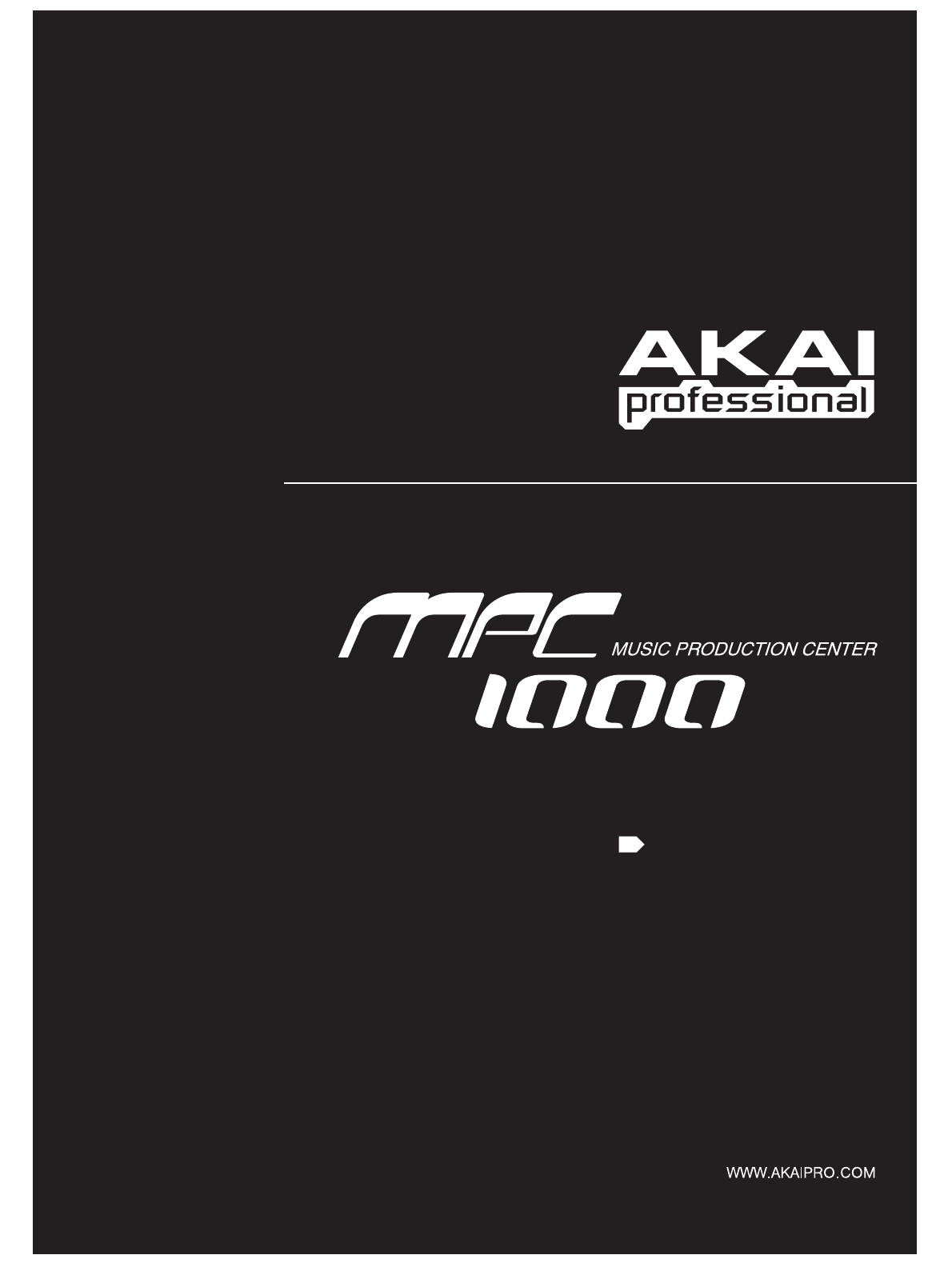Version 2.
Important Notice The material in this document is copyright to AKAI professional M.I. Corp., and may not be quoted or reproduced in any form without written permission from the company. LIMITED SOFTWARE WARRANTY POLICY All the software provided with, or purchased especially for, AKAI professional products has been tested for functionality. AKAI professional M.I. Corp. will make its best efforts to correct reported software defects for future releases subject to technical practicabilities.
WARNING: WHEN USING ELECTRIC PRODUCTS, BASIC PRECAUTIONS SHOULD ALWAYS BE FOLLOWED, INCLUDING THE FOLLOWING: WARNING The MPC1000 is designed to be used in a standard household environment. Power requirements for electrical equipment vary from area to area. Please ensure that your MPC1000 meets the power requirements in your area. If in doubt, consult a qualified electrician or AKAI professional dealer.
For U.K. customers only WARNING THIS APPARATUS MUST BE EARTHED IMPORTANT This equipment is fitted with an approved non-rewireable UK mains plug. To change the fuse in this type of plug proceed as follows: 1) Remove the fuse cover and old fuse. 2) Fit a new fuse which should be a BS1362 5 Amp A.S.T.A or BSI approved type. 3) Refit the fuse cover.
FCC WARNING This equipment has been tested and found to comply with the limits for a Class B digital device pursuant to Part 15 of the FCC rules. These limits are designed to provide reasonable protection against harmful interference in a residential installation. This equipment generates, uses, and can radiate radio frequency energy and, if not installed and used in accordance with the instructions, may cause harmful interference to radio communications.
Table of contents Table of contents Chapter 1: Introduction 2 Overview ............................................................................................................2 Top panel ........................................................................................................... 2 Front Panel ........................................................................................................ 4 Rear Panel ..............................................................................
Chapter 6: Song mode 37 Structure of a song .......................................................................................... 37 Screens ........................................................................................................... 37 Creating a song ............................................................................................... 38 Playing a song ................................................................................................
Table of contents Chapter 11: Editing a sample 53 Setting the start / end points for the samples .................................................. 53 Deleting an unnecessary part from a sample (DISCARD) .............................. 54 Deleting a selected range from sample and moving the data after the end point towards the start point (DELETE) ....................... 54 Silencing a range selected from a sample(SILENCE) .....................................
Editing a pad sample ....................................................................................... 75 Setting a LFO (Low Frequency oscillator) ........................................................77 Delete all the unused samples at the same time (PURGE) ..............................78 Setting a MIDI note number to the pads ...........................................................78 Assigning MIDI note numbers to the pads (changing the default setting) ...........
Table of contents Chapter 15: Save / Load 89 About a memory card .......................................................................................89 Saving the data ................................................................................................ 89 Saving data to the Internal Hard disk (option) ..................................................92 Loading a file ....................................................................................................93 Renaming a file ....
1 Version 2.0 Operator’s Manual MPC1000 v2 Operator’s Manual rev 1.
2 Chapter 1: Introduction Chapter 1 : Introduction Welcome to MUSIC PRODUCTION CENTER MPC1000. This operator's manual describes how to use an MPC1000. Please read this manual before you start using your MPC1000, and keep it in a safe place so that you can refer to it as needed. In this manual, the names of the knobs and keys on panels and plugs are located in square brackets, as follows: [name] .
3 9. [TAP TEMPO/NOTE REPEAT] key: 20. [REC] key: You can set a tempo by tapping this key to the desired tempo (TAP TEMPO feature). Also, by holding a pad while pressing this key, you can repeat a note according to the setting in T.C. (NOTE REPEAT feature). For more information, see the “Tap Tempo feature” section on page 18, and the “Note Repeat feature” section on page 17. 10. [DATA] wheel: Pressing the [PLAY START] key or the [PLAY] key holding this key starts recording to a sequence.
4 Chapter 1: Introduction Front Panel 01. Compact flash slot: This is a card slot for the compact flash memory card. 02. [FOOTSWITCH 1/2] plug: This is where you connect a foot switch. You can use a foot switch to punch in/out. For more information, see the “Foot Switch” section on page 100. There are two types of foot switches: normal open (the contact is open when it is not pressed), and normal closed (the contact is closed when it is not pressed).
5 Connecting MPC1000 to External Audio/MIDI device The diagram below demonstrates how you can connect the MPC1000 to an external Audio/MIDI device. Please note that this is one example, so, when you actually connect your devices, refer to the device’s operator's manual. Note: When you connect devices, make sure the power is turned off.
6 Chapter 1: Introduction Terminologies in MPC1000 These are the basic terminologies you need to know to operate the MPC1000: Sequence Sequence is the most basic unit that you use when you create data with the MPC1000. The data from the MIDI keyboard or pads will be recorded to each track in a sequence. A sequence has 64 tracks, each of which can hold performance data. You can create up to 99 sequences. The length of a sequence can be set from 1 bar to 999 bars.
7 Sample With the MPC1000, sound data that is loaded into the unit is called a sample. A sample is loaded to the MPC1000 when you record in RECORD mode, load from a memory card, or transfer from PC through USB. You can change the start/end point of a sample or set loop in TRIM mode. To play back sounds, you need to assign samples to pads in PROGRAM mode. There are 2 kinds of samples: Stereo sample (2-channel sample with left and right channels), and Mono sample (1channel sample).
8 Chapter 1: Introduction RAM RAM (Random Access Memory) is a space where you can load sounds or data temporarily. The MPC1000 comes with 16 MB (megabyte) of RAM that can record up to 136 seconds (monaural recording). The MB is a unit that represents the size of the memory. With the optional EXM128, you can increase your memory to 128MB. The data loaded in the RAM will be deleted when you turn off the MPC1000.
9 Chapter 2 : Basic Operation In this chapter, we will describe the basic operation of the MPC1000. MAIN Page This is the main screen of the MPC1000, where you record and play back sequences. You can go back to this page at any time by pressing the [MAIN] key; for example, when you get lost while operating MPC1000 and want to go back to this page. You cannot go back to MAIN page by pressing [MAIN] key while processing (e.g. recording, loading/saving etc..).
10 Chapter 2: Basic Operation Setting names The MPC1000 handles various types of data, from sound related data (such as samples and programs) to performance related data (such as sequences and tracks). These data are managed by names. In this section, you will learn how to name different data. Select a field which you wish to name with the cursor and turn the DATA wheel. The Name windows will show up. In the Name windows, you can name the data. 04.
11 Other useful functions in the Name window (Copy and Paste function) With the copy and paste function, you can copy the letters in the “New name” field and paste to set a name to another data. This is useful when you wish to create similar names for different data. If you press [F2] (COPY ) key when Name window is open, the letters in the “New name” field will be copied (temporarily saved). When you press [F3] (PASTE) in the Name window , those copied letters can be pasted to the “New name" field.
12 Chapter 3: Sequence feature Chapter 3 : Sequencer feature The MPC1000 has a sequencer feature that allows you to record/playback your performance. With the sequencer feature, you can record the performance you created with the pads. And by playing back the recorded data, you can reproduce your performance. The actual performance will be recorded on a track within a sequence. For more information on sequences and tracks, see the “Terminologies in MPC1000” section on page 6.
13 Recording the performance In this section, you will learn how to record the performance you made with pads to tracks in a sequence. 10. If you do not like the performance, you can start a new recording by pressing the [REC] [PLAY START] keys. This cancels the currently recorded performance data and starts a new recording. Note: To record your performance data to a sequence, you need to load a program to the MPC1000 that you play using the pads.
14 Chapter 3: Sequence feature Playing back a sequence You can play back a recorded sequence by pressing the [PLAY START] key. The sequence will be played repeatedly until you press the [STOP] key. If you press the [PLAY] key again, the MPC1000 will resume the playback from where the previous play back was stopped. Erase feature You can delete a certain pad performance by using the [ERASE] key.
15 04. In the Erase field, select NOTE ONLY. Note field will open up. 05. Select the Note field. If you wish to delete all events, leave it as ALL. To delete only events on a specific pad, hit the pad to delete. You can select several pads. If you hit a different pad by mistake, you can cancel the selection by hitting the pad again. To restart the pad selection, turn the DATA wheel to the left. The value in the Note field will be reset to ALL so that you can select pad from the beginning. 06.
16 Chapter 3: Sequence feature 03. Press the [F5] (FIX) key. Timing Correct window will open up. Click/Metronome feature In this section, you will learn about various settings for the metronome (click sound). 01. When a sequence is in stop mode, Press [F2] (CLICK) key in the MAIN page. Click/Metronome window will open up. 04. In the Time field, select the area to correct the timing. 05. In the Note field, hit the pad you wish to correct the timing. To correct the timing of all events, leave it as ALL.
17 Note repeat feature If you press a pad while holding the [NOTE REPEAT] key, the pad sound will be played repeatedly according to the value of the timing correct until you release the pad. You can also control its velocity by changing the strength used to press the pad. With the Note repeat feature, you can record a difficult phrase to record in real time, such as 16 beat hi hat, snare roll, etc… 01. Press the [NOTE REPEAT] key during recording / playback. 02.
18 Chapter 3: Sequence feature Detailed information on sequence feature Setting the length of a sequence By default, a sequence is set to a 2-bar length, but you can set this length between 1 to 999 bars. Setting tempo You can set the tempo in the (Tempo) field of the MAIN page. You can set the tempo for a sequence between 30.0 and 300.0. You can change the tempo after you create the sequence. You can also change the tempo in the sequence by inserting the tempo change event in the STEP EDIT mode.
19 [WINDOW] key to open the Tempo Change window and set the Tempo change field to ON. When you turn the tempo change feature on, the (Tempo) field in the MAIN page will be displayed as below. The tempo display on the left is the original tempo set for the sequence. On the right, the tempo you changed with the tempo change event will be displayed. The sequence will actually be played at the tempo in the right. To move to the STEP EDIT mode, press [F2] (EDIT) key in the Tempo Change window.
20 Chapter 3: Sequence feature Changing the default name for a sequence Deleting a sequence Usually, when you create a new sequence, the name will be set to the default name as “Sequence## (## will be the sequence number)” automatically. You can change the default name. You can remove a sequence from the memory of the MPC1000. 01. In the MAIN page, select the Sq field. 02. Press the [WINDOW] key. 02. Press the [WINDOW] key. The Sequence window will open. 03.
21 03. Select the Truncate duration field and select the option how to handle the duration between loops. TO SEQUENCE LENGTH The MPC1000 records as played up to sequence length. TO SEQUENCE END The MPC1000 cuts the note at the end of the sequence even if you hit the pad. You cannot record beyond the loop. AS PLAYED The MPC1000 records your performance as it is played. Track features Setting the track type You can set the track type in the Type field in the MAIN page.
22 Chapter 3: Sequence feature With the cursor in the Pgm: field, pressing the [WINDOW] key will open the Program Change window. You can select MIDI Bank changes and the Program Changes in this window. You can also turn “OFF” MIDI Program changes for the current track. Bank Select: (ON/OFF) You can select whether a “Bank Select” message is transmitted or not. MSB:/ LSB: (0-127) You can set “MSB” (Control Change # 0) and “LSB” (Control Change #32) of a MIDI Bank Select message from 0 to 127.
23 Copying a track You can copy a track to another track. 01. In the Tr field of the MAIN mode, select a track to copy. 02. Press the [WINDOW] key. The Track window will open. 03. Press [F5] (COPY) key. The Copy Track window will open. 04. In the Tr field (below), select a track to copy to. 05. Press [F3] (DO IT) key. Copying the sequence will start. To cancel the operation, press [F4] (CANCEL) key.
24 Chapter 3: Sequence feature MIDI sequencer features When you are playing the internal sound module with the pads, you can start recording just by selecting the desired program in the Pgm field in the MAIN page. However, the MPC1000 can be used as a MIDI sequencer. By connecting an external MIDI keyboard to it, you can record the data from the keyboard and control the external sound module. About MIDI...
25 12. To add the recording to the already recorded data, press the [PLAY START] key while holding [OVER DUB] key. This plays back the currently recorded performance and you can add the new performance by hitting pads. Tips: If you select another sequence in the Sq field, you can record a new performance separately. By playing back those sequences, you can create one whole song.
26 Chapter 4: Editing sequences Chapter 4 : Editing sequences There are two ways to edit sequences. You can select a region and edit all events at one time, or you can edit each event in detail. In this section, you will learn about the SEQ EDIT mode, where you can select a region to edit your event(s). Selecting a region within a track to edit You can edit the events within a region that you set in the track.
27 Tips: In the EVENTS page, the From sq, Tr field and the To sq, Tr field only display the sequence number and the track number respectively, but pressing the [WINDOW] key when the cursor is in the From sq,Tr or To sq,Tr field, will bring up the Select window, where you can browse the sequence or track name to select. 05. In the Mode field, specify how to copy the data to the destination. REPLACE MERGE The MPC1000 will overwrite the destination with the source data.
28 Chapter 4: Editing sequences Changing the timing of an event (SHIFT TIMING) You can shift the timing of the note event. 01. Select the Edit field in the EVENT page of the SEQ EDIT mode, and select SHIFT TIMING. The various fields necessary for the Shit Timing will be displayed. 04. In the MODE field, choose the method of velocity change. ADD VALUE: Adds the value selected in the Value: field to the note. SUB VALUE: Subtracts the value selected in the Value: field from the note.
29 05. In the Value field, set the value to be adjusted. You can set the Value between 0 and 9999. When you select “MULTI VAL%” in the Mode field, you can set the Value between 0 and 200. 06. Press the F6 (DO IT) key The MPC1000 will start processing your changes. Selecting the editing region by bar You can edit the sequence by bar. This is done in the BARS page in the SEQ EDIT mode, which can be accessed by pressing the [MODE] key and then the [PAD 13].
30 Chapter 4: Editing sequences Inserting a bar (INSERT) To insert empty bars in the sequence, proceed as follows: 01. Select the Edit field in the BARS page of the SEQ EDIT mode, and select INSERT. The various fields necessary for inserting bars will be displayed. Changing the order of tracks (TRACK MOVE) When you are creating a song by combining several short sequences, normally you would use the SONG feature to play back sequence in the specified order.
31 Chapter 5 : Step editing There are two ways to edit sequences. You can select a region and edit several events at one time, or you can edit each event in detail. In this section, you will learn about the STEP EDIT mode, where you can edit each event in detail. About step edit Each track has the performance data you made with pads, or MIDI note information from an external MIDI keyboard. The Step Edit function allows you to edit each event separately.
32 Chapter 5: Step Edit Basic operation Events Event list When the cursor is in the Now field or View field, pressing the down cursor key moves the cursor to the event list. Pad event This is the event that is recorded when you hit the pads in the DRUM track. Duration field Pad field You can scroll through the event list with the up and down cursor keys. When the cursor is in the event time field, you can scroll through the list by turning the DATA wheel.
33 Tempo change event Tempo change event is used to change the tempo within the sequence. The tempo change event is different from other events. It does not belong to a specific track. By selecting TEMPO in the View field, you can display the tempo change event information separately, regardless of the selected track. Even when you have selected ALL EVENTS in the View field, the tempo change event will not be displayed in the event list.
34 Chapter 5: Step Edit Below are the MIDI events that you use when using the MPC1000 as a MIDI sequencer. Note: How a MIDI event effects an external sound module depends on the specification of the sound module. For more information about the effect of each MIDI event, see the operation manual of your sound module. Note event Program change event You can set the program change. This event is normally used to switch the sound of an external sound module.
35 To change the length of the exclusive data, press the [F2] (F7 EOX) key. Pressing the [F2] (F7 EOX) key enters “F7”, which indicates the end of the exclusive data, to the selected byte. 03. Move Event window will open. Pressing the [F5] (SEND) key sends out the currently set exclusive data. When you finish editing, press the [F4] (CLOSE) key and close the window. Copying / pasting an event To copy the selected event and paste it to another location, proceed as follows.
36 Chapter 5: Step Edit Entering an event (Step recording) In the STEP EDIT mode, when you hit a pad, or when the MPC1000 receives MIDI data from an external device, you can record the event in the current time position (the time displayed in the Now field). Move the event to the desired time position by moving through the event list with the up/ down cursor keys, or by setting the time position in the Now field, and you can add events to the desired time position one by one.
37 Chapter 6 : Song mode In the SONG mode, you can set the order of multiple sequences and play them in a series. The SONG mode is useful when you are creating a song by combining short sequences. You can check the structure of an entire song while working, so you can finish the song easily. You cannot record the performance in the SONG mode, you can convert the song that you created in the SONG mode to one long sequence so that you can record/edit it like you would a normal sequence.
38 Chapter 6: Song mode Creating a song 01. Press the [MODE] key and then the [PAD 16] (SONG). The SONG page will be displayed. 02. In the Song field, select a song whose name is (unused). Deleting a step To delete a step in the list, proceed as follows. 01. Select the step that you wish to delete. You can select the step by using the up/down cursor keys in the step list. 02. Press the [F5] (DELETE) key. 03. Move the cursor to (end of song) and select the sequence to play first using the DATA wheel.
39 Other features in the SONG Changing the song name 01. In the Song field of the SONG page, select a song that you wish to change the name of. 02. Press the [WINDOW] key. The Song window will open. 03. In the Song name field, enter the new name. For more information for setting the name, see the “Setting names” section on Page 10. Deleting all the songs You can delete all the song data in the memory at one time. Proceed as follows. 01. In the SONG mode, select the Song field and press the [WINDOW] key.
40 Chapter 6: Song mode Ignoring tempo change events in a sequence For example: You can set the MPC1000 to ignore tempo change events that are set set in a sequence. The track data of MIDI output channels 1A-16A will be merged to tracks 1-16. 01. In the Tempo field in the step list, press the [WINDOW] key. The track data of MIDI output channels 1B-16B will be merged to track 17-32. The Tempo Change window will be displayed. 02. Select a setting in the Ignore tempo change events in sequence field.
41 Chapter 7 : Functions of a pad 16 level function (16LEVELS key) You can play a sound using 16 parameter levels assigned to the 16 pads. 01. Hit the pad that you wish to play in 16 levels. 02. Press the [16 LEVELS] key. The Assign 16 Levels window will be displayed. The Pad field displays the pad you selected in step 1. 03. In the Type field, select the type of the parameter that you wish to play in 16 levels.
42 Chapter 7: Functions of a pad Setting the track mute with pads You can mute/unmute tracks in real time during playback by hitting the pads. This is useful when you have several instruments assigned to different tracks, so that you can play a song and switch tracks on/off using the pads while playing back your sequence. Pressing the [TRACK MUTE] key brings up the track mute page. Solo function With the Solo function, you can play back only the selected track. 01.
43 Selecting a sequence to play with pads Tips: You can cancel the next sequence that is displayed below the sequence list, by pressing the [F6] (CLEAR) key. SUDDEN key You can select a sequence that you wish to play next, by hitting the pads. This is useful for live performances, which change a song structure in real time. Also, you can check the relationship between sequences while you are working on a song with several short sequences. Pressing the [NEXT SEQ] key brings up the next sequence page.
44 Chapter 8: Q-Link slider Chapter 8 : Q-Link slider By using the Q-Link sliders, you can control certain pad parameters (filter, tune, etc…) with a slider or knob. There are two ways (NOTE ON and REALTIME) for controlling the sound by Q-Link. NOTE ON, the sound will be affected to the position of Q-LINK slider at the point the Pad is hit. But the sound will not be affected by changing the Q-Link sliders after hitting the pad.
45 04. In the High range field and Low range field, set the upper and lower limit of the sliders. The value of the controlled parameter is determined by the value set here. The value depends on the type of the parameter selected in the Parameter field. TUNE : -120 - +120 This controls the sample pitch with “10” equals a semitone. LEVEL : 0 –100 This control the sample volume level. CUTOFF1+2 / CUTOFF1 / CUTOFF2 : -50 - +50 This offsets the cut off frequency of the currently selected filter.
46 Chapter 8: Q-Link slider Other features of Q-Link slider Q-Link slider also have the following features. Feature in MIXER mode In the L/PAN page in the MIXER mode, the Q-Link slider work as follows : Q1 slider : This can control the level of the selected pad. Q2 slider : This can control the pan of the selected pad. Feature in TRIM mode In the TRIM page and LOOP page within TRIM mode, holding in the [AFTER] key while manipulating the QLink sliders.
47 Chapter 9 : Using the MPC1000 with external devices In this section, you will learn how to sync the MPC1000 to the other MIDI devices using MIDI clock. MIDI clock is a function of the MIDI standard and allows several MIDI devices to synchronize. If your MIDI device supports MIDI clock, you can use the device and the MPC1000 in sync. If you are not sure if your MIDI device supports MIDI clock or not, refer to the device’s operation manual.
48 Chapter 9: Using the MPC1000 with external devices Note: The MIDI clock signal has tempo information. The slave device will follow the master device’s tempo regardless of its origi- 02. Press the [F1] (MIDI) key. The MIDI page will be displayed. nal tempo. 03. Select the Soft thru field and select OFF. Note: The MIDI clock signal does not have time information.
49 Cutting off the internal sound from a Pad (Setting Local Control) You can cut off the internal sound from a Pad. When the “Pad to Internal sound “ field to OFF., the pad information does not come from an internal sound but is sent out from MIDI OUT. The internal sound can be played by incoming MIDI IN signal from the external MIDI device. 01. Select the MIDI/SYNC mode by pressing the [MODE] key and hitting the [PAD 9] (MIDI/SYNC). 02. Press the [F1] (MIDI) key. 03.
50 Chapter 10: Recording a sample Chapter 10 : Recording a sample In this chapter, you will lean how to record from an analog external device (CD player’s analog output, microphone, etc…) so that you can play the sound by hitting the pads. Preparing the recording 01. Connect the external device to the RECORD IN, which is located on the MPC1000’s rear panel. The format of the analog input of the MPC1000 is standard phone jack. If your device’s format is different, you will need an adapter. 02.
51 The MPC1000 stops the recording at the time set in the Time field. You can stop the recording manually before the time set in the Time field, by pressing the [F6] (STOP) key. To cancel the recording, press the [F5] (CANCEL) key. After the MPC1000 ends the recording, the Keep or Retry window will be displayed. Recording the sample detailed information In this section, you will learn about several features regarding the recording which were not described in the “Recording the sample” section.
52 Chapter 10: Recording a sample OUT. Before going back to the RECORD mode, set the program and sequence so that the desired sound will be output from the STEREO OUT. of the incoming signal. However, the peak hold displays the maximum level and keep the level even when the level decreases. 02. Press the [MODE] key and then [PAD 5] (RECORD) to display the RECORD page. 03. Select the Input field and select MAIN OUT. 04. Select the Mode field and select STEREO or MONO. 05.
53 Chapter 11 : Editing a sample In this section, you will learn about the TRIM mode, where you can set the sample’s start/end points, or the loop. Setting the start / end points for the sample The start/end points sets the part of the sample data, which will actually be played back. The recorded sample may have an unnecessary part at the beginning, which may make it more difficult to place the sound in the correct spot timing when hitting the pad. You can fix this problem by adjusting the start point.
54 Chapter 11: Editing a sample 06. Hit the pad to check the end point. When you hit the pad, the MPC1000 plays the sample. The playback method varies depending on the pad. If you hit the [PAD 14] (PLAY TO), the MPC1000 will play the sample until the end point. If you hit the [PAD 15] (PLAY FROM), the MPC1000 will play the sample from the end point. If you hit the [PAD 16] (PLAY ALL), the MPC1000 will play the whole sample regardless of the start/end point settings.
55 [F4] (RETRY) : This will return to the Sample Edit window without keeping the new sample. [F5] (Keep) : Allows you to save the new sample. You can also name the sample in the New name field. Silencing a range selected from a sample (SILENCE) Saving part of a sample as a new sample (EXTRACT) You can extract the part of the sample set with the start/ end points, as a new sample. For example, you can extract the snare sounds from the recorded drum loop and save it as a new sample to use it separately.
56 Chapter 11: Editing a sample made in the Sample window will be applied to the actual sample. So if you assign one sample to several pads, or use one sample in several programs, the change will be applied to all of them. To change the sample of a specific pad, use the PROGRAM mode. Copying a sample You can copy a sample and create a new sample. 01. In the Sample field in the TRIM mode, select a sample to copy. 02. Press the [WINDOW] key. The Sample window will open. 03. Press the [F5] (COPY) key.
57 03. In the Edit field, select TIMESTRETCH. 04. In the Original tempo field, set the new tempo you would like to TIME STRECH the sample to. In the Original tempo field, the tempo of the selected Sequence is already disaplayed. If you do not know the tempo of the selected sample, you can use the DETECT TEMPO page to find out the tempo. • Using the DETECT TEMPO I. Set the start point and the end point of the sample to match to the length of one bar at 4/4.
58 Chapter 11: Editing a sample PITCH SHIFT (Changing the pitch of the sample) With the Pitch Shift function, you can change the pitch of the selected sample without changing the length. This is useful when you want to change the pitch of the phrase sample in the sequence without changing the tempo.. 01. In the sample field, select the sample you wish to change the pitch.. 02. Press the [F6] (EDIT) key. The Sample Edit window will be displayed. 16. HFREQ ORCH. (High frequency Orchestra) 17. LFREQ ORCH.
59 Dividing a phrase sample to several regions The MPC1000 will allow you to divide a phrase sample into several regions. (Divides a sample to several regions of equal length.) The divided sample can be used the following two ways. “SLICED SAMPLES” will assign each divided region to a pad. “PATCHED PHRASE” is one sample which has the divided regions and the sequence data for playing the divided regions. You can change the tempo freely when playing the sequence.
60 Chapter 11: Editing a sample Dividing a sample into regions of equal length The MPC1000 will divide a sample into seperate regions of equal length. You choose the number of sections. 01. In the Sample field within the TRIM page, select a sample you wish to edit. You can set the sample range you wish to edit by adjusting the start/ end point. For more information about adjusting the start/end point, see “Adjusting the start point” and “Adjusting the end point” section on page 53. 02.
61 Adjusting the start / end point of the region. A Region is each part of a sample that is divided with the sliced point. 01. After pressing the [F5] (DO IT) in the “SLICE” window, the “SLICE” page will be displayed. You can adjust the start/end point of each region in this page. In the SLICE page, hitting Pad 1-12 will trigger each selected region. Tips : If you want to re-try dividing a sample, press the [F5] (RECHOP) key. The “SLICE” window will be displayed and you can set it again..
62 Chapter 11: Editing a sample Converting Divided samples to SLICED SAMPLES 05. After adjusting the parameters within each region, press the [F4] (CONVRT) key. Converting PATCHED PHRASE 05. After adjusting the parameters within each region in the SLICE page, press the [F4] (CONVRT) key. The Convert window will be displayed. The Convert window will be displayed. 06.
63 Changing the tune and the tempo of a patched phrase sample If you press the [WINDOW] key in the Sample field of the TRIM page, the Sample window will be displayed. You can set the sample name, tune, and the original tempo of the patched phrase. New sample : You can select a new name for the new sample. [F2] (PLAY) : You can audition the region by pressing this key. [F4] (CANCEL): You can cancel the Extract by pressing this key 03. Press the [F5] (DO IT) key.
64 Chapter 11: Editing a sample Other available edits for Region By using the Edit function in the SLICE page, you can divide one region into two regions or combine continuous regions into one region. You can also extract the selected region as another sample. COMBINE REGION You can combine the continuous regions to one region. 03. In the Edit field, select COMBINE REGION. Region : 01. In the SLICE page, press the [F6] (EDIT) key. The Region Edit window will be displayed. 02.
65 03. Select the Lp (loop) field and adjust the loop point. You can change the loop point by turning the DATA wheel. If you press the left/right cursor key while holding the [SHIFT] key, you can select the digit with the DATA wheel. You can also enter the value directly using the [NUMERIC] key and pads. When you press the [NUMERIC] key, its LED will blink, which indicates you can enter numbers with pads. 04. Hit the pad to check the loop point.
66 Chapter 12: PROGRAM Chapter 12 : Program In this section, you will learn how to edit a program. This is done in the PROGRAM mode, which can be accessed by pressing the [MODE] key and then the [PAD 7] (PROGRAM). Creating a program To create a new program, proceed as follows. Note : the MPC1000 is set to load the preset program automatically when turned on. You can set the MPC1000 to start without loading preset program. For more information, see the “Setting the auto load function” on page 96. 01.
67 Playing the sample while the pad is being hit When you play a sample by hitting the pad, the sample will be played until the end regardless of the length you hit the pad for. This is useful when you play short drum sounds. However, when you play a long sample such as a phrase sample, it is better to set the MPC1000 to play the sample only when you hold the pad. In this section, you will learn how to play the s0ample when you hit the pad. 01.
68 Chapter 12: PROGRAM Changing the sample pitch with velocity You can control the sample pitch by velocity (how hard you hit the pad). 01. In the SAMPLE page of the PROGRAM mode, hit the pad you wish to edit. The pad number display in the left of screen will change according to the pad you hit. 02. Select the Tune field. 03. Press the [WINDOW] key. The Pitch Modulation window will be displayed. signed to the pad in the 1 field and the 2 fields, will be played at the same time. 04.
69 Setting the envelope for a pad You can set the envelope for the samples assigned to the pads. The MPC1000 has two envelopes, one is the Amp Envelope for the volume and the other is the Filter envelop for sound character. V > Attack field : You can control the sample’s attack time by velocity. The larger you set the value, the slower the sound will start by velocity. If you set this field to 0, the attack time is constant , regardless of the velocity.
70 Chapter 12: PROGRAM Setting the Filter Envelope 01. In the FILTER page of PROGRAM mode, select the pad you wish to filter by hitting it. 02. In the Type field, press the [WINDOW] key. The Filter Envelope window will be displayed. Pad field : The selected pad will be displayed. Filter field : The selected Filter type will be displayed. Time field : You can set the time of the filter envelope. It is the time from the beginning (the value set in the Amount field) to the original cut off frequency.
71 The functions in the Program window Pressing the [WINDOW] key in the Pgm field brings up the Program window. In the Program window, you can edit the setting for the selected program. Changing the program name 01. In the Pgm field of the PROGRAM page, select a program that you wish to change the name. 02. Press the [WINDOW] key. The Program windows will open. 03. In the Program name field, enter the new name. For more information for setting the name, see the “Setting names” section on Page 10. 04.
72 Chapter 12: PROGRAM Editing the sound of a sample Each pad has a parameter to change the sound, which is called “Filter”. You can edit the sound of the sample by editing this parameter. This is done in the FILTER page of the PROGRAM mode. 04. Select the Freq field and set the cut off frequency. The cut off frequency is the frequency that triggers the filter. When you select the LOW PASS filter, if you set the cut off frequency too low, the sound will seem dull.
73 Controlling the sound with velocity You can control the cutoff frequency of the filter by the velocity used to hit the pad. With this feature, you can control the sound by changing the velocity used to hit the pad. 01. In the PROGRAM mode, press the [F2] (FILTER) key. The FILTER page will be displayed. 02. Select the desired pad by hitting it. The Pad field displays the pad number of the selected pad.
74 Chapter 12: PROGRAM Simulating the open/close hihat (setting the mute group) Mute Target feature You can use the Mute Target feature for stopping the playback of the sample of a pad when you hit another pad, except using the mute group. Normally, when you hit a pad when another pad is played back, the samples of these two pads will be played back overlapped. With the mute group function, you can stop the playback of the sample of a pad when you hit another pad.
75 Editing a pad sample You can edit a pad sample without going to TRIM mode. While editing a pad sample in Program mode, you can use “Time stretch” edit and “Pitch Shift” edit. • Using the DETECT TEMPO I. In the Pad Sample Edit window, press the [F2] (TEMPO) key. Note : You can edit the pad sample assigned only in Layer 1 in SAMPLE page. Time Stretch (Changing the length of the sample) The Time Stretch edit can lengthen or shorten the selected sample without changing the pitch.
76 Chapter 12: PROGRAM 16. HFREQ ORCH. (High frequency Orchestra) 17. LFREQ ORCH. (Low frequency Orchestra) 18. SLOW ORCH. (Slow orchestra) 03. Press the [F6] (EDIT) key. The Pad Sample Edit window will be displayed. 04. In the Edit field, select PITCH SHIFT. Adjust : You can use this to ‘tweak’ the selected preset. If your selected preset is close to what you’re looking for, but still needs a little fine tuning, try a few different settings here until you get the best result.
77 tuning, try a few different settings here until you get the desired result. A ( + ) value will help improve high frequency and percussive sounds while a ( - ) value will help improve bass sound. Most of the time, this can be left at zero. 06. Press the [F5] (DO IT) key. The Keep or Retry window will be displayed after executing the Pitch shift. Lengthy samples will take longer to process. New name field: You can enter the new name for the sample. [F2] (PLAY) : You can audition the new sample.
78 Chapter 12: PROGRAM Delete all the unused samples at the same time (PURGE) When you use the MPC1000 to record or load several samples, you may have unused samples (samples not assigned to any pads in the program) in the MPC1000’s memory. In this case, it is time consuming to browse the contents of the program for unused samples and delete them one by one. With the PURGE function, you can delete all the unused samples at the same time. 01. In the PROGRAM mode, press the [F1] (SAMPLE) key.
79 Chapter 13 : Mixer In this section, you will learn about the mixer feature. In the MIXER mode, you can edit several settings while checking the status of the pads graphically. This is done in the MIXER mode, which can be accessed by hitting the [MODE] key and then the [PAD 8] (MIXER) on page 83. Setting the level and pan of the pad 01. Press the [MODE] key and then the [PAD 8] (MIXER). When you press the [MODE] key, its LED will blink.
80 Chapter 13: Mixer 1/2 ASSIGNABLE 3/4 MIX OUT PAD SAMPLE 01. In the MIXER mode, press the [F4] (SETUP) key. The SETUP page will be displayed. STEREO OUT EFFECT1 02. In the Record mix changes: field, select YES with the DATA wheel. EFFECT2 Tips : This picture displays the signal flow of the sample sound to the stereo out through the effect section. As you can see in this picture, you can only apply the effects to a pad whose outputs are set to the stereo out.
81 Input Thru function The MPC1000 can mix the incoming signal from REC IN or DIGITAL IN with the play back sound from the MPC1000. You can also route the Input Thru signal to the internal Effects and two (2) Filters. You can control the level, pan, the cut off frequency, the resonance, etc of incoming signal with the Q-Link sliders and knobs. Applying effects to an incoming signal Out field : In this example, select the “ST”.
82 Chapter 13: Mixer 02. In the Type field, select the filter type. RESO2 : This controls the resonance value of Filter 2. PAN : This control the sample’s pan position. 04. In the High range field and Low range field, set the upper and lower limit of the slider or knobs. Setting set the filter type is same as in the Filter page while in PROGRAM mode. Refer to “Editing the sound of a sample” in the PROGRAM mode. Note : You cannot use the Filter Modulation with INPUT THRU.
83 Chapter 14 : Effect In this section, you will learn how to select and edit effects. The MPC1000 has two stereo effects and one master effect. To apply the effects to a specific pad sound, use the two stereo effects. To apply effects to the entire sound, use the master effect. Note : The effect settings will be saved with the ALL file, which is created when you save the data by selecting SAVE ALL SEQS & SONGS. Applying effects to a specific pad sound You can apply effects to the selected pad sound.
84 Chapter 14: Effect Applying effects of the FX2 to the effect sound of the FX1 Normally, the effect sound is sent to the stereo out directly. For example, when using the PHASE SHIFTER in the FX1 and REVERB in the FX2, you cannot apply REVERB in the FX2, since the effect sound of the FX1 is sent to the stereo out. By using the To FX2 field, you can send the output of the FX1 to the FX2 to apply the effect of FX2. • In the SELECT page of the EFFECT mode, set the To FX2 field to YES.
85 Attack field You can set the time it takes to start the compression after the incoming signal exceeds the level set in the Threshold field. SeqSync field You can set the Rate (the speed of the modulation) with the Beat and the Tick of the tempo in the sequence. When it is set to ON, the display in the Rate field will change to Beat and Tick.. Release field You can set the time it takes to finish the compression after the incoming signal falls below the level set in the Threshold field.
86 Chapter 14: Effect DELAY CHORUS and FLANGER This effect adds delay to the original sound. Note : DELAY can be selected only in FX2. FLANGER adds modulated delay sounds to the original sound to give a ringing effect to the sound. Both CHORUS and FLANGER add modulated delay sounds to the original sound to give a ringing effect to the sound. The settings are the same for both effects. Note : You can select CHORUS and FLANGER only in the FX2. Slow sweep rate field You can set the modulation speed here.
87 Using the master effect The master effect is applied to the overall sound from the stereo out. You can use it separately from the effects of FX1 and FX2. The effects you can use as the master effect are a 4 band equalizer and compressor. With these effects you can add the final touches to the sound. 01. In the EFFECT mode, press the [F4] (MASTER) key. The MASTER page will be displayed. In the MASTER page, you can edit the master effect.
88 Chapter 14: Effect Copying the effect set 01. In the Eff field of the SELECT page, press the [WINDOW] key. The Effect Set window will be displayed. 02. In the Effect Set window, press the [F5] (COPY) key. The Copy Effect Set window will be displayed. Shortcut between MIXER and Efect mode You can move from EFFECT mode to MIXER mode with the functional key. 03. In the Eff field (up), select the source effect set. 04. In the Eff field (down), select the destination effect set. 05.
89 Chapter 15 : Save / Load The sample or sequence data you made in the MPC1000 will be deleted when you turn off the unit. If you wish to keep the data, you need to save it to a memory card. You can use the saved files again by loading them into the MPC1000. About a memory card 03. Select the To field and press the [WINDOW] key. The MPC1000 can use the memory card called “compact flash”.The MPC1000 comes with one 32MB (megabyte) compact flash card.
90 Chapter 15: Save / Load folder inside, you can select that folder (in the lower directory) by pressing the right cursor key. You can also move to the upper directory by pressing the left cursor key. Creating a new folder Saving a program You can save a program and the samples used for the program. 01. In the To field of the SAVE page, select the destination folder. You can create a new folder and select it as the destination. 02. In the Type field, select SAVE A PROGRAM. 01.
91 Saving all the programs and the samples at the same time 05. In the Type field, select the file type. SEQ The sequence will be saved as a MPC1000 file. The data specific to the MPC1000 will be saved with the sequence. Normally, select this. MID The sequence will be saved as the Format 1 of SMF (Standard MIDI File). The SMF is a file format set by MIDI standard. If you wish to load the MPC1000’s sequence data to another sequencer, select this option.
92 Chapter 15: Save / Load Saving all the data in the memory at the same time You can save sample/program/ALL files at the same time. When you save the data, a project file will be saved, as well as a sample, program and ALL files. The project file does not have actual sample or sequence data, but it has the information about the sample/program/ALL files that are saved when you save the data.
93 Loading a file In this section, you will learn how to load a file. The MPC1000 can load a file from the Memory Card, the Internal Flash Memory, the Internal Hard Disk (option). This is done in the LOAD page, which is accessed by pressing the [MODE] key and then the [PAD 2] (LOAD). memory. The files in the memory card are saved in the directories hierarchically, like the other computer files.
94 Chapter 15: Save / Load Loading a sample You can load a sample file one by one. You can also assign the sample to the pad. 01. Select a sample file and load it. The Load a Sample window will be displayed. You can listen to the sample by pressing the [F2] (PLAY) key. To cancel the loaded sample, press the [F4] (DSCARD) key. 02. Select the pad to assign the selected sample by hitting it. When you hit the pad, the pad number will be displayed in the Assign to pad field.
95 Loading a sequence You can load a sequence file one by one. 01. Select the sequence file and load it. The Load a Sequence window will be displayed. 02. In the Load into field, select the destination sequence number. Select the sequence number to load the data to. 03. In the Load file field, select the effect set to load. 04. In the Load into field, select the destination effect set. Select the effect set number to load the data to.
96 Chapter 15: Save / Load Loading a project When you use SAVE ENTIRE MEMORY mode to save the data, the MPC1000 will load the project file that will be created. When you load a project file, all the data currently saved in the unit will be overwritten by the data that the project file will load. 01. Select a project file and load it. The CAUTION window will be displayed. 02. Press the [F5] (DO IT) key. The loading will begin.
97 Formatting the memory card You can format the memory card. Please note that if you format the card, all the data in the card will be deleted. 01. Press the [MODE] key and then the [PAD 2] (LOAD) or the [PAD 3] (SAVE). 02. Press the [F3] (UTILIT) key. The Utility page will be displayed. 03. Press the [F6] (DO IT) key. The CAUTION window will be displayed. 04. Press the [F5] (DO IT) key. The MPC1000 will start formatting the card.
98 Chapter 16: Connecting the MPC1000 to your Computer Chapter 16 : Connecting the MPC1000 to your computer The MPC1000 supports the USB mass storage class. When you connect the MPC1000 to a PC that supports USB mass storage class, the PC will recognize the memory card (the Internal Hard Disk (option)) in the MPC1000 as a removable media drive. You can transfer the data between the recognized memory card /the Internal Hard Disk (optional) and the PC.
99 06. After you finish the data transfer, select the removable media and drag and drop to the trash can. When you drag the removal media to the Dock’s recycle bin under Mac OS 10.x, the icon will change to the eject icon. 07. Remove the USB cable from the USB jacks of the MPC1000 and the computer. Note: Make sure that you do Step 06 before disconnecting the USB page. Note: You can transfer the data between the MPC1000 and the PC only when the USB page is displayed.
100 Chapter 17 : Other Settings Chapter 17 : Other settings In this section, you will learn about the other features, which were not mentioned in the other chapters. Foot switch TEMPO TAP It works the same as the TEMPO/NOTE REPEAT key. You can connect up to 2 foot switch to the MPC1000 and assign several functions (ex. Start/Stop a sequence, etc…) to them. PAD1 through 16 The MPC1000 will play the selected pad at the fixed velocity of 127 (maximum).
101 Initialize to Factory Preset 01. Press the [MODE] key and then the [PAD 10] (OTHER). Various Sample and Sequence settings can be saved to Compact Flash when the file is saved. The global settings found in the MPC1000 (listed below) are saved to the internal Flash Memory and stored when the MPC1000 is turned off. You can re-initialize the Factory Preset settings using the following procedure. 02. Press [F4] (PAD) key. 01. Turn the MPC1000 on while holding the [ERASE] key. 02.
102 Chapter 17 : Other Settings MPC1000 v2 Operator’s Manual rev 1.
103 Specifications General Display Memory card slot Dimentions (W x H x D) Weight Power reqirement 240 x 64 dot graphic LCD w/back light Compact Flash (The size of the compact flash card that MPC1000 can handle is from 32MB to 2GB) 330 x 75.5 x 228.2(Max 234.6) 3.45kg 19W Sound generator Sampling rate Memory capacity Recording time Memory expansion slot Data format Polyphony Dynamic filtering Filter type Preset sound memory Number of programs 44.1kHz 16MB standard (11.
104 Specifications Standard accessories Standard accessories 32MB Compact Flash card, Power cable, Operator's manual Options EXM128 Kit - HDM10 128MB expansion memory card The installation kit for Internal Hard Disk drive Data Compatibility MPC1000 MPC2000/2000XL MPC2500 MPC4000 MPC3000 Z4/Z8 S5000/6000 S1000/3000 SEQ, WAV, PGM SEQ, WAV, SND, PGM (Most parameters of PGM file can be loaded.) SEQ, WAV, PGM SEQ, WAV, PGM (DRUM program only. Only note assign and tune are loaded.
105 Preset program list MPC1000’s internal flash memory and the compact flash memory card that comes with the unit have the following factory preset programs.
106 Specifications AKAI professional M.I. Corp. Model : MPC1000 (Sampler Section) Date : September, 2005 Version : 2.
107 AKAI professional M.I. Corp. Model : MPC1000 (Sequencer Section) Date : September, 2005 Version : 2.
108 INDEX INDEX [F] [%] % field 33 [1] 1 - 4 field 16 level function 66 41 [A] Active track receive channel field 48 AFTER key Amount field Amp Envelope Assign pad field Assign to pad field Attack field Autoload field Auto step increment field 45 27 69 44 51 69 96 36 [B] Barsfield 37 [C] CC field Channel pressure event Click, Metronome feature Control change event Copies field Count in field Cursor, Cursor key Current tempo field 34 34 16 34 27 16 3/9 33 [D] DATA Wheel 3/9 Dcy md field 69 De
INDEX 109 [S] Sample Sample field Save field Send level field Sequence Sequence field Sequence list Shift Timing SLICED SAMPLE Soft thru field Solo function Song Song field Sq field St field Start / Loop link field Step field Step list SUDDEN key 8 53 90 90 6 42 43 28 59, 62 48 42 6 37 12 53 65 37 37 43 25 Sustain pedal to duration field 25 Sync in field 47 Sync out field 47 Swing feature 15 [T] Tap tempo feature Tempo change event Tempo field Threshold field Timing correct feature Time Stretch To FX2 f