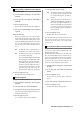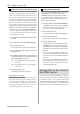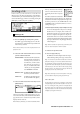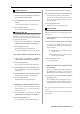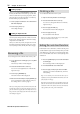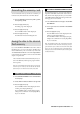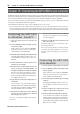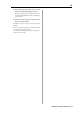User guide
Table Of Contents
- warning_page.pdf
- MPC1000
- Table of contents
- Chapter 1 : Introduction
- Chapter 2 : Basic Operation
- Chapter 3 : Sequencer feature
- MAIN page
- Recording the performance
- Playing back a sequence
- Other useful features for recording sequences
- Detailed information on sequence feature
- Setting the length of a sequence
- Setting the time signature of the sequence
- Setting tempo
- Setting the loop for a sequence
- Changing the default settings
- Changing the sequence name
- Changing the default name for a sequence
- Copying a sequence
- Deleting a sequence
- Deleting all sequences
- Handling the duration (the length of a note) at the loop boundary
- Track features
- MIDI sequencer features
- Chapter 4 : Editing sequences
- Chapter 5 : Step editing
- Chapter 6 : Song mode
- Chapter 7 : Functions of a pad
- Chapter 8 : Q-Link slider
- Chapter 9 : Using the MPC1000 with external devices
- Chapter 10 : Recording a sample
- Chapter 11 : Editing a sample
- Chapter 12 : Program
- Creating a program
- Assigning/Reassigning samples to the pads
- Playing the sample while the pad is being hit
- Setting the volume and the tuning for a sample
- Changing the sample volume with velocity
- Playing several samples with one pad
- Switching between samples using velocity
- Setting the envelope for a pad
- The functions in the Program window
- Editing the sound of a sample
- Simulating the open/close hi-hat (setting the mute group)
- Setting the overlap of the sounds on the same pad (voice overlap)
- Delete all the unused samples at the same time (PURGE)
- Setting a MIDI note number to the pads
- Assigning MIDI note numbers to the pads (changing the default setting)
- Chapter 13 : Mixer
- Chapter 14 : Effect
- Chapter 15 : Save / Load
- Chapter 16 : Connecting the MPC1000 to your computer
- Chapter 17 : Other settings
- Appendix
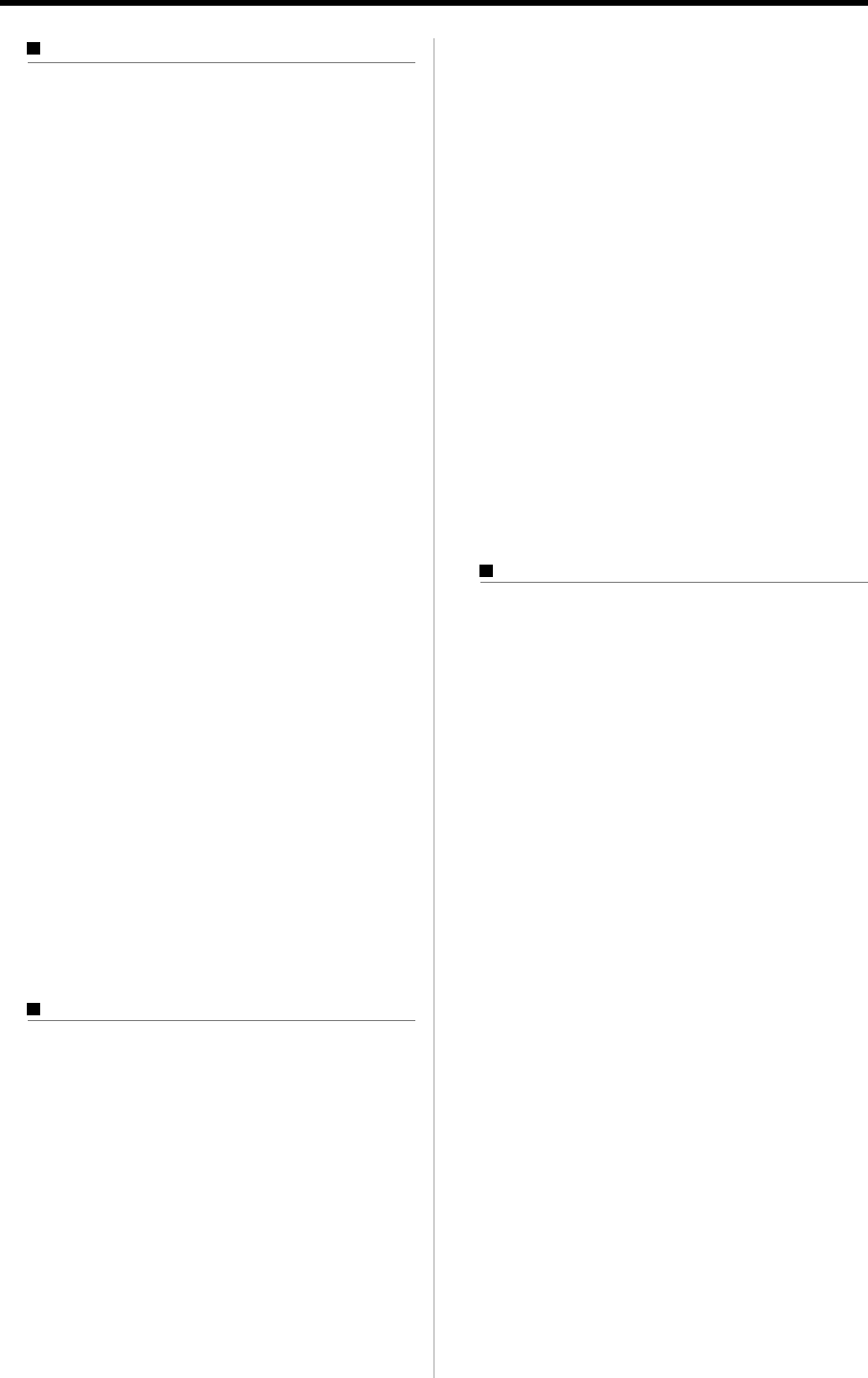
MPC1000 V2 Operator’s Manual Rev 1.0
91
05. In the Type field, select the file type.
SEQ The sequence will be saved as a MPC1000
file. The data specific to the MPC1000 will
be saved with the sequence. Normally, se-
lect this.
MID The sequence will be saved as the Format 1
of SMF (Standard MIDI File). The SMF is a
file format set by MIDI standard. If you
wish to load the MPC1000’s sequence data
to another sequencer, select this option.
However, the data specific to the MPC1000
can not be saved.
06. Press the [F5] (DO IT) key.
The MPC1000 will start saving the data.
Note : If the destination folder already has the data with the same
name, the File Exists window will be displayed. For more infor-
mation about the Existing window, see the “Saving a sample”
section on page 90.
Saving all the sequences and the songs at
the same time
You can save all the sequences and the songs in the
MPC1000 at the same time.
The MPC1000 will save the data as one file called “ALL
file”, which include all the sequence and the songs, in-
stead of saving individual sequences and song files.
When you load the ALL file, you can reset all the se-
quences and the songs to the status when they are
saved. The ALL file includes the effect set data.
01. In the To field of the SAVE page, select the destina-
tion folder.
02. In the Type field, select SAVE ALL SEQS AND
SONGS.
03. Press the [F6] (DO IT) key.
The Save ALL Seqs & Songs window will be dis-
played.
04. In the File name field, select the file name to save.
05. Press the [F5] (DO IT) key.
The MPC1000 will start saving the data.
Saving all the programs and the samples
at the same time
01. In the To field of the SAVE page, select the destina-
tion folder.
02. In the Type field, select SAVE ALL PROGRAMS &
SAMPLES.
03. Press the [F6] (DO IT) key.
The Save ALL Programs window will be displayed.
04. In the Save a Program window, make the settings for
each field.
Make new folder field
When you save the data you can create a new folder,
inside in the current folder selected in the To field,
and save the data in the new folder. When you use
SAVE ALL PROGRAMS &SAMPLES, a lot of data
may be saved. With the Make new folder option,
you can easily create a folder for the data you wish
to save.
NO The MPC1000 will save the data in the se-
lected folder. A new folder is not created.
YES The MPC1000 will create a new folder and
save the data in that folder.
If you select NO, the Replace same files field
will be displayed. If the destination folder
already has the file with the same name,
select NO to cancel the operation and se-
lect YES to replace the data in the memory
card with the new data. When you select
YES, the Folder name field will be dis-
played. Enter the folder name in this field.
05. Press the [F5] (DO IT) key.
The MPC1000 will start saving the data.
Saving a sequence
You can save sequences one by one.
01. In the To field of the SAVE page, select the destina-
tion folder.
02. In the Type field, select SAVE A SEQUENCE
03.
In the Item field, select the sequence that you wish to save.
You can select the sequence data in the memory by
turning the DATA wheel.
04. Press the [F6] (DO IT) key.
Save a Sequence window will be displayed.