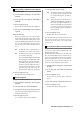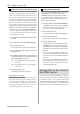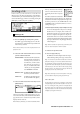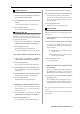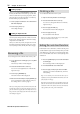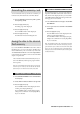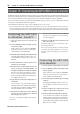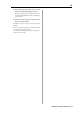User guide
Table Of Contents
- warning_page.pdf
- MPC1000
- Table of contents
- Chapter 1 : Introduction
- Chapter 2 : Basic Operation
- Chapter 3 : Sequencer feature
- MAIN page
- Recording the performance
- Playing back a sequence
- Other useful features for recording sequences
- Detailed information on sequence feature
- Setting the length of a sequence
- Setting the time signature of the sequence
- Setting tempo
- Setting the loop for a sequence
- Changing the default settings
- Changing the sequence name
- Changing the default name for a sequence
- Copying a sequence
- Deleting a sequence
- Deleting all sequences
- Handling the duration (the length of a note) at the loop boundary
- Track features
- MIDI sequencer features
- Chapter 4 : Editing sequences
- Chapter 5 : Step editing
- Chapter 6 : Song mode
- Chapter 7 : Functions of a pad
- Chapter 8 : Q-Link slider
- Chapter 9 : Using the MPC1000 with external devices
- Chapter 10 : Recording a sample
- Chapter 11 : Editing a sample
- Chapter 12 : Program
- Creating a program
- Assigning/Reassigning samples to the pads
- Playing the sample while the pad is being hit
- Setting the volume and the tuning for a sample
- Changing the sample volume with velocity
- Playing several samples with one pad
- Switching between samples using velocity
- Setting the envelope for a pad
- The functions in the Program window
- Editing the sound of a sample
- Simulating the open/close hi-hat (setting the mute group)
- Setting the overlap of the sounds on the same pad (voice overlap)
- Delete all the unused samples at the same time (PURGE)
- Setting a MIDI note number to the pads
- Assigning MIDI note numbers to the pads (changing the default setting)
- Chapter 13 : Mixer
- Chapter 14 : Effect
- Chapter 15 : Save / Load
- Chapter 16 : Connecting the MPC1000 to your computer
- Chapter 17 : Other settings
- Appendix
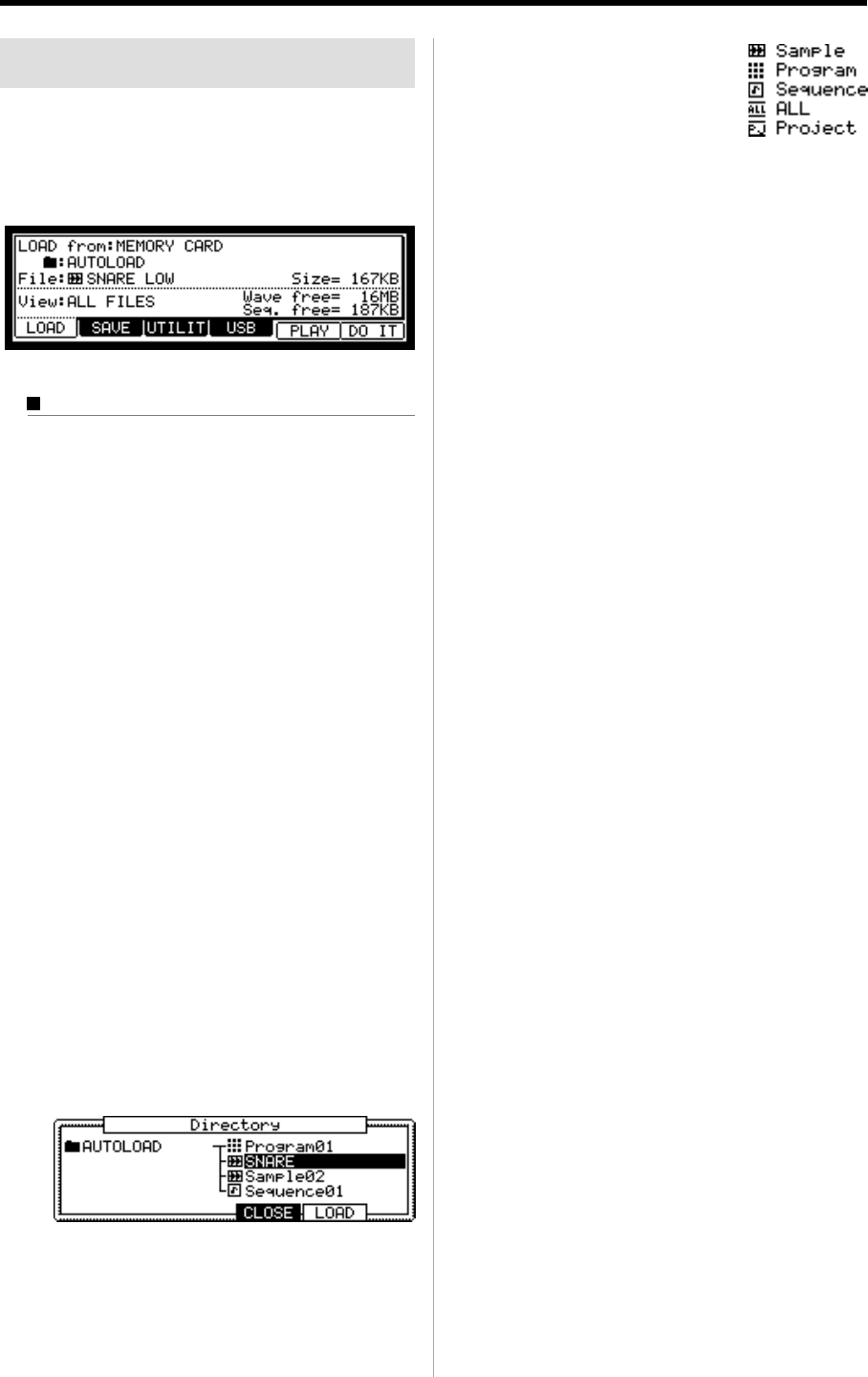
MPC1000 V2 Operator’s Manual Rev 1.0
93
Loading a file
In this section, you will learn how to load a file. The
MPC1000 can load a file from the Memory Card, the Inter-
nal Flash Memory, the Internal Hard Disk (option). This is
done in the LOAD page, which is accessed by pressing the
[MODE] key and then the [PAD 2] (LOAD).
Selecting a file
To select a file to load, proceed as follows:
01. Press the [MODE] key and the [PAD 2] (LOAD).
The LOAD page will be displayed. To load a file
from the memory card, insert the compact flash card
in the memory card slot.
Note : Make sure that you insert the compact flash card com-
pletely in the slot.
02. Select the LOAD from field and select the memory
you wish to load the data from.
INTERNAL MEMORY
The MPC1000 will load the data
from the internal preset memory.
Normally, when you switch on
the MPC1000, it will load the
data from the preset memory,
but you can load these files indi-
vidually by selecting INTER-
NAL MEMORY in this field.
MEMORY CARD
The MPC1000 will load the files from
the memory card in the card slot.
HARD DISK
The MPC1000 will load the files from
the internal HARD DISK. (Option)
03. Select the folder field or File field, and press the
[WINDOW] key.
The Directory window will be displayed. You can also
select a file in the folder, and in the File field of the LOAD
page, but it is easier to use the Directory window, which
displays the files in the list.
In the Directory window, you can browse the files in the
memory. The files in the memory
card are saved in the directories hi-
erarchically, like the other computer
files.
The folder selected in the folder field
is displayed in the left of the directory list, and the files
selected in the File field are displayed in the right of the
list. In the picture above, the SNARE LOW file in the
AUTOLOAD folder is selected. Each file has an icon ac-
cording to their types.
04.
Move through the directory using the left/right cursor keys.
You can use left/right cursor keys to move through
the directories. For example, when a folder is se-
lected in the right list, if you select the folder with
the cursor and press the right cursor key, the se-
lected folder will be moved to the left list and the
contents of that folder will be displayed in the right.
If you press the left cursor key, the upper directory
will be displayed.
Tips : The ROOT folder is the top directory of the memory card.
There is no other directory above the ROOT folder.
05. Select the file you wish to load.
06. Press the [F5] (LOAD) key.
The MPC1000 will start loading the data. The next pro-
cedures differ depending on the type of selected file.
Tips : You can also select files and switch directories in the File
field of the LOAD page. You can select a folder at the same direc-
tory level that the currently selected folder is located in, by turn-
ing the DATA wheel in the File field. If you have selected a folder
in the File filed, you can move to the lower directory by pressing
the right cursor key. You can also move to the upper directory by
pressing the left cursor key in the File field.
Tips : When the sample is selected in File: field in LOAD page,
you can audition the sample by pressing [F5](PLAY) key
About View field…
The View field of the LOAD page is normally set to ALL FILES
to display all types of the files in the File field or Directory win-
dow. You can change the setting of the View to display only the
selected type of files. It is useful when you need to find a file from
a large list of the files. Select the View field and select the file type
to display by turning the DATA wheel.