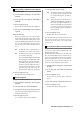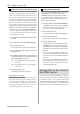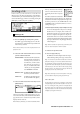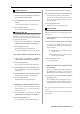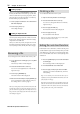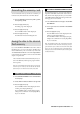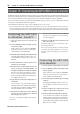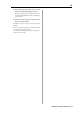User guide
Table Of Contents
- warning_page.pdf
- MPC1000
- Table of contents
- Chapter 1 : Introduction
- Chapter 2 : Basic Operation
- Chapter 3 : Sequencer feature
- MAIN page
- Recording the performance
- Playing back a sequence
- Other useful features for recording sequences
- Detailed information on sequence feature
- Setting the length of a sequence
- Setting the time signature of the sequence
- Setting tempo
- Setting the loop for a sequence
- Changing the default settings
- Changing the sequence name
- Changing the default name for a sequence
- Copying a sequence
- Deleting a sequence
- Deleting all sequences
- Handling the duration (the length of a note) at the loop boundary
- Track features
- MIDI sequencer features
- Chapter 4 : Editing sequences
- Chapter 5 : Step editing
- Chapter 6 : Song mode
- Chapter 7 : Functions of a pad
- Chapter 8 : Q-Link slider
- Chapter 9 : Using the MPC1000 with external devices
- Chapter 10 : Recording a sample
- Chapter 11 : Editing a sample
- Chapter 12 : Program
- Creating a program
- Assigning/Reassigning samples to the pads
- Playing the sample while the pad is being hit
- Setting the volume and the tuning for a sample
- Changing the sample volume with velocity
- Playing several samples with one pad
- Switching between samples using velocity
- Setting the envelope for a pad
- The functions in the Program window
- Editing the sound of a sample
- Simulating the open/close hi-hat (setting the mute group)
- Setting the overlap of the sounds on the same pad (voice overlap)
- Delete all the unused samples at the same time (PURGE)
- Setting a MIDI note number to the pads
- Assigning MIDI note numbers to the pads (changing the default setting)
- Chapter 13 : Mixer
- Chapter 14 : Effect
- Chapter 15 : Save / Load
- Chapter 16 : Connecting the MPC1000 to your computer
- Chapter 17 : Other settings
- Appendix

MPC1000 V2 Operator’s Manual rev 1.0
94
Chapter 15: Save / Load
Loading a sample
You can load a sample file one by one. You can also
assign the sample to the pad.
01. Select a sample file and load it. The Load a Sample
window will be displayed.
You can listen to the sample by pressing the [F2]
(PLAY) key.
To cancel the loaded sample, press the [F4]
(DSCARD) key.
02.
Select the pad to assign the selected sample by hitting it.
When you hit the pad, the pad number will be dis-
played in the Assign to pad field.
If you do not wish to assign the sample to any pad,
select OFF by turning the DATA wheel to the left.
03. Press the [F5] (KEEP) key.
The loaded sample will be assigned to the selected pad.
Tips : You can load the “.snd” files. This includes files from
MPC3000/2000/2000XL.
Loading a program
You can load a program file one by one.
01. Select a program file and load it. The Load a Pro-
gram window will be displayed.
To cancel the operation, press the [F4] (CANCEL) key.
02. In the Load field, select if you wish to load the
samples as well.
WITH SAMPLES
The MPC1000 will load the samples used
for the program as well. Normally select
this option.
PROGRAM ONLY
The MPC1000 will load only the program
file. It does not load the samples. Select this
option when you wish to create a new pro-
gram by assigning different samples to the
saved program.
03. If you selected WITH SAMPLES in the Load field,
make settings in the Replace same samples in
memory field.
You can set how to handle the file when you al-
ready have the data with the same name as the load-
ing file in the unit.
NO The MPC1000 will not load the sample with
the same name.
YES The MPC1000 will overwrite the data by
the new data.
04. Press the [F5] (DO IT) key.
The MPC1000 will start loading the data.
•
Deleting the data in the memory before loading
When you press the [F2] (CLEAR) key instead of
the [F5] (DO IT) key in step 4., you can clear the
MPC1000’s memory and load only the selected pro-
gram in the memory.
01. In the step 4, press the [F2] (CLEAR) key instead of
the [F5] (DO IT) key.
The CAUTION window will be displayed. If you press
the [F5] (DO IT) key, the MPC1000 will start loading
the program after it clears all its internal memory.
Note : If you do this operation, all the data saved in the unit will
be deleted.