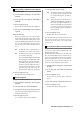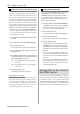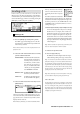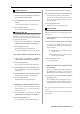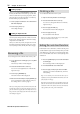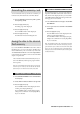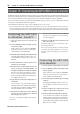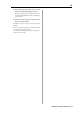User guide
Table Of Contents
- warning_page.pdf
- MPC1000
- Table of contents
- Chapter 1 : Introduction
- Chapter 2 : Basic Operation
- Chapter 3 : Sequencer feature
- MAIN page
- Recording the performance
- Playing back a sequence
- Other useful features for recording sequences
- Detailed information on sequence feature
- Setting the length of a sequence
- Setting the time signature of the sequence
- Setting tempo
- Setting the loop for a sequence
- Changing the default settings
- Changing the sequence name
- Changing the default name for a sequence
- Copying a sequence
- Deleting a sequence
- Deleting all sequences
- Handling the duration (the length of a note) at the loop boundary
- Track features
- MIDI sequencer features
- Chapter 4 : Editing sequences
- Chapter 5 : Step editing
- Chapter 6 : Song mode
- Chapter 7 : Functions of a pad
- Chapter 8 : Q-Link slider
- Chapter 9 : Using the MPC1000 with external devices
- Chapter 10 : Recording a sample
- Chapter 11 : Editing a sample
- Chapter 12 : Program
- Creating a program
- Assigning/Reassigning samples to the pads
- Playing the sample while the pad is being hit
- Setting the volume and the tuning for a sample
- Changing the sample volume with velocity
- Playing several samples with one pad
- Switching between samples using velocity
- Setting the envelope for a pad
- The functions in the Program window
- Editing the sound of a sample
- Simulating the open/close hi-hat (setting the mute group)
- Setting the overlap of the sounds on the same pad (voice overlap)
- Delete all the unused samples at the same time (PURGE)
- Setting a MIDI note number to the pads
- Assigning MIDI note numbers to the pads (changing the default setting)
- Chapter 13 : Mixer
- Chapter 14 : Effect
- Chapter 15 : Save / Load
- Chapter 16 : Connecting the MPC1000 to your computer
- Chapter 17 : Other settings
- Appendix
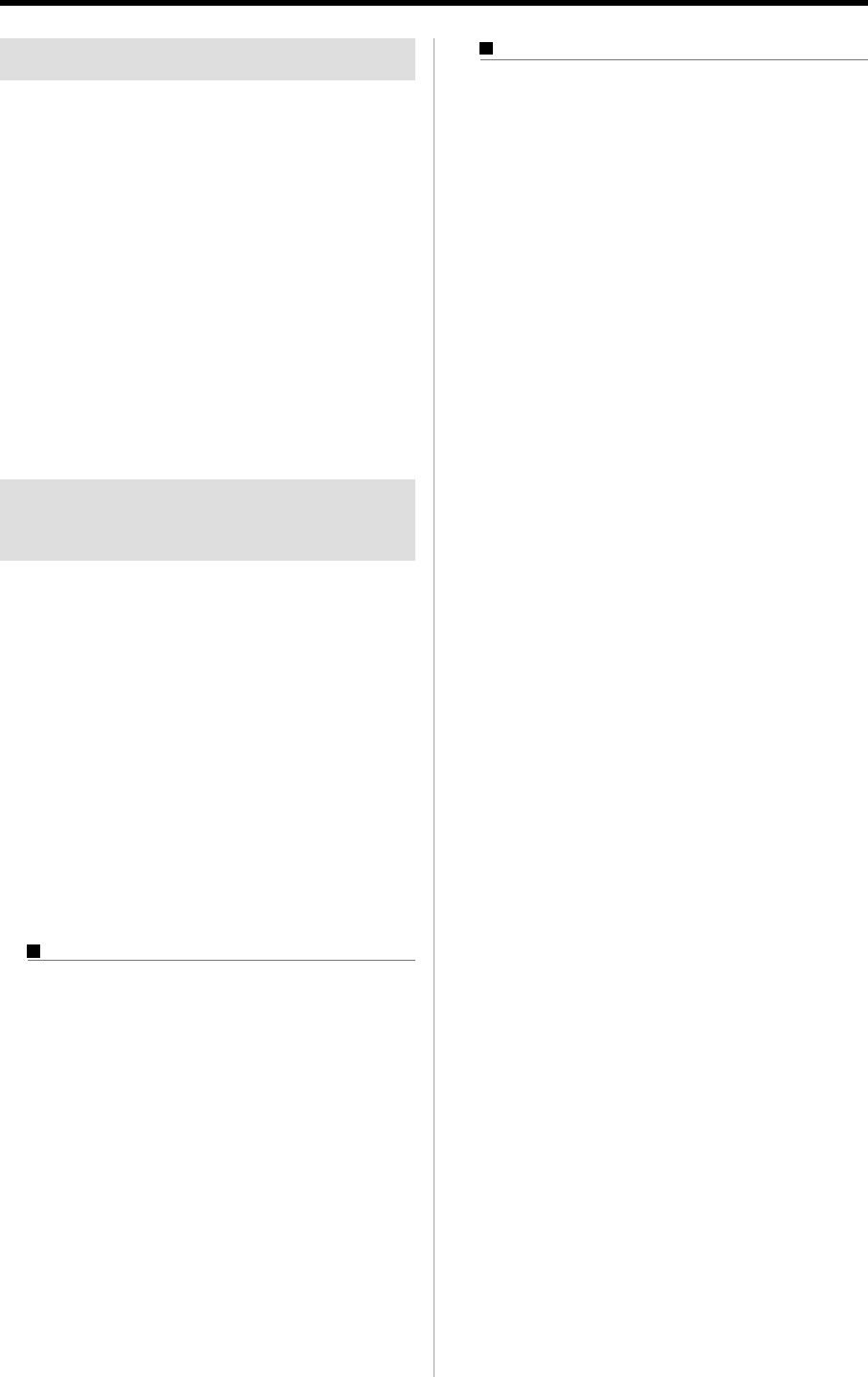
MPC1000 V2 Operator’s Manual Rev 1.0
97
Formatting the memory card
You can format the memory card. Please note that if you
format the card, all the data in the card will be deleted.
01. Press the [MODE] key and then the [PAD 2] (LOAD)
or the [PAD 3] (SAVE).
02. Press the [F3] (UTILIT) key.
The Utility page will be displayed.
03. Press the [F6] (DO IT) key.
The CAUTION window will be displayed.
04. Press the [F5] (DO IT) key.
The MPC1000 will start formatting the card.
Saving the data to the internal
flash memory
If you select INTERNAL MEMORY in the SAVE to field of
the LOAD page, you can save the data to the MPC1000’s
internal flash memory. This is available only when SAVE
ALL PROGRAMS&SAMPLES or SAVE ALL SEQS&SONGS
is selected in the Type field.You cannot save the individual
sample or sequence data.
The saved data will be loaded automatically when you
turn on the MPC1000, like the preset program and the
demo sequence.
Note : The internal flash memory has the factory preset program
and demo sequence. When you save the data into the internal
flash memory, the new data will overwrite the factory data.
When SAVE ALL SEQS & SONGS is selected
01. Select INTERNAL MEMORY in the SAVE to field of
the Save page.
02. Select SAVE ALL SEQS & SONGS in the Type field.
03. Press the [F6] (DO IT) key.
The CAUTION window will be displayed. In this
window, press the [F5] (DO IT) key.
The CAUTION window will be displayed again,
asking for the confirmation. Press the [F3] (DO IT)
key to save the data.
When SAVE ALL PROGRAMS &SAMPLES is selected
The internal flash memory cannot have the file that is
larger than 5 MB. Make sure that the value in the Size
field, which will be displayed when you select SAVE
ALL PROGRAMS &SAMPLES in the Type field of the
SAVE page, does not exceed 5M.
01. In the SAVE to field of the Save page, select INTER-
NAL MEMORY.
02. In the Type field, select SAVE ALL PROGRAMS
&SAMPLES.
03. Press the [F6] (DO IT) key.
The CAUTION window will be displayed. In this
window, press the [F5] (DO IT) key.
The CAUTION window will be displayed again,
asking for the confirmation. Press the [F3] (DO IT)
key to save the data.
Tips : The INTERNAL folder in the compact flash memory that
comes with the MPC1000 contains the same factory preset pro-
grams and demo sequences that are saved in a MPC1000’s flash
memory. You can reset the flash memory to the default data, by
loading these files from the INTERNAL folder and saving them
into the flash memory.