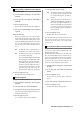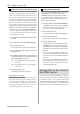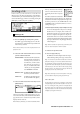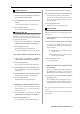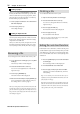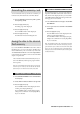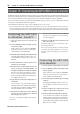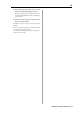User guide
Table Of Contents
- warning_page.pdf
- MPC1000
- Table of contents
- Chapter 1 : Introduction
- Chapter 2 : Basic Operation
- Chapter 3 : Sequencer feature
- MAIN page
- Recording the performance
- Playing back a sequence
- Other useful features for recording sequences
- Detailed information on sequence feature
- Setting the length of a sequence
- Setting the time signature of the sequence
- Setting tempo
- Setting the loop for a sequence
- Changing the default settings
- Changing the sequence name
- Changing the default name for a sequence
- Copying a sequence
- Deleting a sequence
- Deleting all sequences
- Handling the duration (the length of a note) at the loop boundary
- Track features
- MIDI sequencer features
- Chapter 4 : Editing sequences
- Chapter 5 : Step editing
- Chapter 6 : Song mode
- Chapter 7 : Functions of a pad
- Chapter 8 : Q-Link slider
- Chapter 9 : Using the MPC1000 with external devices
- Chapter 10 : Recording a sample
- Chapter 11 : Editing a sample
- Chapter 12 : Program
- Creating a program
- Assigning/Reassigning samples to the pads
- Playing the sample while the pad is being hit
- Setting the volume and the tuning for a sample
- Changing the sample volume with velocity
- Playing several samples with one pad
- Switching between samples using velocity
- Setting the envelope for a pad
- The functions in the Program window
- Editing the sound of a sample
- Simulating the open/close hi-hat (setting the mute group)
- Setting the overlap of the sounds on the same pad (voice overlap)
- Delete all the unused samples at the same time (PURGE)
- Setting a MIDI note number to the pads
- Assigning MIDI note numbers to the pads (changing the default setting)
- Chapter 13 : Mixer
- Chapter 14 : Effect
- Chapter 15 : Save / Load
- Chapter 16 : Connecting the MPC1000 to your computer
- Chapter 17 : Other settings
- Appendix
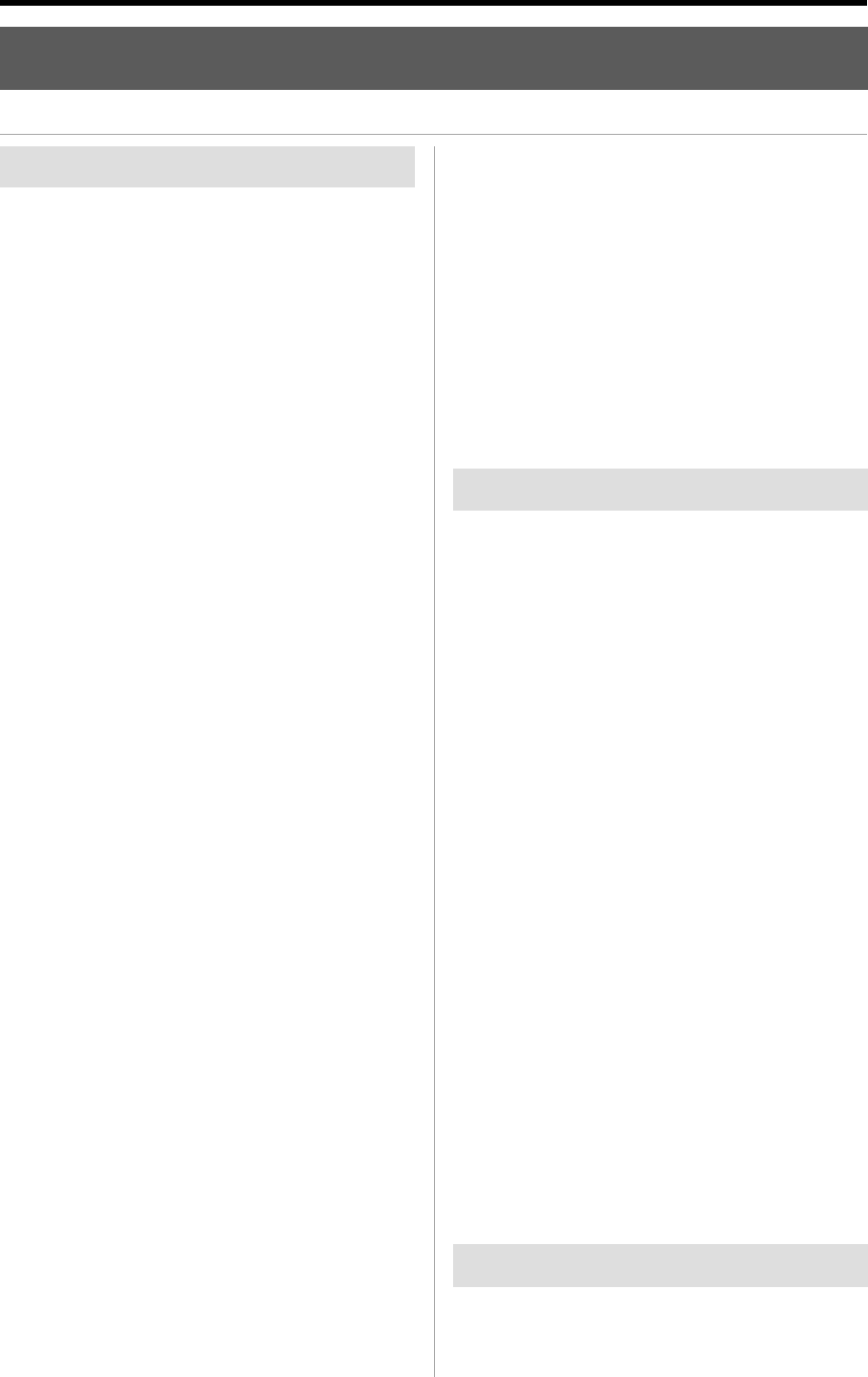
MPC1000 v2 Operator’s Manual rev 1.0
100
Chapter 17 : Other Settings
Chapter 17 : Other settings
In this section, you will learn about the other features, which were not mentioned in the other chapters.
Foot switch
You can connect up to 2 foot switch to the MPC1000 and as-
sign several functions (ex. Start/Stop a sequence, etc…) to them.
01. Connect a foot switch to the MPC1000’s
FOOTSWITCH jack.
02.
Press the [MODE] key, and then the [PAD 10] (OTHER).
You will enter to the OTHER mode.
03. Press the [F3] (FOOTSW) key.
This brings up the FOOTSW page, where you can
make settings for the foot switch.
04.
Select the function to assign to the foot switch 1 in the
Footswitch 1 field, and the function to assign to the foot
switch 2 in the Footswitch 2 field.
You can select the following functions.
PLAY START It works the same as the PLAY
START key.
PLAY It works the same as the PLAY key.
STOP It works the same as the STOP key.
PLAY/STOP When you step on the switch in
stop mode, the MPC1000 will start
the playback. When you step on
the switch in play mode, the
MPC1000 will stop the playback.
REC+PLAY It works as the same when
you press the REC key and
the PLAY key simultaneously
(recording).
OVER DUB+PLAY It works as the same when
you press the OVER DUB and
PLAY keysimultaneously
(overdub).
REC/PUNCH
When you step on the switch in
stop mode, the MPC1000 will
start the playback, when you
step on the switch in play mode,
it starts recording, in recording
mode, it starts playback.
OVER DUB/PUNCH
When you step on the switch in
stop mode, the MPC1000 will
start the playback, when you
step on the switch in play mode,
it starts overdubbing, in over-
dub mode, it starts playback.
Adjusting the contrast of LCD
You can adjust the contrast of the LCD display by turning
the DATA wheel with holding [SHIFT] key. Adjusting the
contrast of LCD can be done in any page.
TEMPO TAP It works the same as the
TEMPO/NOTE REPEAT key.
PAD1 through 16 The MPC1000 will play the selected
pad at the fixed velocity of 127
(maximum).
F1 through F6 They work the same as the func-
tion keys 1 through 6.
PAD BANK A through D
They work the same as the PAD
BANK keys.
REPEAT It works the same as the NOTE
REPEAT key.
Adjusting the master level
You can adjust the level of the headphone and the stereo
out by turning the MAIN VOLUME knob. The MAIN VOL-
UME changes the analog signal level. This will also adjust
the entire level of the MPC1000 digitally.
01. Press the [MODE] key and then the [PAD 10]
(OTHER).
It switches to the OTHER mode.
02. Press the [F1] (GLOBAL) key.
The GLOBAL page will be displayed.
03. In the Master level field, set the level.
You will set the digital signal level, which will be
sent out to the DA converter. The MPC1000 can
output up to 32 sounds simultaneously. There is
the great difference in the level when you play
single sample and play 32 sounds. If you increase
the value in the Mater level field, you can increase
the entire level of the MPC1000 to create more pow-
erful sound with less noise. However, if you play-
back many sounds at the same time, the level may
be overloaded, which may cause distortion. If you
decrease the value in the Master level field, you can
prevent distortion when you play many sounds at
the same time. However, you cannot have a good
result in respect to the noise or punch of the sound.
Set the appropriate value in the Master level field
depending on the application.