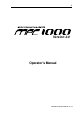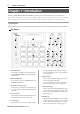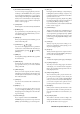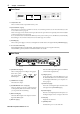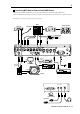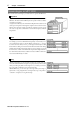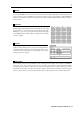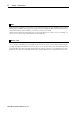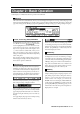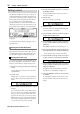User guide
Table Of Contents
- warning_page.pdf
- MPC1000
- Table of contents
- Chapter 1 : Introduction
- Chapter 2 : Basic Operation
- Chapter 3 : Sequencer feature
- MAIN page
- Recording the performance
- Playing back a sequence
- Other useful features for recording sequences
- Detailed information on sequence feature
- Setting the length of a sequence
- Setting the time signature of the sequence
- Setting tempo
- Setting the loop for a sequence
- Changing the default settings
- Changing the sequence name
- Changing the default name for a sequence
- Copying a sequence
- Deleting a sequence
- Deleting all sequences
- Handling the duration (the length of a note) at the loop boundary
- Track features
- MIDI sequencer features
- Chapter 4 : Editing sequences
- Chapter 5 : Step editing
- Chapter 6 : Song mode
- Chapter 7 : Functions of a pad
- Chapter 8 : Q-Link slider
- Chapter 9 : Using the MPC1000 with external devices
- Chapter 10 : Recording a sample
- Chapter 11 : Editing a sample
- Chapter 12 : Program
- Creating a program
- Assigning/Reassigning samples to the pads
- Playing the sample while the pad is being hit
- Setting the volume and the tuning for a sample
- Changing the sample volume with velocity
- Playing several samples with one pad
- Switching between samples using velocity
- Setting the envelope for a pad
- The functions in the Program window
- Editing the sound of a sample
- Simulating the open/close hi-hat (setting the mute group)
- Setting the overlap of the sounds on the same pad (voice overlap)
- Delete all the unused samples at the same time (PURGE)
- Setting a MIDI note number to the pads
- Assigning MIDI note numbers to the pads (changing the default setting)
- Chapter 13 : Mixer
- Chapter 14 : Effect
- Chapter 15 : Save / Load
- Chapter 16 : Connecting the MPC1000 to your computer
- Chapter 17 : Other settings
- Appendix
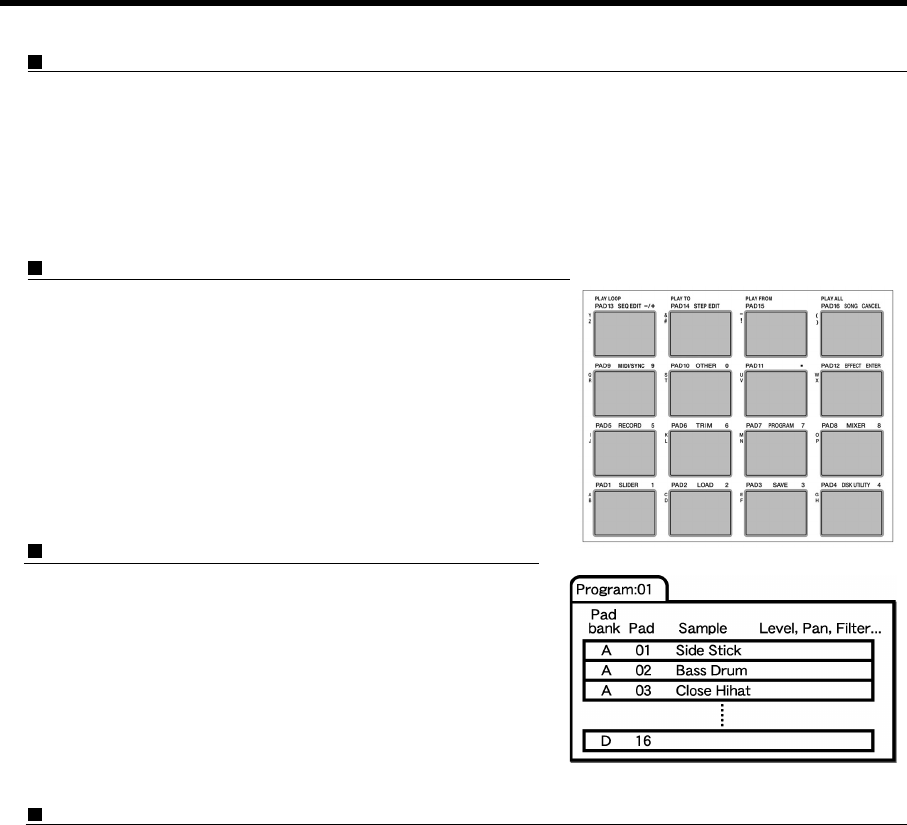
MPC1000 v2 Operator’s Manual rev 1.0
7
Sample
With the MPC1000, sound data that is loaded into the unit is called a sample. A sample is loaded to the MPC1000 when
you record in RECORD mode, load from a memory card, or transfer from PC through USB. You can change the start/end
point of a sample or set loop in TRIM mode. To play back sounds, you need to assign samples to pads in PROGRAM
mode. There are 2 kinds of samples: Stereo sample (2-channel sample with left and right channels), and Mono sample (1-
channel sample).
Drum Pad
The MPC1000 has 16 pads. You can play a sample that is assigned to a
pad by hitting the pad. The MPC1000 has 4 pad banks that you can assign
separate samples to. You can switch those 4 pad banks using the [PAD
BANK] key, so you can use up to 64 pads. To assign samples to the pads,
use the PROGRAM mode. The performance of the pad can be recorded to
a track in a sequence.
Program
Once you assign samples to the pads in the PROGRAM mode, you can
play those samples with the pads. A set of 64 pads, each assigned samples,
is called the Program. The program also has features that allow you to
control the sound of samples, such as envelop and filter. You can make
settings separately for each pad.
Note Number
This refers to the position (note) of the MIDI note event on the keyboard. For example, the note number for “Middle C”
on the piano is “60”. The lowest key on the piano is “A-1” which is note number ”21”. On a MIDI track, the MIDI
keyboard performance data is recorded as a note number. On a Drum track, the note number is used to play back the
sound in the internal sample. If you play the pads and recorded to a drum track, the note numbers assigned to the pad
will be recorded on the track. When you play back this track, the sound assigned to the note number is played back.