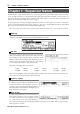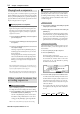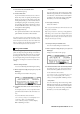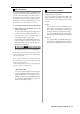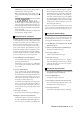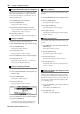User guide
Table Of Contents
- warning_page.pdf
- MPC1000
- Table of contents
- Chapter 1 : Introduction
- Chapter 2 : Basic Operation
- Chapter 3 : Sequencer feature
- MAIN page
- Recording the performance
- Playing back a sequence
- Other useful features for recording sequences
- Detailed information on sequence feature
- Setting the length of a sequence
- Setting the time signature of the sequence
- Setting tempo
- Setting the loop for a sequence
- Changing the default settings
- Changing the sequence name
- Changing the default name for a sequence
- Copying a sequence
- Deleting a sequence
- Deleting all sequences
- Handling the duration (the length of a note) at the loop boundary
- Track features
- MIDI sequencer features
- Chapter 4 : Editing sequences
- Chapter 5 : Step editing
- Chapter 6 : Song mode
- Chapter 7 : Functions of a pad
- Chapter 8 : Q-Link slider
- Chapter 9 : Using the MPC1000 with external devices
- Chapter 10 : Recording a sample
- Chapter 11 : Editing a sample
- Chapter 12 : Program
- Creating a program
- Assigning/Reassigning samples to the pads
- Playing the sample while the pad is being hit
- Setting the volume and the tuning for a sample
- Changing the sample volume with velocity
- Playing several samples with one pad
- Switching between samples using velocity
- Setting the envelope for a pad
- The functions in the Program window
- Editing the sound of a sample
- Simulating the open/close hi-hat (setting the mute group)
- Setting the overlap of the sounds on the same pad (voice overlap)
- Delete all the unused samples at the same time (PURGE)
- Setting a MIDI note number to the pads
- Assigning MIDI note numbers to the pads (changing the default setting)
- Chapter 13 : Mixer
- Chapter 14 : Effect
- Chapter 15 : Save / Load
- Chapter 16 : Connecting the MPC1000 to your computer
- Chapter 17 : Other settings
- Appendix
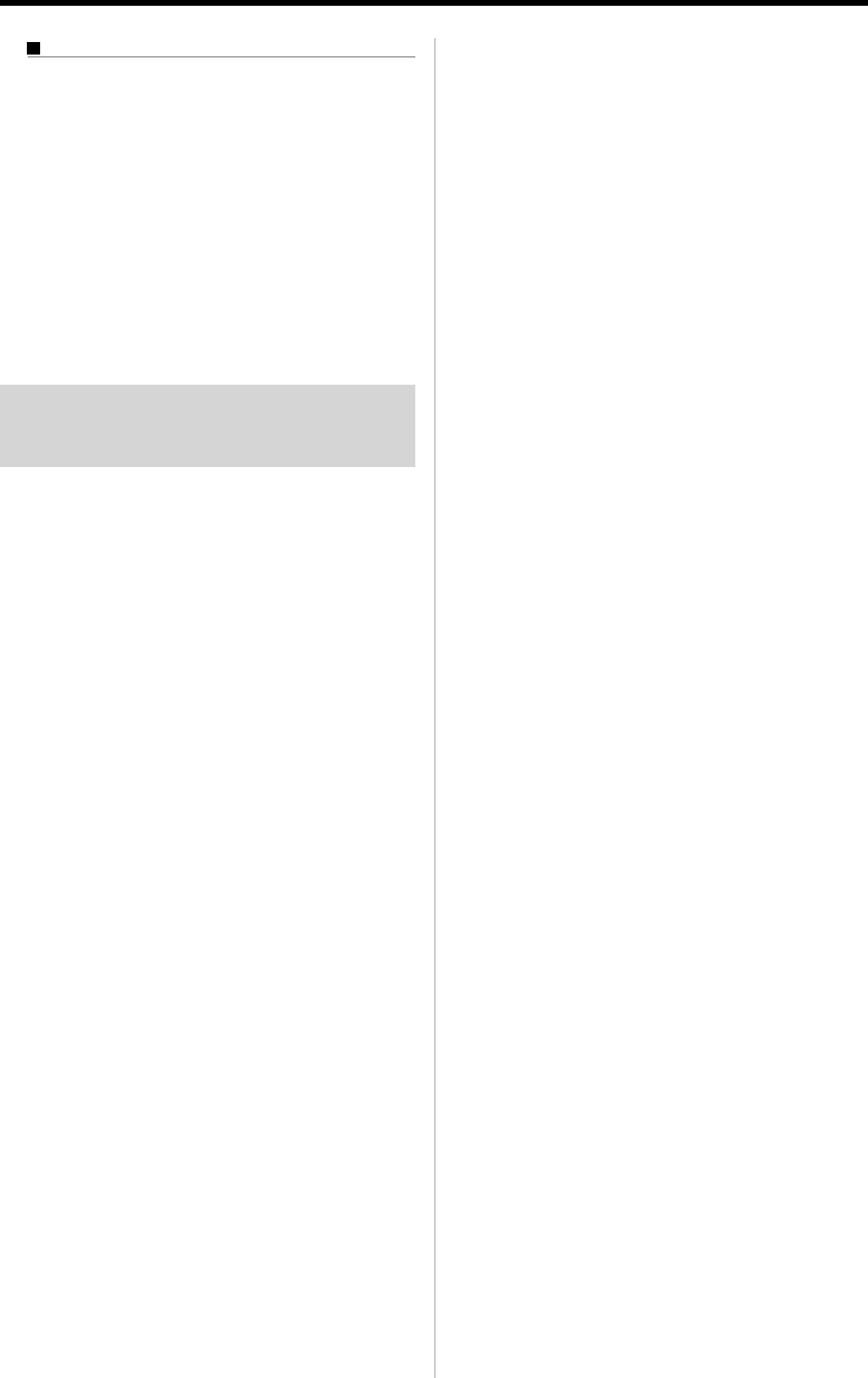
MPC1000 v2 Operator’s Manual rev 1.0
11
Other useful functions in the Name window
(Copy and Paste function)
With the copy and paste function, you can copy the
letters in the “New name” field and paste to set a name
to another data. This is useful when you wish to create
similar names for different data.
If you press [F2] (COPY ) key when Name window is
open, the letters in the “New name” field will be cop-
ied (temporarily saved). When you press [F3] (PASTE)
in the Name window , those copied letters can be pasted
to the “New name" field.
Entering numbers with
NUMERIC key
In the value fields such as the sample’s TRIM page, you can
enter numbers directly by using [NUMERIC] key.
01. Press the [NUMERIC] key on an available field.
The key’s LED will blink and allows you to enter
numbers using the pad.
02. Enter numbers by hitting the corresponding pads.
The number indicated on the upper right corner of
the pad is entered. Pad 1 through 9 corresponds
number 1 to 9 and Pad 10 corresponds to number 0.
When you enter the wrong number, hit Pad 16. The
number is canceled and you can enter the correct
number.
03. Hit Pad 12.
That confirms your entry.
When you set the Time field, you can change the unit
(digit) by hitting Pad 11. In fields where you can set
+/-, you can switch + and – by hitting Pad 13.