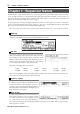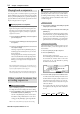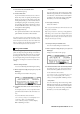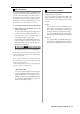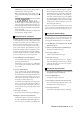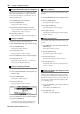User guide
Table Of Contents
- warning_page.pdf
- MPC1000
- Table of contents
- Chapter 1 : Introduction
- Chapter 2 : Basic Operation
- Chapter 3 : Sequencer feature
- MAIN page
- Recording the performance
- Playing back a sequence
- Other useful features for recording sequences
- Detailed information on sequence feature
- Setting the length of a sequence
- Setting the time signature of the sequence
- Setting tempo
- Setting the loop for a sequence
- Changing the default settings
- Changing the sequence name
- Changing the default name for a sequence
- Copying a sequence
- Deleting a sequence
- Deleting all sequences
- Handling the duration (the length of a note) at the loop boundary
- Track features
- MIDI sequencer features
- Chapter 4 : Editing sequences
- Chapter 5 : Step editing
- Chapter 6 : Song mode
- Chapter 7 : Functions of a pad
- Chapter 8 : Q-Link slider
- Chapter 9 : Using the MPC1000 with external devices
- Chapter 10 : Recording a sample
- Chapter 11 : Editing a sample
- Chapter 12 : Program
- Creating a program
- Assigning/Reassigning samples to the pads
- Playing the sample while the pad is being hit
- Setting the volume and the tuning for a sample
- Changing the sample volume with velocity
- Playing several samples with one pad
- Switching between samples using velocity
- Setting the envelope for a pad
- The functions in the Program window
- Editing the sound of a sample
- Simulating the open/close hi-hat (setting the mute group)
- Setting the overlap of the sounds on the same pad (voice overlap)
- Delete all the unused samples at the same time (PURGE)
- Setting a MIDI note number to the pads
- Assigning MIDI note numbers to the pads (changing the default setting)
- Chapter 13 : Mixer
- Chapter 14 : Effect
- Chapter 15 : Save / Load
- Chapter 16 : Connecting the MPC1000 to your computer
- Chapter 17 : Other settings
- Appendix
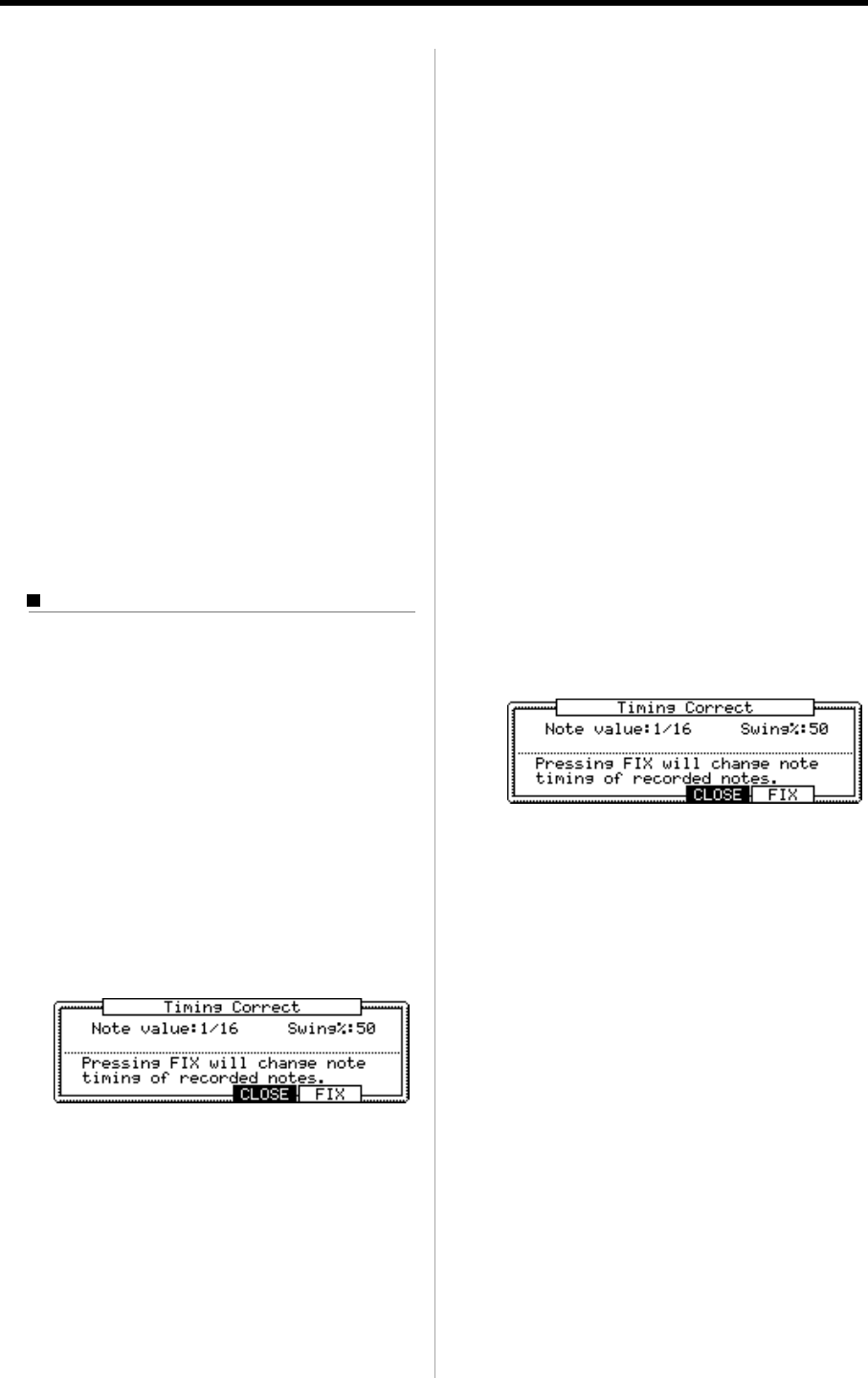
MPC1000 v2 Operator’s Manual rev 1.0
15
04. In the Erase field, select NOTE ONLY.
Note field will open up.
05. Select the Note field.
If you wish to delete all events, leave it as ALL. To
delete only events on a specific pad, hit the pad to
delete. You can select several pads. If you hit a dif-
ferent pad by mistake, you can cancel the selection
by hitting the pad again. To restart the pad selec-
tion, turn the DATA wheel to the left. The value in
the Note field will be reset to ALL so that you can
select pad from the beginning.
06. Press [F5] (DO IT) key.
The operation starts and the events of the selected
pad within the selected area will be deleted.
Tips: When you delete events with the Erase field set to ALL
EVENT, the MPC1000 will delete other events in the selected
area as well as pad events. When you delete events with the Erase
field set to EXCEPT Note, the MPC1000 will delete the other
events other than the pad events in the selected area.
Timing correct feature
When recording a pad performance, it is hard to play the
pads to the tempo. By using the timing correct feature,
you can correct the timing of the pad event you recorded
by hitting pads. There are two ways to use this feature:
by correcting the timing in real time during the record-
ing, and by correcting the recorded event after the re-
cording.
• Real time timing correction
You can correct the timing real-time during the recording.
01. When a sequence is stop, press [F1] (T.C.) key in the
MAIN page.
The Timing Correct window will open up.
02. In the Note value field, set the value for timing cor-
rection.
For example, if you set “1/16”, each position of the
performance data will be moved to the nearest 1/16
note.
You can set the Note values as follows.
1/8 = 1/8 note, 1/8(3) = 1/8 note triplets, 1/16 =
1/16 note, 1/16(3) = 1/16 note triplets,
1/32 = 1/32 note, 1/32(3) = 1/32 note triplets,
OFF = NO timing correction.
• Swing feature
You can set the swing value in the Swing% field.
With the swing feature, the even numbered events
set in the Note value field will be off the rhythm
according to the value in the Swing% field. With
this feature you can create the shuffle groove.
03. Press [F4] (CLOSE) key.
It closes the window.
Note : If you press [F5] (FIX) key, the MPC1000 will correct the
timing of the recorded data.
Tips : If you press [F1] (T.C.) key during recording/playback, a
small Timing Correct window will be displayed while you are
holding the key. You can use the Note value field of this window
to change the value for timing correction. It makes it easier to
change the value during the recording.
• Correcting the timing of recorded events
You can correct the timing of recorded events.
01. When a sequence is stop, press [F1] (T.C.) key in the
MAIN page.
Timing Correct window will open up.
02.
In the Note value field, set the value for timing correction.
For example, if you set “1/16”, each position of the per-
formance data will be gridded to the nearest 1/16 note.
You can set the Note values as follows:
1/8 = 1/8 note, 1/8 (3) = 1/8 note triplets, 1/16 = 1/16
note, 1/16 (3) = 1/16 note triplets, 1/32 = 1/32 note,
1/32 (3) = 1/32 note triplets, OFF = NO timing correction.
• Swing feature
You can set the swing value in the Swing% field.
With the swing feature, the even numbered events
set in the Note value field will be off the rhythm
according to the value in the Swing% field. With
this feature you can create the shuffle groove.