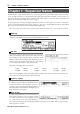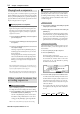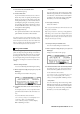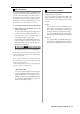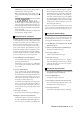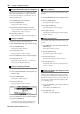User guide
Table Of Contents
- warning_page.pdf
- MPC1000
- Table of contents
- Chapter 1 : Introduction
- Chapter 2 : Basic Operation
- Chapter 3 : Sequencer feature
- MAIN page
- Recording the performance
- Playing back a sequence
- Other useful features for recording sequences
- Detailed information on sequence feature
- Setting the length of a sequence
- Setting the time signature of the sequence
- Setting tempo
- Setting the loop for a sequence
- Changing the default settings
- Changing the sequence name
- Changing the default name for a sequence
- Copying a sequence
- Deleting a sequence
- Deleting all sequences
- Handling the duration (the length of a note) at the loop boundary
- Track features
- MIDI sequencer features
- Chapter 4 : Editing sequences
- Chapter 5 : Step editing
- Chapter 6 : Song mode
- Chapter 7 : Functions of a pad
- Chapter 8 : Q-Link slider
- Chapter 9 : Using the MPC1000 with external devices
- Chapter 10 : Recording a sample
- Chapter 11 : Editing a sample
- Chapter 12 : Program
- Creating a program
- Assigning/Reassigning samples to the pads
- Playing the sample while the pad is being hit
- Setting the volume and the tuning for a sample
- Changing the sample volume with velocity
- Playing several samples with one pad
- Switching between samples using velocity
- Setting the envelope for a pad
- The functions in the Program window
- Editing the sound of a sample
- Simulating the open/close hi-hat (setting the mute group)
- Setting the overlap of the sounds on the same pad (voice overlap)
- Delete all the unused samples at the same time (PURGE)
- Setting a MIDI note number to the pads
- Assigning MIDI note numbers to the pads (changing the default setting)
- Chapter 13 : Mixer
- Chapter 14 : Effect
- Chapter 15 : Save / Load
- Chapter 16 : Connecting the MPC1000 to your computer
- Chapter 17 : Other settings
- Appendix
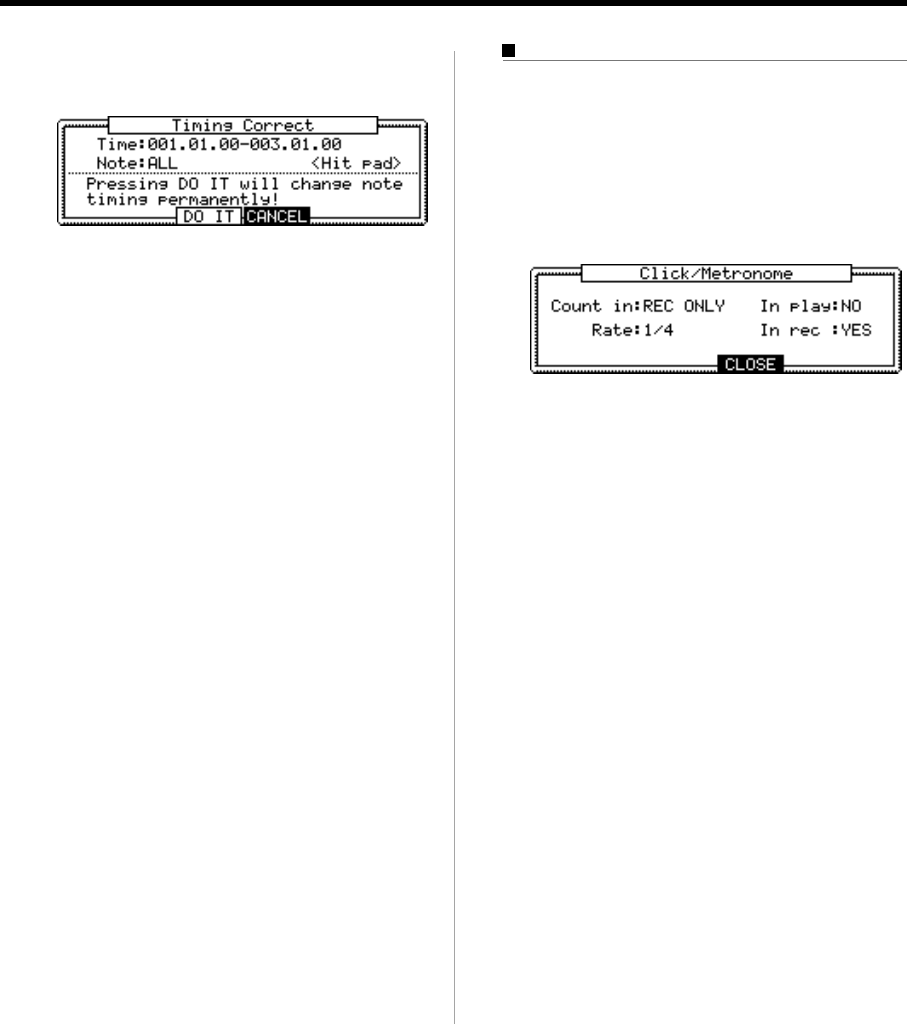
MPC1000 v2 Operator’s Manual rev 1.0
16
Chapter 3: Sequence feature
03. Press the [F5] (FIX) key.
Timing Correct window will open up.
04. In the Time field, select the area to correct the timing.
05.
In the Note field, hit the pad you wish to correct the timing.
To correct the timing of all events, leave it as ALL.
To correct the timing of only events on a specific
pad, hit the pad. You can select several pads. If you
hit a different pad by mistake, you can cancel the
selection by hitting the pad again. To restart the pad
selection, turn the DATA wheel to the left. The value
in the Note field will be reset to ALL so that you
can select pad from the beginning.
06. Press [F3] (DO IT) key.
The timing correction will start and the window
will be close.
Click/Metronome feature
In this section, you will learn about various settings for
the metronome (click sound).
01. When a sequence is in stop mode, Press [F2] (CLICK)
key in the MAIN page.
Click/Metronome window will open up.
Count in field
You can set how soon the recording/playback should
start after the [PLAY] or the [PLAY START] key is pressed;
right after the key is pressed, or after a 1-bar count.
OFF Recording/playback will start right
after the key is pressed without a
count.
REC ONLY There will be a count only for re-
cording/overdub. Playback will be
start without a count.
REC+PLAY There will be a count for both re-
cording and playback.
Rate field
You can select the rhythm for the metronome sound.
The metronome will be played with 1/4 note if you
set “1/4”, and 1/8 note if you set “1/8”.
In play field
You can select this if you want the metronome
sound during playback. If you select YES, you will
hear the metronome sound during playback.
In rec field
You can select this if you want the metronome
sound during recording/overdub. If you select NO,
you will not hear the metronome sound during the
recording/overdub.