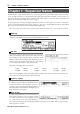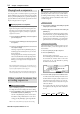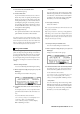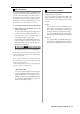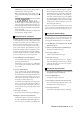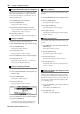User guide
Table Of Contents
- warning_page.pdf
- MPC1000
- Table of contents
- Chapter 1 : Introduction
- Chapter 2 : Basic Operation
- Chapter 3 : Sequencer feature
- MAIN page
- Recording the performance
- Playing back a sequence
- Other useful features for recording sequences
- Detailed information on sequence feature
- Setting the length of a sequence
- Setting the time signature of the sequence
- Setting tempo
- Setting the loop for a sequence
- Changing the default settings
- Changing the sequence name
- Changing the default name for a sequence
- Copying a sequence
- Deleting a sequence
- Deleting all sequences
- Handling the duration (the length of a note) at the loop boundary
- Track features
- MIDI sequencer features
- Chapter 4 : Editing sequences
- Chapter 5 : Step editing
- Chapter 6 : Song mode
- Chapter 7 : Functions of a pad
- Chapter 8 : Q-Link slider
- Chapter 9 : Using the MPC1000 with external devices
- Chapter 10 : Recording a sample
- Chapter 11 : Editing a sample
- Chapter 12 : Program
- Creating a program
- Assigning/Reassigning samples to the pads
- Playing the sample while the pad is being hit
- Setting the volume and the tuning for a sample
- Changing the sample volume with velocity
- Playing several samples with one pad
- Switching between samples using velocity
- Setting the envelope for a pad
- The functions in the Program window
- Editing the sound of a sample
- Simulating the open/close hi-hat (setting the mute group)
- Setting the overlap of the sounds on the same pad (voice overlap)
- Delete all the unused samples at the same time (PURGE)
- Setting a MIDI note number to the pads
- Assigning MIDI note numbers to the pads (changing the default setting)
- Chapter 13 : Mixer
- Chapter 14 : Effect
- Chapter 15 : Save / Load
- Chapter 16 : Connecting the MPC1000 to your computer
- Chapter 17 : Other settings
- Appendix

MPC1000 v2 Operator’s Manual rev 1.0
17
Note repeat feature
If you press a pad while holding the [NOTE REPEAT]
key, the pad sound will be played repeatedly accord-
ing to the value of the timing correct until you release
the pad. You can also control its velocity by changing
the strength used to press the pad. With the Note re-
peat feature, you can record a difficult phrase to record
in real time, such as 16 beat hi hat, snare roll, etc…
01.
Press the [NOTE REPEAT] key during recording / playback.
02. While holding the [NOTE REPEAT] key, press the
pad to play repeatedly.
The pad’s sound will be played repeatedly accord-
ing to the value of the timing correct until you re-
lease the pad. You can also control its velocity by
changing the strength to press the pad.
While holding down the [NOTE REPEAT] key, the
bottom of display is changed as below. You can
change the Timing correct value directly with press-
ing the [F1] through [F6] key.
The selected Timing correct value is highlighted.
Note : When you press the [F1] through [F6] key while pressing
the [NOTE REPEAT] key, the other key’s LED may be lit tempo-
rarily, but it is not trouble.
Note : As the [NOTE REPEAT] key is used together with the
[TAP TEMPO] key, the tempo may be changed unexpectedly
during the Note Repeat function.
For preventing this accident, set OFF in the Tap average field in
the “MISC.” page in the “OTHER” mode.
• Note Repeat Hold
You can also lock the “Note Repeat” feature by hold-
ing down the [NOTE REPEAT] key and then press-
ing the [SHIFT] key (or by holding down the
[SHIFT] key and then pressing the [NOTE REPEAT]
key). Pressing the [NOTE REPEAT] key again will
unlock the “Note Repeat” feature.
Punch In/Punch Out feature
You can start the recording in the middle of the sequence
during the playback (“Punch In”).
You can also stop the recording in the middle of the
sequence and resume the playback (“Punch Out”). This
is useful when you re-record the part of the recorded
sequence.
Punch In
Press the [PLAY], or the [PLAY START] key to play
back a sequence. At the point where you wish to start
the recording, press the [REC] key while holding the
[PLAY] key. The MPC1000 will start the recording.
If you press the [OVER DUB] key and the [PLAY]
key instead, the MPC1000 will start the over dubbing.
Punch Out
If you press the [REC], or the [OVER DUB] key dur-
ing the recording/overdubbing, the MPC1000 will stop
the recording/overdubbing and resume the playback.