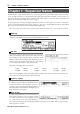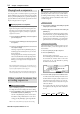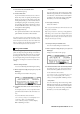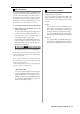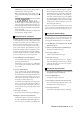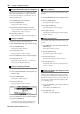User guide
Table Of Contents
- warning_page.pdf
- MPC1000
- Table of contents
- Chapter 1 : Introduction
- Chapter 2 : Basic Operation
- Chapter 3 : Sequencer feature
- MAIN page
- Recording the performance
- Playing back a sequence
- Other useful features for recording sequences
- Detailed information on sequence feature
- Setting the length of a sequence
- Setting the time signature of the sequence
- Setting tempo
- Setting the loop for a sequence
- Changing the default settings
- Changing the sequence name
- Changing the default name for a sequence
- Copying a sequence
- Deleting a sequence
- Deleting all sequences
- Handling the duration (the length of a note) at the loop boundary
- Track features
- MIDI sequencer features
- Chapter 4 : Editing sequences
- Chapter 5 : Step editing
- Chapter 6 : Song mode
- Chapter 7 : Functions of a pad
- Chapter 8 : Q-Link slider
- Chapter 9 : Using the MPC1000 with external devices
- Chapter 10 : Recording a sample
- Chapter 11 : Editing a sample
- Chapter 12 : Program
- Creating a program
- Assigning/Reassigning samples to the pads
- Playing the sample while the pad is being hit
- Setting the volume and the tuning for a sample
- Changing the sample volume with velocity
- Playing several samples with one pad
- Switching between samples using velocity
- Setting the envelope for a pad
- The functions in the Program window
- Editing the sound of a sample
- Simulating the open/close hi-hat (setting the mute group)
- Setting the overlap of the sounds on the same pad (voice overlap)
- Delete all the unused samples at the same time (PURGE)
- Setting a MIDI note number to the pads
- Assigning MIDI note numbers to the pads (changing the default setting)
- Chapter 13 : Mixer
- Chapter 14 : Effect
- Chapter 15 : Save / Load
- Chapter 16 : Connecting the MPC1000 to your computer
- Chapter 17 : Other settings
- Appendix
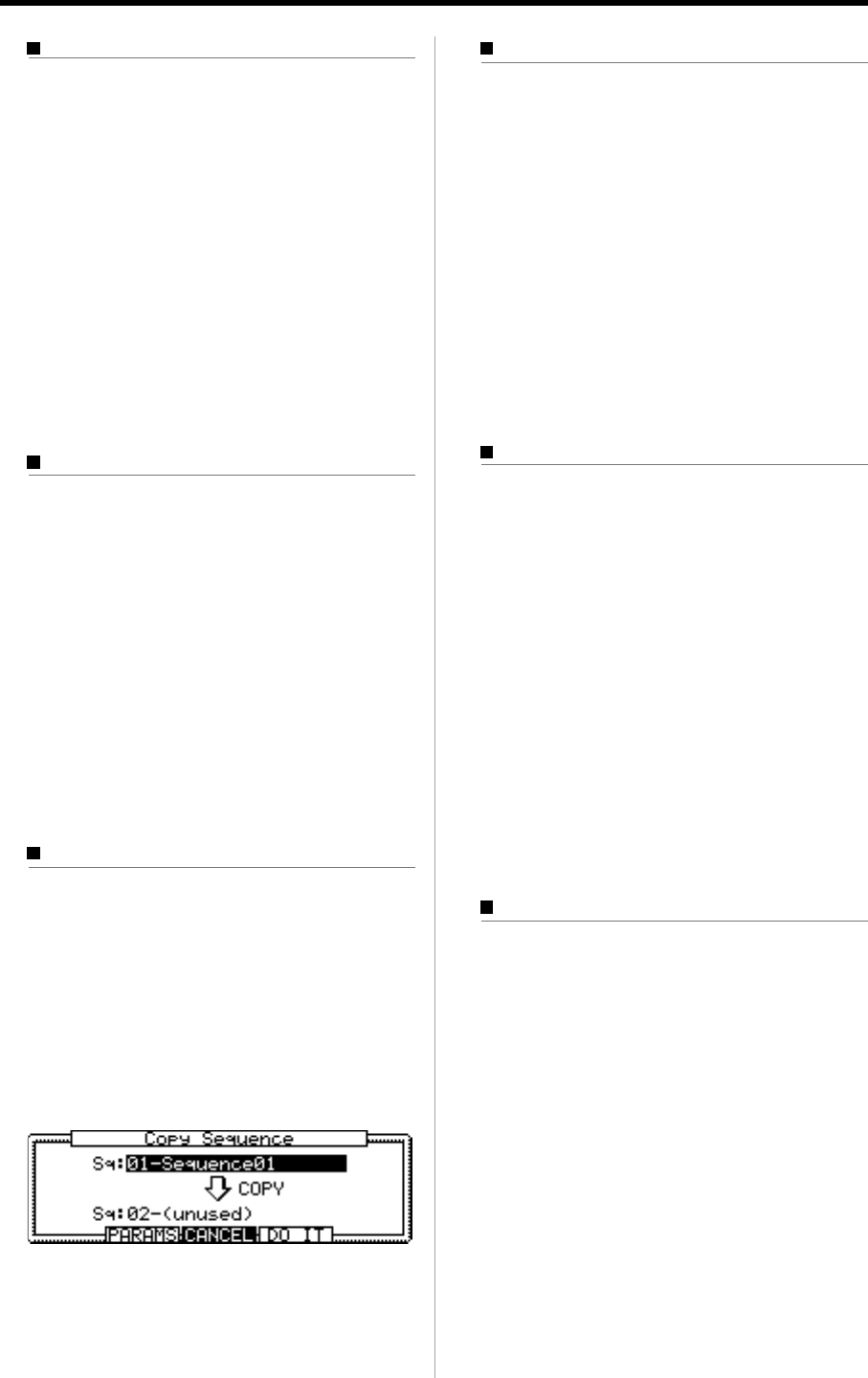
MPC1000 v2 Operator’s Manual rev 1.0
20
Chapter 3: Sequence feature
Changing the default name for a sequence
Usually, when you create a new sequence, the name
will be set to the default name as “Sequence## (## will
be the sequence number)” automatically. You can
change the default name.
01. In the MAIN page, select the Sq field.
02. Press the [WINDOW] key.
The Sequence window will open.
03. In the Default name field, enter the new name.
For more information for setting the name, see the
“Setting the name” section on Page 10.
04. Press [F4] (CLOSE) key.
This closes the window and goes back to the MAIN page.
Copying a sequence
You can copy a sequence to another sequence.
01.
In the Sq field in MAIN mode, select a sequence to copy.
02. Press the [WINDOW] key.
The Sequence window will open.
03. Press [F5] (COPY) key.
The Copy Sequence window will open.
04. In the Sq field (below), select a sequence to copy to.
05. Press [F5] (DO IT) key.
Copying the sequence will start. To cancel the op-
eration, press the [F4] (CANCEL) key.
Copying a sequence parameter
You can copy a sequence parameter to another sequence
01. In the Sq field in MAIN mode, select a sequence pa-
rameter to copy.
02. Press the [WINDOW] key
The Sequence window will open.
03. Press [F5] (COPY) key.
The Copy Sequence window will open.
04. In the Sq field (below), select a sequence to copy to.
05. Press [F3] (PARAMS) key
Copying the sequence parameter will start. To can-
cel the operation, press the [F4] (CANSEL) key.
Deleting a sequence
You can remove a sequence from the memory of the
MPC1000.
01.
In the Sq field in MAIN mode, select a sequence to delete.
02. Press the [WINDOW] key.
The Sequence window will open.
03. Press [F2] (DELETE) key.
The Delete Sequence window will open.
04. Press [F5] (DO IT) key.
That deletes the selected sequence and changes its
name to “unused”.
Deleting all sequences
You can delete all the sequence data in the memory at
one time.
01. In the MAIN mode, select the Sq field and press the
[WINDOW] key.
The Sequence window will open.
02. Press [F2] (DELETE) key.
The Delete Sequence window will open.
03. Press [F3] (ALL SQ) key.
The Delete ALL Sequences window will open.
04. Press [F5] (DO IT) key.
That deletes all the sequences and changes their
names to “unused”.
Handling the duration (the length of a note)
at the loop boundary
When you are recording a sequence in the loop mode,
you can specify how the MPC1000 should operate when
it reaches the boundary of the loop (it reaches the end
of the sequence and jumps back to the beginning) while
you are holding a pad.
01. Press the [MODE] key and then the [PAD 10]
(OTHER) key.
That switches to the OTHER mode.
02. Press [F2] (MISC.) key.
The MISC. page will be displayed.