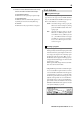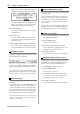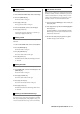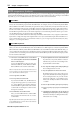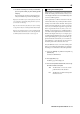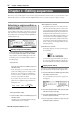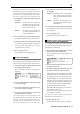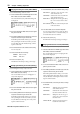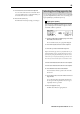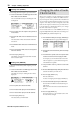User guide
Table Of Contents
- warning_page.pdf
- MPC1000
- Table of contents
- Chapter 1 : Introduction
- Chapter 2 : Basic Operation
- Chapter 3 : Sequencer feature
- MAIN page
- Recording the performance
- Playing back a sequence
- Other useful features for recording sequences
- Detailed information on sequence feature
- Setting the length of a sequence
- Setting the time signature of the sequence
- Setting tempo
- Setting the loop for a sequence
- Changing the default settings
- Changing the sequence name
- Changing the default name for a sequence
- Copying a sequence
- Deleting a sequence
- Deleting all sequences
- Handling the duration (the length of a note) at the loop boundary
- Track features
- MIDI sequencer features
- Chapter 4 : Editing sequences
- Chapter 5 : Step editing
- Chapter 6 : Song mode
- Chapter 7 : Functions of a pad
- Chapter 8 : Q-Link slider
- Chapter 9 : Using the MPC1000 with external devices
- Chapter 10 : Recording a sample
- Chapter 11 : Editing a sample
- Chapter 12 : Program
- Creating a program
- Assigning/Reassigning samples to the pads
- Playing the sample while the pad is being hit
- Setting the volume and the tuning for a sample
- Changing the sample volume with velocity
- Playing several samples with one pad
- Switching between samples using velocity
- Setting the envelope for a pad
- The functions in the Program window
- Editing the sound of a sample
- Simulating the open/close hi-hat (setting the mute group)
- Setting the overlap of the sounds on the same pad (voice overlap)
- Delete all the unused samples at the same time (PURGE)
- Setting a MIDI note number to the pads
- Assigning MIDI note numbers to the pads (changing the default setting)
- Chapter 13 : Mixer
- Chapter 14 : Effect
- Chapter 15 : Save / Load
- Chapter 16 : Connecting the MPC1000 to your computer
- Chapter 17 : Other settings
- Appendix
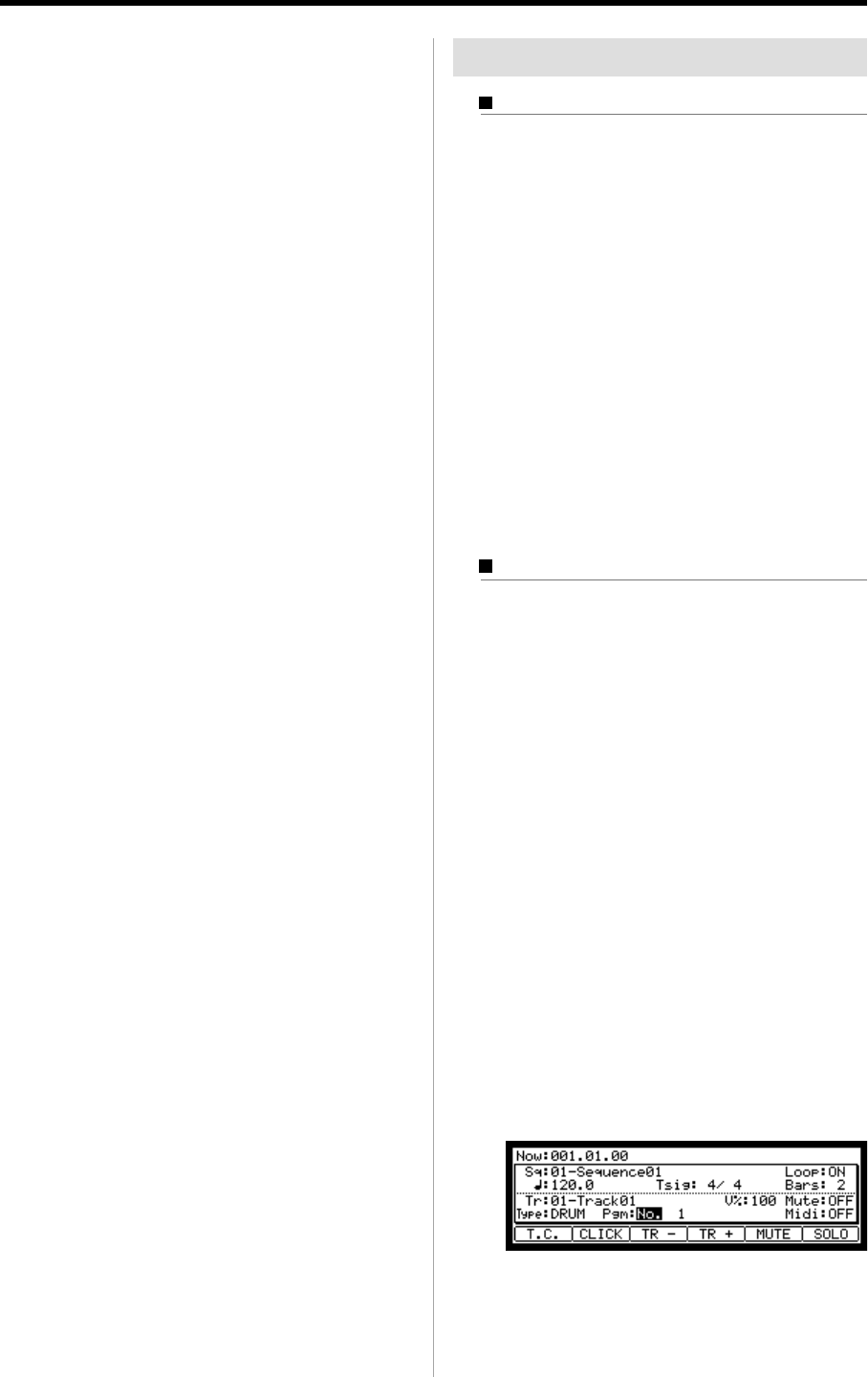
MPC1000 v2 Operator’s Manual rev 1.0
21
03. Select the Truncate duration field and select the op-
tion how to handle the duration between loops.
TO SEQUENCE LENGTH
The MPC1000 records as played up to sequence length.
TO SEQUENCE END
The MPC1000 cuts the note at the end of the sequence even
if you hit the pad. You cannot record beyond the loop.
AS PLAYED
The MPC1000 records your performance as it is played.
Track features
Setting the track type
You can set the track type in the Type field in the MAIN
page. There are two types of track: DRUM and MIDI.
They are called DRUM track and MIDI track respectively.
Below are the differences of each track type.
DRUM Select this track type when you play the
MPC1000’s internal sampler by hitting
pads. The DRUM track data will be man-
aged per pad.
MIDI Select this track type when you use the
MPC1000 as a MIDI sequencer with ex-
ternal MIDI devices (MIDI keyboard
etc…). The MIDI track data is managed
per MIDI note event. For more informa-
tion, see the “MIDI sequencer feature”
section on Page 24.
Selecting a program
When you wish to play the internal program with the MPC1000
In the Pgm: field, select the internal program loaded
in the internal memory by turning the DATA wheel.
You can play the samples in the selected program
by hitting the pads. If you select “OFF” or “No.”,
the MPC1000 does not play the internal programs/
samples, but instead will ‘trigger‘ an external sound
module such as a synth.
MIDI Program/Bank changes will also be transmit-
ted to the external sound module.
•
Setting the MIDI Program number on an Internal Program
You can set the MIDI Program Number to transmit
to an external MIDI sound module when the sequence
is selected. When you select “No.” in the Pgm: field,
the MIDI Program number field will appear in the
right side of the Pgm: field. You can set the MIDI Pro-
gram Number from 1 to 128. The selected MIDI Pro-
gram Number will be transmitted from the selected
MIDI OUT in Midi field when the sequence is selected
or the [PLAY START] key is pressed.