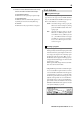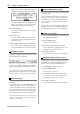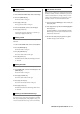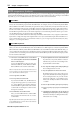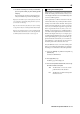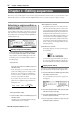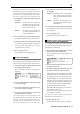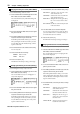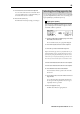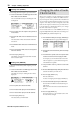User guide
Table Of Contents
- warning_page.pdf
- MPC1000
- Table of contents
- Chapter 1 : Introduction
- Chapter 2 : Basic Operation
- Chapter 3 : Sequencer feature
- MAIN page
- Recording the performance
- Playing back a sequence
- Other useful features for recording sequences
- Detailed information on sequence feature
- Setting the length of a sequence
- Setting the time signature of the sequence
- Setting tempo
- Setting the loop for a sequence
- Changing the default settings
- Changing the sequence name
- Changing the default name for a sequence
- Copying a sequence
- Deleting a sequence
- Deleting all sequences
- Handling the duration (the length of a note) at the loop boundary
- Track features
- MIDI sequencer features
- Chapter 4 : Editing sequences
- Chapter 5 : Step editing
- Chapter 6 : Song mode
- Chapter 7 : Functions of a pad
- Chapter 8 : Q-Link slider
- Chapter 9 : Using the MPC1000 with external devices
- Chapter 10 : Recording a sample
- Chapter 11 : Editing a sample
- Chapter 12 : Program
- Creating a program
- Assigning/Reassigning samples to the pads
- Playing the sample while the pad is being hit
- Setting the volume and the tuning for a sample
- Changing the sample volume with velocity
- Playing several samples with one pad
- Switching between samples using velocity
- Setting the envelope for a pad
- The functions in the Program window
- Editing the sound of a sample
- Simulating the open/close hi-hat (setting the mute group)
- Setting the overlap of the sounds on the same pad (voice overlap)
- Delete all the unused samples at the same time (PURGE)
- Setting a MIDI note number to the pads
- Assigning MIDI note numbers to the pads (changing the default setting)
- Chapter 13 : Mixer
- Chapter 14 : Effect
- Chapter 15 : Save / Load
- Chapter 16 : Connecting the MPC1000 to your computer
- Chapter 17 : Other settings
- Appendix
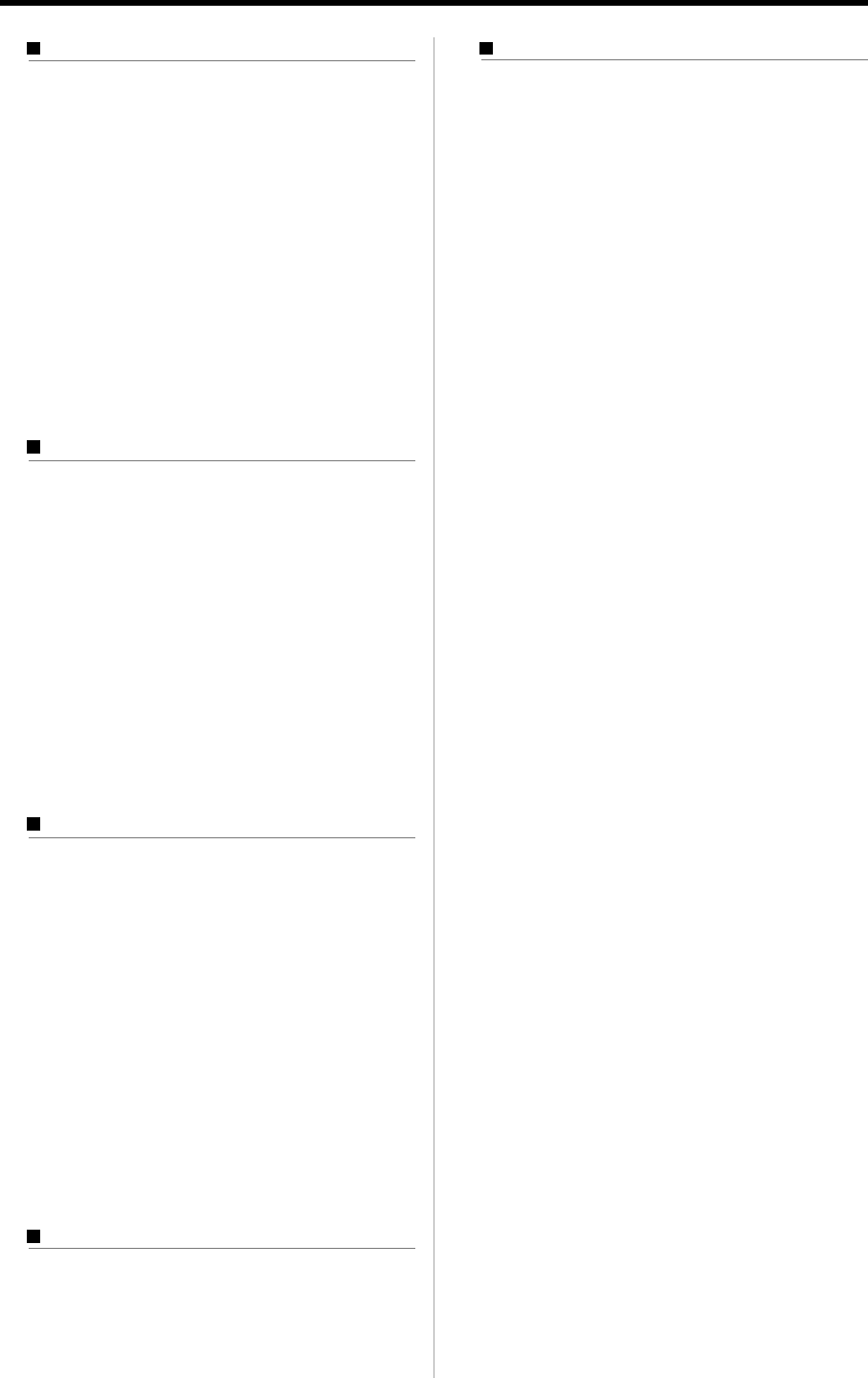
MPC1000 v2 Operator’s Manual rev 1.0
23
Copying a track
You can copy a track to another track.
01.
In the Tr field of the MAIN mode, select a track to copy.
02. Press the [WINDOW] key.
The Track window will open.
03. Press [F5] (COPY) key.
The Copy Track window will open.
04. In the Tr field (below), select a track to copy to.
05. Press [F3] (DO IT) key.
Copying the sequence will start. To cancel the op-
eration, press [F4] (CANCEL) key.
Deleting a track
You can remove a track from the memory of the
MPC1000.
1. In the Tr field in MAIN mode, select a track to delete.
2. Press the [WINDOW] key.
The Track window will open.
3. Press [F2] (DELETE) key.
The Delete Track window will open.
4. Press [F5] (DO IT) key.
That deletes the selected track and changes its name
to “unused”.
Deleting all tracks
You can delete all the track data in the memory at one time.
01. In the MAIN mode, select the Tr field and press the
[WINDOW] key.
The Track window will open.
02. Press [F2] (DELETE) key.
The Delete Track window will open.
03. Press [F3] (ALL TR) key.
The Delete ALL Tracks window will open.
04. Press [F5] (DO IT) key.
That deletes all the tracks and changes their names
to “unused”.
Selecting a track with function keys
You can select a track in the Tr field in the MAIN page.
You can also select a track using [ F3] (TR -) key and [F4]
(TR +) keys. With [F3] (TR - ) and [ F4] (TR +) keys, you
can select a track without moving a cursor to the Tr field.
Solo function of a track
When you are working on a sequence that has many
tracks, it is useful to use the solo function to play back
only the selected track. For example, when you are re-
cording various instruments on several tracks, you can
check the contents of each track with this feature.
01. In the Tr field in the MAIN page, select a track you
wish to play back.
02. Press [F6] (SOLO) key and start recording/playback
of the sequence.
The [F6] (SOLO) key will be highlighted and the
MPC1000 plays back only the selected track and
mutes all the other tracks.
03. To cancel the solo, press [F6] (SOLO) key again.
The MPC1000 plays back all tracks.