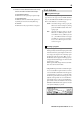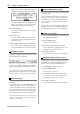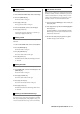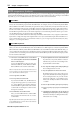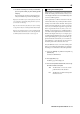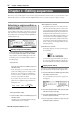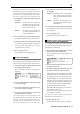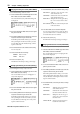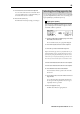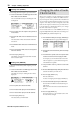User guide
Table Of Contents
- warning_page.pdf
- MPC1000
- Table of contents
- Chapter 1 : Introduction
- Chapter 2 : Basic Operation
- Chapter 3 : Sequencer feature
- MAIN page
- Recording the performance
- Playing back a sequence
- Other useful features for recording sequences
- Detailed information on sequence feature
- Setting the length of a sequence
- Setting the time signature of the sequence
- Setting tempo
- Setting the loop for a sequence
- Changing the default settings
- Changing the sequence name
- Changing the default name for a sequence
- Copying a sequence
- Deleting a sequence
- Deleting all sequences
- Handling the duration (the length of a note) at the loop boundary
- Track features
- MIDI sequencer features
- Chapter 4 : Editing sequences
- Chapter 5 : Step editing
- Chapter 6 : Song mode
- Chapter 7 : Functions of a pad
- Chapter 8 : Q-Link slider
- Chapter 9 : Using the MPC1000 with external devices
- Chapter 10 : Recording a sample
- Chapter 11 : Editing a sample
- Chapter 12 : Program
- Creating a program
- Assigning/Reassigning samples to the pads
- Playing the sample while the pad is being hit
- Setting the volume and the tuning for a sample
- Changing the sample volume with velocity
- Playing several samples with one pad
- Switching between samples using velocity
- Setting the envelope for a pad
- The functions in the Program window
- Editing the sound of a sample
- Simulating the open/close hi-hat (setting the mute group)
- Setting the overlap of the sounds on the same pad (voice overlap)
- Delete all the unused samples at the same time (PURGE)
- Setting a MIDI note number to the pads
- Assigning MIDI note numbers to the pads (changing the default setting)
- Chapter 13 : Mixer
- Chapter 14 : Effect
- Chapter 15 : Save / Load
- Chapter 16 : Connecting the MPC1000 to your computer
- Chapter 17 : Other settings
- Appendix
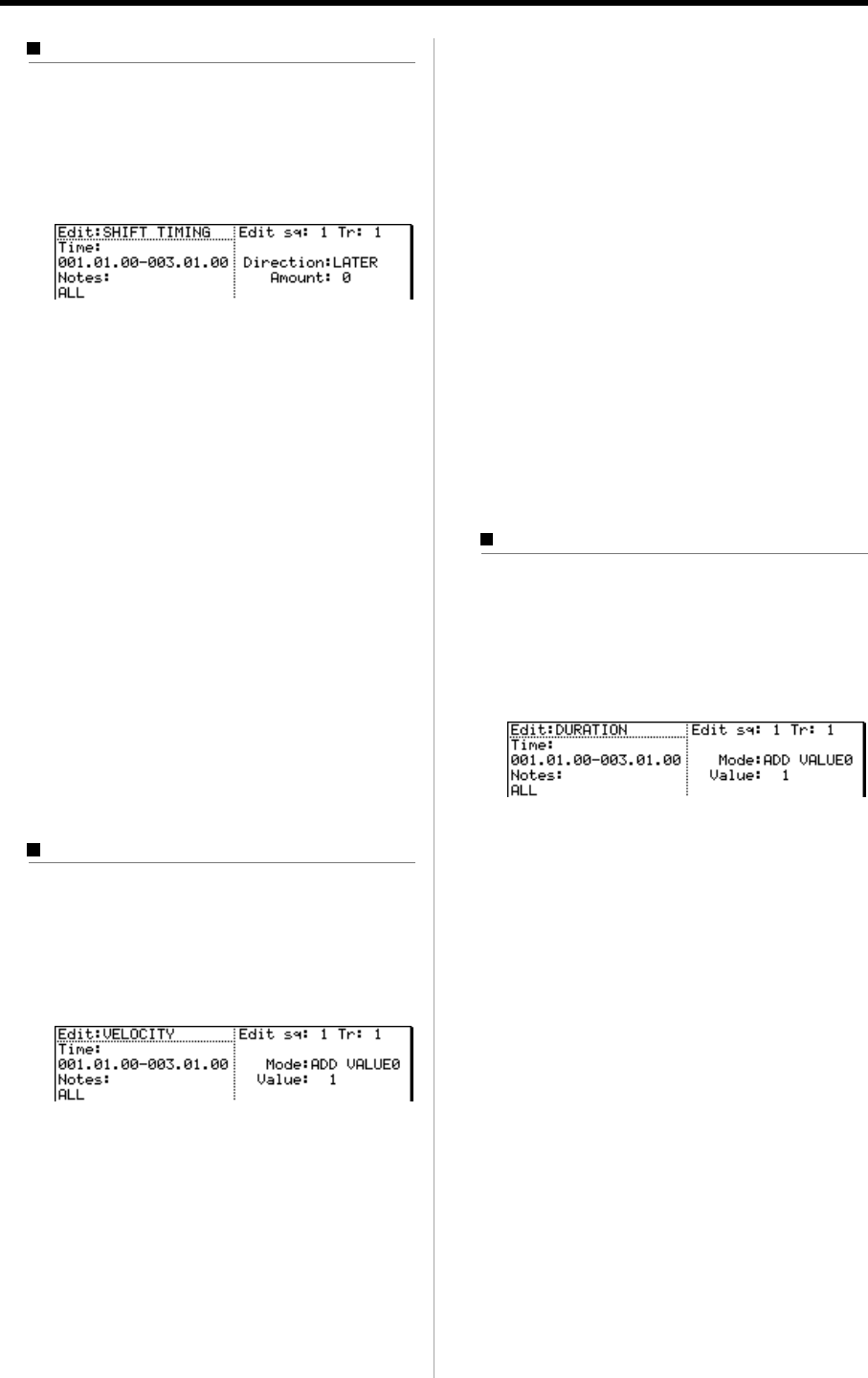
MPC1000 v2 Operator’s Manual rev 1.0
28
Chapter 4: Editing sequences
Changing the timing of an event (SHIFT TIMING)
You can shift the timing of the note event.
01. Select the Edit field in the EVENT page of the SEQ
EDIT mode, and select SHIFT TIMING.
The various fields necessary for the Shit Timing will
be displayed.
02. In the time field and the Notes field, select the region
that you wish to edit.
03. In the Edit sq field and the Tr field on right, select the
sequence and track that you wish to edit.
In the Edit sq field and the Tr field, you can select
ALL by turning the DATA wheel. When you select
ALL, the MPC1000 will shift the timing of all the
sequence and tracks. .
04. In the Amount field, set the amount of Shift timing.
You can set by tick.
05. Select the direction of Shift Timing.
EARIER: Shits forwards
LATAR: Shifts back
06. Press the F6 (DO IT) key
The MPC1000 will start processing your changes.
Changing the Velocity of an event (Velocity)
You can change the velocity of any note event.
01. Select the Edit field in the EVENT page of the SEQ
EDIT mode, and select Velocity.
The various fields necessary for changing the ve-
locity will be displayed.
02. In the time field and the Notes field, select the region
that you wish to edit.
03. In the Edit sq field and the Tr field on right, select the
sequence and track that you wish to edit.
In the Edit sq field and the Tr field, you can select
ALL by turning the DATA wheel. When you select
ALL, the MPC1000 will change the velocity of the
sequence and all its tracks.
04.
In the MODE field, choose the method of velocity change.
ADD VALUE: Adds the value selected in the
Value: field to the note.
SUB VALUE: Subtracts the value selected in the
Value: field from the note.
MULTI VAL%: Multiplies the Velocity (percent) by
the value selected in the Value:
field.
SET TO VALUE:
Sets the note to the Velocity selected
in the Value: field..
05.In the Value field, set the value to be adjusted.
You can set the Value between 0 and 127. When
you select “MULTI VAL%” in the Mode field, you
can set the Value between 0 and 200.
06. Press the F6 (DO IT) key
The MPC1000 will start processing your changes.
Changing the duration of an event (DURATION)
You can change the Duration of any note event.
01. Select the Edit field in the EVENT page of the SEQ
EDIT mode, and select DURATION.
The various fields necessary for changing the du-
ration will be displayed.
02. In the time field and the Notes field, select the re-
gion that you wish to edit.
03. In the Edit sq field and the Tr field on right, select the
sequence and track that you wish to edit.
In the Edit sq field and the Tr field, you can select
ALL by turning the DATA wheel. When you select
ALL, the MPC1000 will change the Duration of the
sequence and all its track.
04. In the MODE field, select how you want to change
the Duration.
ADD VALUE : Adds the value selected in the
Value: field to the note.
SUB VALUE : Subtracts the value selected in
the Value: field from the note.
MULTI VAL% : Multiplies the Velocity (per-
cent) by the value selected in
the Value: field.
SET TO VALUE : Sets the note to the Velocity se-
lected in the Value: field..