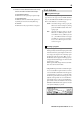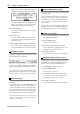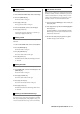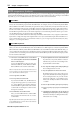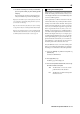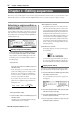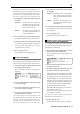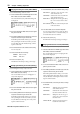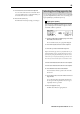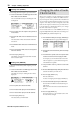User guide
Table Of Contents
- warning_page.pdf
- MPC1000
- Table of contents
- Chapter 1 : Introduction
- Chapter 2 : Basic Operation
- Chapter 3 : Sequencer feature
- MAIN page
- Recording the performance
- Playing back a sequence
- Other useful features for recording sequences
- Detailed information on sequence feature
- Setting the length of a sequence
- Setting the time signature of the sequence
- Setting tempo
- Setting the loop for a sequence
- Changing the default settings
- Changing the sequence name
- Changing the default name for a sequence
- Copying a sequence
- Deleting a sequence
- Deleting all sequences
- Handling the duration (the length of a note) at the loop boundary
- Track features
- MIDI sequencer features
- Chapter 4 : Editing sequences
- Chapter 5 : Step editing
- Chapter 6 : Song mode
- Chapter 7 : Functions of a pad
- Chapter 8 : Q-Link slider
- Chapter 9 : Using the MPC1000 with external devices
- Chapter 10 : Recording a sample
- Chapter 11 : Editing a sample
- Chapter 12 : Program
- Creating a program
- Assigning/Reassigning samples to the pads
- Playing the sample while the pad is being hit
- Setting the volume and the tuning for a sample
- Changing the sample volume with velocity
- Playing several samples with one pad
- Switching between samples using velocity
- Setting the envelope for a pad
- The functions in the Program window
- Editing the sound of a sample
- Simulating the open/close hi-hat (setting the mute group)
- Setting the overlap of the sounds on the same pad (voice overlap)
- Delete all the unused samples at the same time (PURGE)
- Setting a MIDI note number to the pads
- Assigning MIDI note numbers to the pads (changing the default setting)
- Chapter 13 : Mixer
- Chapter 14 : Effect
- Chapter 15 : Save / Load
- Chapter 16 : Connecting the MPC1000 to your computer
- Chapter 17 : Other settings
- Appendix
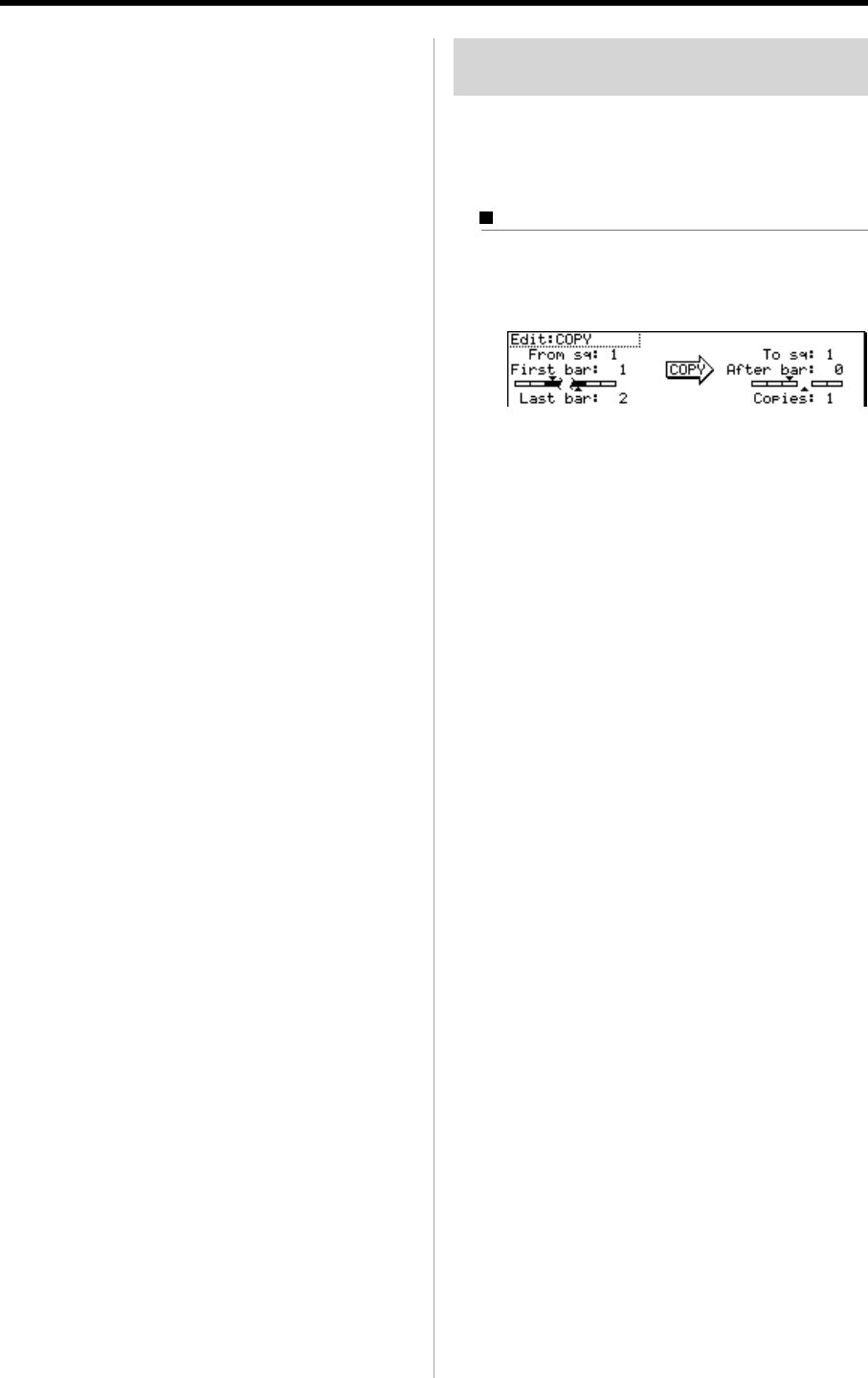
MPC1000 v2 Operator’s Manual rev 1.0
29
Selecting the editing region by bar
You can edit the sequence by bar. This is done in the BARS
page in the SEQ EDIT mode, which can be accessed by press-
ing the [MODE] key and then the [PAD 13].
Copying bars (COPY)
You can copy bars within the selected region to another
place. The length of the destination sequence will be
extended to add the copied bars.
01. Select the Edit field in the BARS page of the SEQ
EDIT mode, and select COPY.
The various fields necessary for copying will be displayed.
02. In the From sq field, select the source sequence.
03. In the To sq, select the destination sequence.
Tips: In the EVENTS page, the From sq, Tr field and the To sq, Tr
field only display the sequence number and the track number re-
spectively, but pressing the [WINDOW] key when the cursor is
in the From sq,Tr or To sq,Tr field, will bring up the Select win-
dow, where you can browse the sequence or track name to select.
04.
In the First bar field, select the first bar of the source sequence.
05.
In the Last bar field, select the last bar of the source sequence.
06. In the After bar field, select the destination.
The selected bars will be copied to the end of the
bar set here.
07. In the Copies field, select the number of times to
copy the data.
To copy the same phrase repeatedly, enter the num-
ber of copies in the Copies filed. You can copy it
repeatedly with one operation.
08. Press the [F6] (DO IT) key.
The MPC1000 will start copying the bars.
05. In the Value field, set the value to be adjusted.
You can set the Value between 0 and 9999. When
you select “MULTI VAL%” in the Mode field, you
can set the Value between 0 and 200.
06. Press the F6 (DO IT) key
The MPC1000 will start processing your changes.