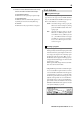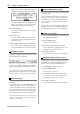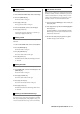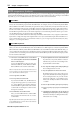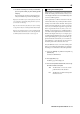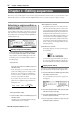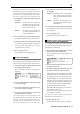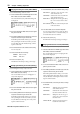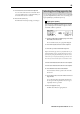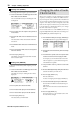User guide
Table Of Contents
- warning_page.pdf
- MPC1000
- Table of contents
- Chapter 1 : Introduction
- Chapter 2 : Basic Operation
- Chapter 3 : Sequencer feature
- MAIN page
- Recording the performance
- Playing back a sequence
- Other useful features for recording sequences
- Detailed information on sequence feature
- Setting the length of a sequence
- Setting the time signature of the sequence
- Setting tempo
- Setting the loop for a sequence
- Changing the default settings
- Changing the sequence name
- Changing the default name for a sequence
- Copying a sequence
- Deleting a sequence
- Deleting all sequences
- Handling the duration (the length of a note) at the loop boundary
- Track features
- MIDI sequencer features
- Chapter 4 : Editing sequences
- Chapter 5 : Step editing
- Chapter 6 : Song mode
- Chapter 7 : Functions of a pad
- Chapter 8 : Q-Link slider
- Chapter 9 : Using the MPC1000 with external devices
- Chapter 10 : Recording a sample
- Chapter 11 : Editing a sample
- Chapter 12 : Program
- Creating a program
- Assigning/Reassigning samples to the pads
- Playing the sample while the pad is being hit
- Setting the volume and the tuning for a sample
- Changing the sample volume with velocity
- Playing several samples with one pad
- Switching between samples using velocity
- Setting the envelope for a pad
- The functions in the Program window
- Editing the sound of a sample
- Simulating the open/close hi-hat (setting the mute group)
- Setting the overlap of the sounds on the same pad (voice overlap)
- Delete all the unused samples at the same time (PURGE)
- Setting a MIDI note number to the pads
- Assigning MIDI note numbers to the pads (changing the default setting)
- Chapter 13 : Mixer
- Chapter 14 : Effect
- Chapter 15 : Save / Load
- Chapter 16 : Connecting the MPC1000 to your computer
- Chapter 17 : Other settings
- Appendix
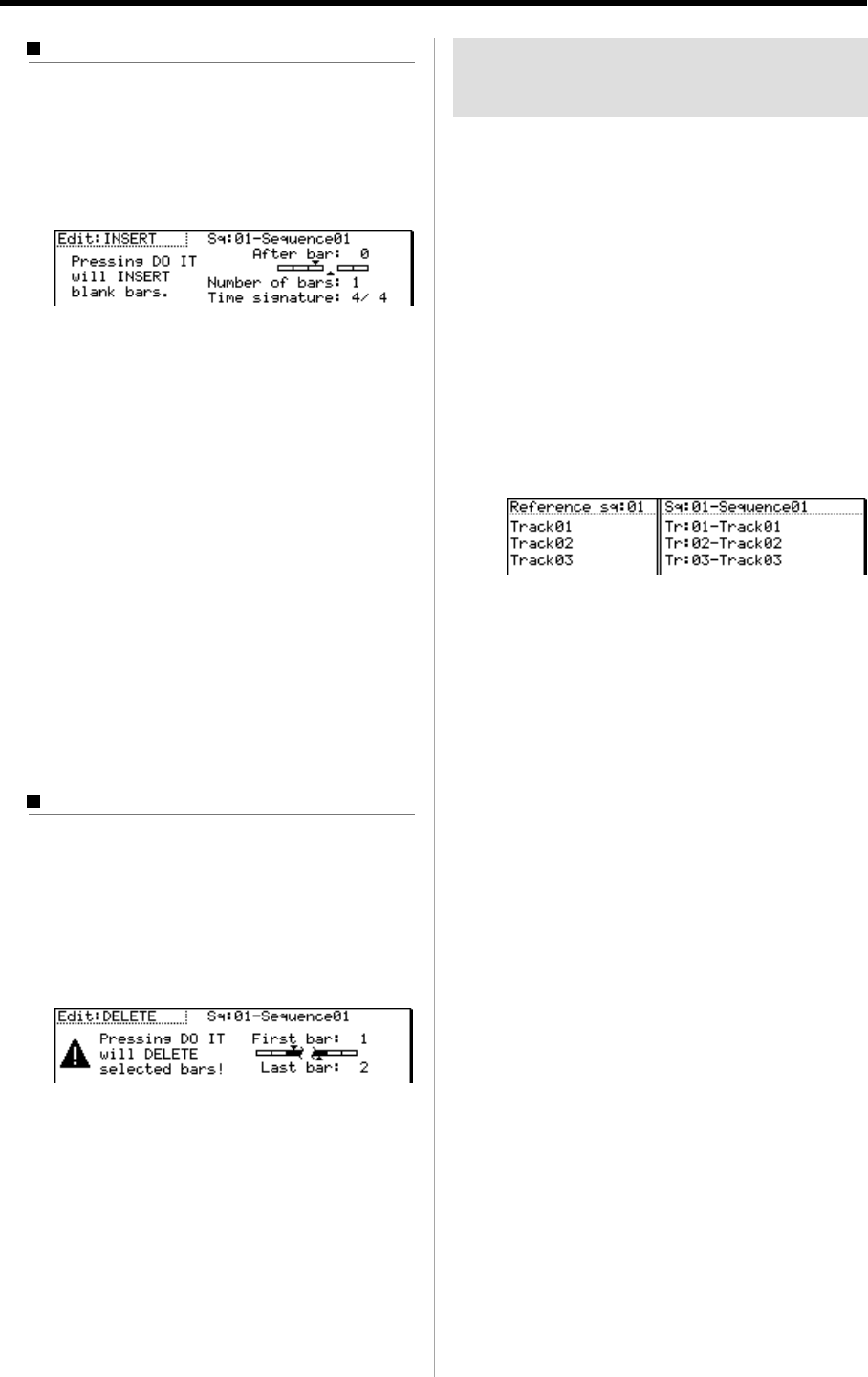
MPC1000 v2 Operator’s Manual rev 1.0
30
Chapter 4: Editing sequences
Inserting a bar (INSERT)
To insert empty bars in the sequence, proceed as follows:
01. Select the Edit field in the BARS page of the SEQ
EDIT mode, and select INSERT.
The various fields necessary for inserting bars will
be displayed.
02. In the Sq field, select the sequence that you wish to
insert the bars.
03. In the After bar field, select the location to insert the
bars in.
The selected bars will be inserted at the end of the
bar set here.
04. In the Number of bars field, set the number of bars to
insert.
05. In the Time signature field, select the time signature
of the bars to insert.
06. Press the [F6] (DO IT) key.
The number of empty bars selected will be inserted
at the selected location.
Deleting a bar (DELETE)
To delete the selected bar(s) in the sequence, proceed
as follows:
01. Select the Edit field in the BARS page of the SEQ
EDIT mode, and select DELETE
The fields necessary for deleting the bars will be
displayed.
02. In the Sq field, select the bars to delete.
03. In the First bar field, specify the first bar to delete.
04. In the Last bar field, specify the last bar to delete.
05. Press the [F6] (DO IT) key.
The selected bar(s) will be deleted.
Changing the order of tracks
(TRACK MOVE)
When you are creating a song by combining several short
sequences, normally you would use the SONG feature to
play back sequence in the specified order. The MPC1000
can convert the song data with short sequences to one long
sequence. To do this, you need to arrange the order of the
tracks in each sequence. In this section, you will learn how
to use the track move function that allows you to change
the order of the tracks in a sequence.
You can set the track move in the TrMOVE (Track move)
page of the SEQ EDIT mode, which can be accessed by press-
ing the [MODE] key and then the [PAD 13].
01.
In the SEQ EDIT mode, press the [F3] (TrMOVE) key.
The TrMOVE (Track move) page will be displayed.
02. In the Sq field, select the track that you wish to change
the order.
03. In the Reference sq field, select the sequence to be
used as the reference when changing the order.
For example, if you want other tracks to follow the
order in sequence 01, you should select sequence
01 in the Reference sq field.
04. Using the down cursor key, move the cursor to the
track list.
05.
You can scroll through the list by turning the DATA wheel.
Select the track that you wish to move.
06. Press the [F6] (SELECT) key.
This selects the track.
To select a track again, press the [F5] (CANCEL) key.
07. Select the destination by turning the DATA wheel.
The list will scroll with the track selected in steps 5
and 6 fixed.
Refer to the list on the left to select the destination
position.
08. Press the [F6] (MOVE) key.
The track will move to the selected location and
the order will be changed.