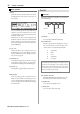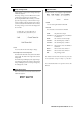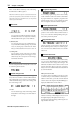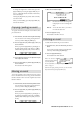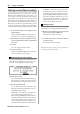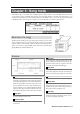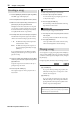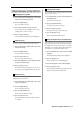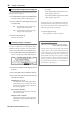User guide
Table Of Contents
- warning_page.pdf
- MPC1000
- Table of contents
- Chapter 1 : Introduction
- Chapter 2 : Basic Operation
- Chapter 3 : Sequencer feature
- MAIN page
- Recording the performance
- Playing back a sequence
- Other useful features for recording sequences
- Detailed information on sequence feature
- Setting the length of a sequence
- Setting the time signature of the sequence
- Setting tempo
- Setting the loop for a sequence
- Changing the default settings
- Changing the sequence name
- Changing the default name for a sequence
- Copying a sequence
- Deleting a sequence
- Deleting all sequences
- Handling the duration (the length of a note) at the loop boundary
- Track features
- MIDI sequencer features
- Chapter 4 : Editing sequences
- Chapter 5 : Step editing
- Chapter 6 : Song mode
- Chapter 7 : Functions of a pad
- Chapter 8 : Q-Link slider
- Chapter 9 : Using the MPC1000 with external devices
- Chapter 10 : Recording a sample
- Chapter 11 : Editing a sample
- Chapter 12 : Program
- Creating a program
- Assigning/Reassigning samples to the pads
- Playing the sample while the pad is being hit
- Setting the volume and the tuning for a sample
- Changing the sample volume with velocity
- Playing several samples with one pad
- Switching between samples using velocity
- Setting the envelope for a pad
- The functions in the Program window
- Editing the sound of a sample
- Simulating the open/close hi-hat (setting the mute group)
- Setting the overlap of the sounds on the same pad (voice overlap)
- Delete all the unused samples at the same time (PURGE)
- Setting a MIDI note number to the pads
- Assigning MIDI note numbers to the pads (changing the default setting)
- Chapter 13 : Mixer
- Chapter 14 : Effect
- Chapter 15 : Save / Load
- Chapter 16 : Connecting the MPC1000 to your computer
- Chapter 17 : Other settings
- Appendix
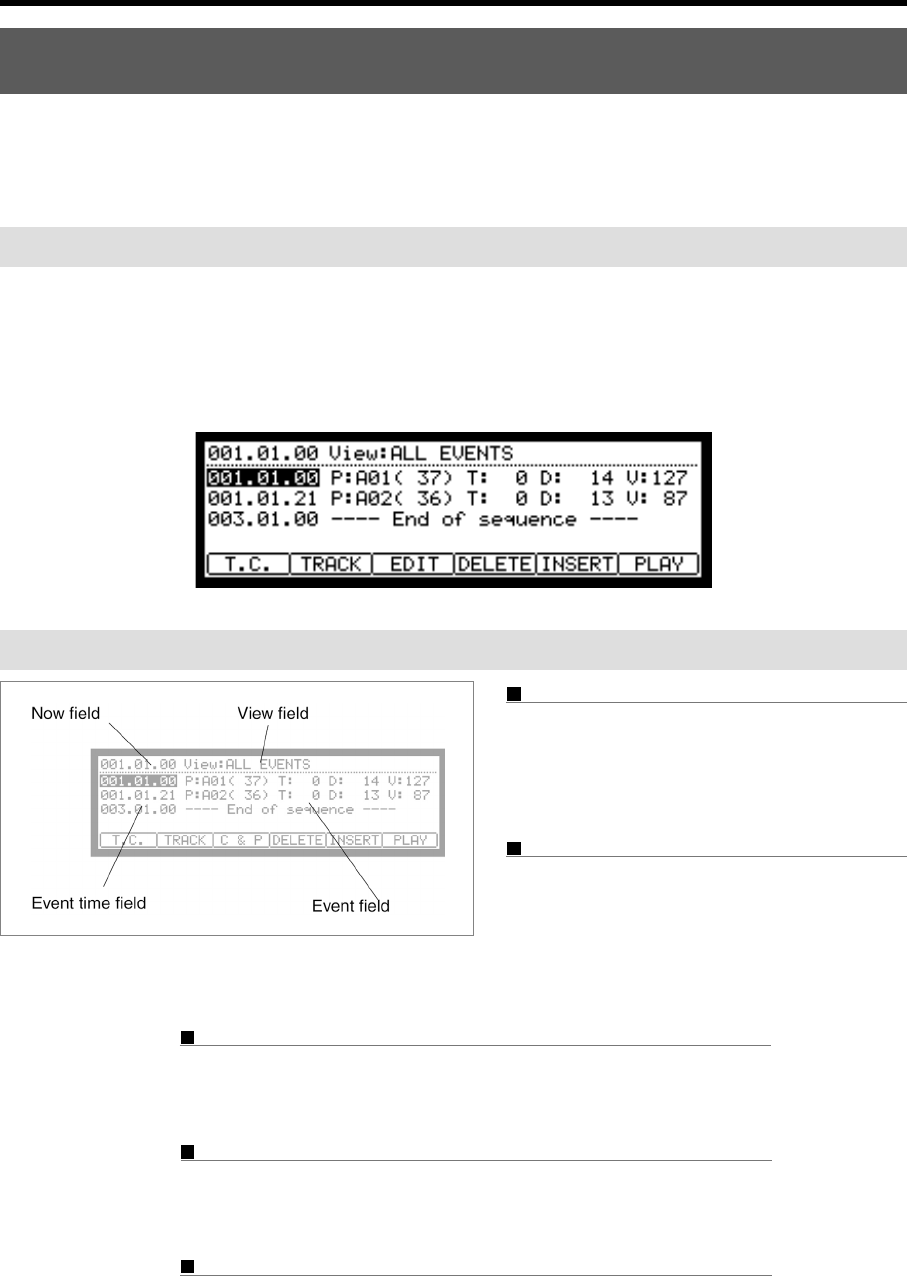
MPC1000 v2 Operator’s Manual rev 1.0
31
Chapter 5 : Step editing
There are two ways to edit sequences. You can select a region and edit several events at one time, or you can edit each event
in detail. In this section, you will learn about the STEP EDIT mode, where you can edit each event in detail.
About step edit
Each track has the performance data you made with pads, or MIDI note information from an external MIDI keyboard. The
Step Edit function allows you to edit each event separately. There are other types of events than Pad and MIDI note informa-
tion. There are also events specific to the MPC1000, such as Q-Link slider information and tempo information, and MIDI
events such as pitch bend and modulation wheel.
Step edit is done in the STEP EDIT mode, which is accessed by pressing the [MODE] key and then [PAD 14].
Screens
Now field
The time display on the upper left corner on the screen
is the Now field. The Now field always displays the
current position of a sequence. This is the same as the
Now field in the MAIN page.
View field
You can set the type of events to display in the event
list in this field. The event list displays only the events
set in this field. It is useful when you wish to edit only
specific events.
Event list
The event list is displayed below the Now field and the View field. It lists the
events within the active track.
Event time field
The event time field is displayed to the left of the event list. It displays the posi-
tions of the events within the track.
Event field
The Event field is displayed to the right of the event time field. The display differs
depending on the type of event. You can change the value by moving the cursor.