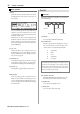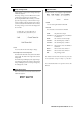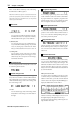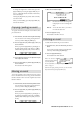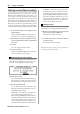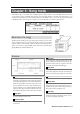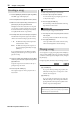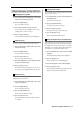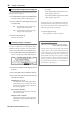User guide
Table Of Contents
- warning_page.pdf
- MPC1000
- Table of contents
- Chapter 1 : Introduction
- Chapter 2 : Basic Operation
- Chapter 3 : Sequencer feature
- MAIN page
- Recording the performance
- Playing back a sequence
- Other useful features for recording sequences
- Detailed information on sequence feature
- Setting the length of a sequence
- Setting the time signature of the sequence
- Setting tempo
- Setting the loop for a sequence
- Changing the default settings
- Changing the sequence name
- Changing the default name for a sequence
- Copying a sequence
- Deleting a sequence
- Deleting all sequences
- Handling the duration (the length of a note) at the loop boundary
- Track features
- MIDI sequencer features
- Chapter 4 : Editing sequences
- Chapter 5 : Step editing
- Chapter 6 : Song mode
- Chapter 7 : Functions of a pad
- Chapter 8 : Q-Link slider
- Chapter 9 : Using the MPC1000 with external devices
- Chapter 10 : Recording a sample
- Chapter 11 : Editing a sample
- Chapter 12 : Program
- Creating a program
- Assigning/Reassigning samples to the pads
- Playing the sample while the pad is being hit
- Setting the volume and the tuning for a sample
- Changing the sample volume with velocity
- Playing several samples with one pad
- Switching between samples using velocity
- Setting the envelope for a pad
- The functions in the Program window
- Editing the sound of a sample
- Simulating the open/close hi-hat (setting the mute group)
- Setting the overlap of the sounds on the same pad (voice overlap)
- Delete all the unused samples at the same time (PURGE)
- Setting a MIDI note number to the pads
- Assigning MIDI note numbers to the pads (changing the default setting)
- Chapter 13 : Mixer
- Chapter 14 : Effect
- Chapter 15 : Save / Load
- Chapter 16 : Connecting the MPC1000 to your computer
- Chapter 17 : Other settings
- Appendix
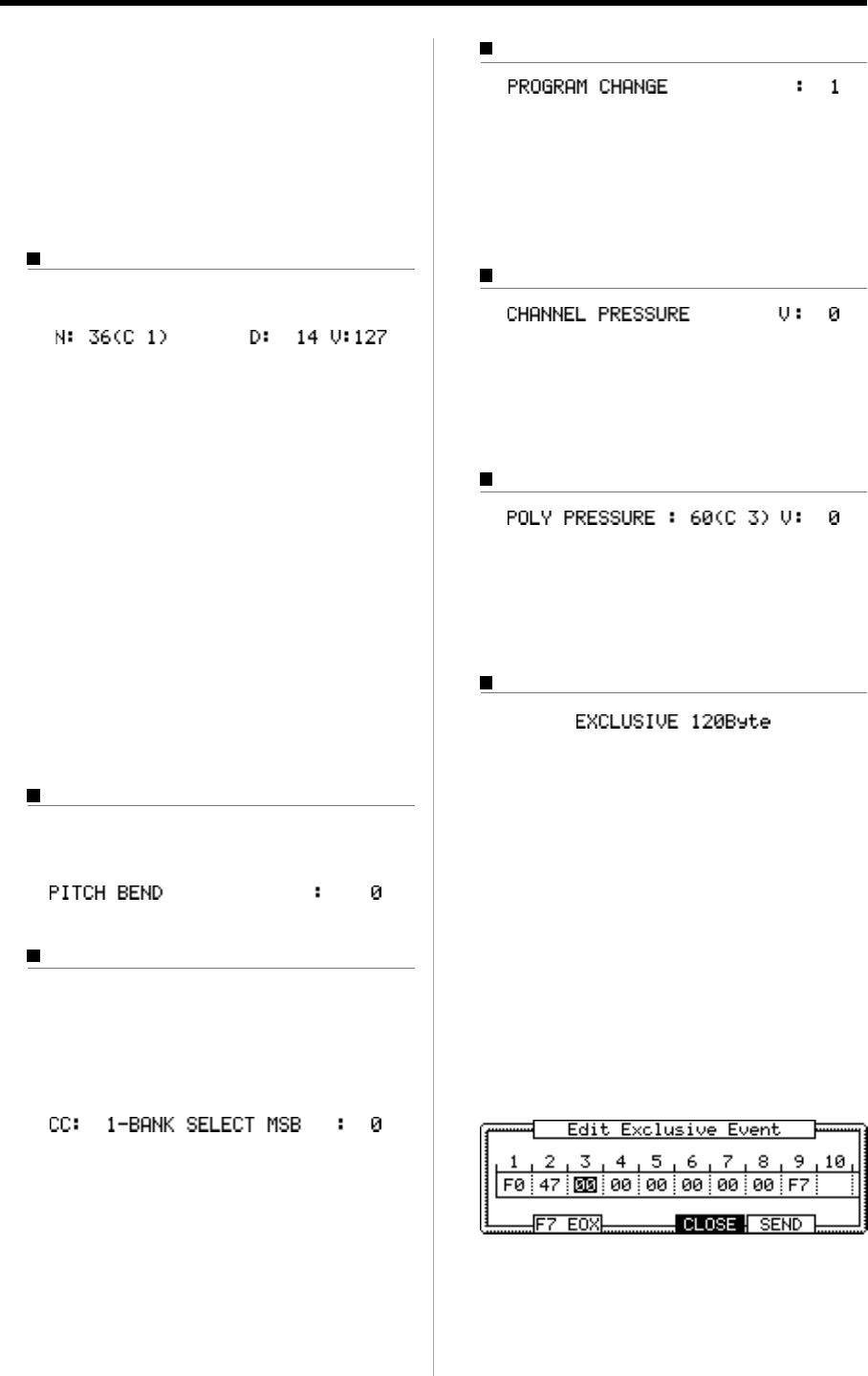
MPC1000 v2 Operator’s Manual rev 1.0
34
Chapter 5: Step Edit
Program change event
You can set the program change. This event is normally
used to switch the sound of an external sound module.
If program numbers are assigned to programs in the
internal sampler section, you can switch the programs
that are assigned to the track within the sequence.
Channel pressure event
You can set the channel pressure. Normally, a Channel
pressure event is used for aftertouch. This feature al-
lows you to control the sound depending on the pres-
sure used to press the keyboard.
Poly pressure event
The Poly pressure event is used for aftertouch much
like the channel pressure event, however the Poly pres-
sure event can be set to different values for each indi-
vidual note.
Exclusive data event
Exclusive data event is used to set the sound module,
or to give a more detailed setting to the sound module,
which cannot be done using control changes. The
MPC1000 can edit the exclusive data as well as record
and play them back. However, the type of exclusive
data you can receive and their functions are determined
by each manufacturer.
Editing the exclusive data
An exclusive data event displays only the size of the
event data and you cannot edit this event directly. To
edit the exclusive data, you need to select the desired
exclusive data event and press the [WINDOW] key to
display the Edit Exclusive Event window.
The data of each byte will be displayed. You can scroll
through the display with right/left cursor keys.
Select the byte that needs change, and change the set-
ting with the DATA wheel.
Below are the MIDI events that you use when using
the MPC1000 as a MIDI sequencer.
Note: How a MIDI event effects an external sound module de-
pends on the specification of the sound module. For more infor-
mation about the effect of each MIDI event, see the operation
manual of your sound module.
Note event
This is a MIDI note event.
N (Note number) field
You can set the note number in this field. A note num-
ber indicates the location on a keyboard as a numbers,
with the middle C of the piano as note number 60.
D (duration) field
You can specify how long a note is held (length of a
note). In the MIDI standard, pressing a key is called
“Note on”, releasing a key is called “Note off”. In this
field, you will set the time from Note on to Note off.
V (velocity) field
You can set the velocity of the note event. In the
MIDI standard, the speed used to trigger a note is
called velocity. The velocity is shown in 127 steps,
with 127 the maximum.
Pitch bend event
You can set the pitch bend. Normally this event is used
to control the pitch in real time.
Control change event
The control change, which is used for various applica-
tions, is the most versatile event in the MIDI standard.
The control change event consists of a control number,
which determines the type of the control change, and
the control change value.
CC field
You can select the type of the control change in this
field, and the control change value in the field on
the right.